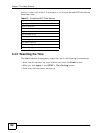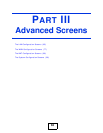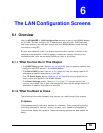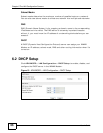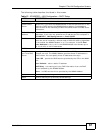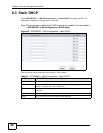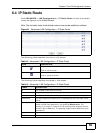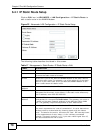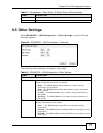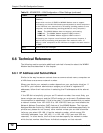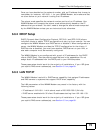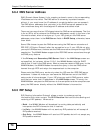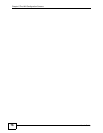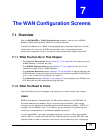Chapter 6 The LAN Configuration Screens
User’s Guide
70
6.4.1 IP Static Route Setup
Click an Edit icon in ADVANCED > LAN Configuration > IP Static Route to
edit a static route in the WiMAX Modem.
Figure 22 Advanced> LAN Configuration > IP Static Route Setup
The following table describes the labels in this screen.
Table 17 Management > Static Route > IP Static Route > Edit
LABEL DESCRIPTION
Route Name Enter the name of the static route.
Active Select this if you want the static route to be used. Clear this if you do
not want the static route to be used.
Private Select this if you do not want the WiMAX Modem to tell other routers
about this static route. For example, you might select this if the static
route is in your LAN. Clear this if you want the WiMAX Modem to tell
other routers about this static route.
Destination IP
Address
Enter one of the destination IP addresses that this static route affects.
IP Subnet Mask
Enter the subnet mask that defines the range of destination IP
addresses that this static route affects. If this static route affects only
one IP address, enter 255.255.255.255.
Gateway IP
Address
Enter the IP address of the gateway to which the WiMAX Modem should
send packets for the specified Destination. The gateway is a router or
a switch on the same network segment as the device's LAN or WAN
port. The gateway helps forward packets to their destinations.
Metric
Usually, you should keep the default value. This field is related to RIP.
The metric represents the "cost of transmission". A router determines
the best route for transmission by choosing a path with the lowest
"cost". The smaller the metric, the lower the "cost". RIP uses hop count
as the measurement of cost, where 1 is for a directly-connected
network. The metric must be 1-15; if you use a value higher than 15,
the routers assume the link is down.