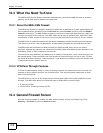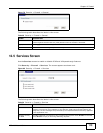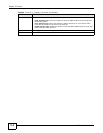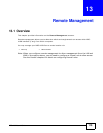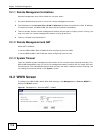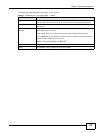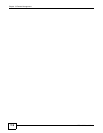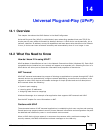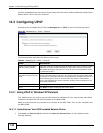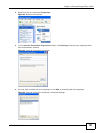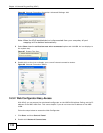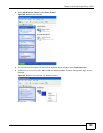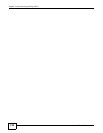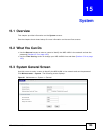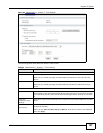Chapter 14 Universal Plug-and-Play (UPnP)
NBG-418N User’s Guide
120
All UPnP-enabled devices may communicate freely with each other without additional configuration.
Disable UPnP if this is not your intention.
14.3 Configuring UPnP
Use this screen to enable UPnP. Click the Management > UPnP to open the following screen.
Figure 82 Management > UPnP > General
The following table describes the labels in this screen.
14.3.1 Using UPnP in Windows XP Example
This section shows you how to use the UPnP feature in Windows XP. You must already have UPnP
installed in Windows XP and UPnP activated on the NBG-418N.
Make sure the computer is connected to a LAN port of the NBG-418N. Turn on your computer and
the NBG-418N.
14.3.1.1 Auto-discover Your UPnP-enabled Network Device
1 Click start and Control Panel. Double-click Network Connections. An icon displays under
Internet Gateway.
Table 52 Management > UPnP > General
LABEL DESCRIPTION
Enable the Universal Plug
and Play (UPnP) Feature
Select this check box to activate UPnP. Be aware that anyone could use a UPnP
application to open the Web Configurator's login screen without entering the
NBG-418N's IP address (although you must still enter the password to access
the Web Configurator).
Allow users to make port
forwarding changes through
UPnP
Select this check box to allow UPnP-enabled applications to automatically
configure the NBG-418N so that they can communicate through the NBG-418N,
for example, by using NAT traversal. UPnP applications automatically reserve a
NAT forwarding port in order to communicate with another UPnP enabled
device. this eliminates the need to manually configure port forwarding for the
UPnP enabled application.
Apply Click Apply to save the setting to the NBG-418N.
Reset Click Reset to begin configuring this screen afresh.