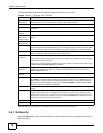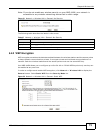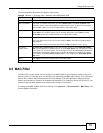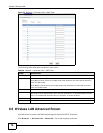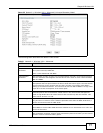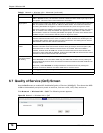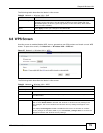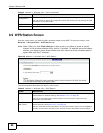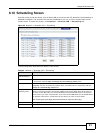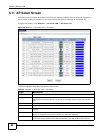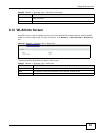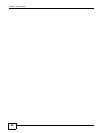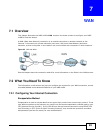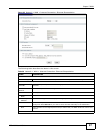Chapter 6 Wireless LAN
NBG-418N User’s Guide
80
6.9 WPS Station Screen
Use this screen when you want to add a wireless station using WPS. To open this screen, click
Network > Wireless LAN > WPS Station tab.
Note: Note: After you click Push Button on this screen, you have to press a similar
button in the wireless station utility within 2 minutes. To add the second wireless
station, you have to press these buttons on both device and the wireless station
again after the first 2 minutes.
Figure 58 Network > Wireless LAN > WPS Station
The following table describes the labels in this screen.
Release
Configuration
This button is only available when the WPS status displays Configured.
Click this button to remove all configured wireless and wireless security settings for WPS
connections on the NBG-418N.
Apply Click Apply to save your changes back to the NBG-418N.
Refresh Click Refresh to get this screen information afresh.
Table 33 Network > Wireless LAN > WPS (continued)
LABEL DESCRIPTION
Table 34 Network > Wireless LAN > WPS Station
LABEL DESCRIPTION
Push Button Use this button when you use the PBC (Push Button Configuration) method to configure
wireless stations’s wireless settings. See Section 5.2.1.1 on page 58.
Click this to start WPS-aware wireless station scanning and the wireless security
information synchronization.
Or input station’s
PIN number
Use this button when you use the PIN Configuration method to configure wireless station’s
wireless settings. See Section 5.2.1.2 on page 59.
Type the same PIN number generated in the wireless station’s utility. Then click Start to
associate to each other and perform the wireless security information synchronization.