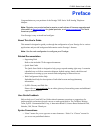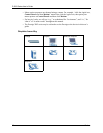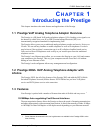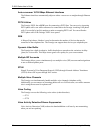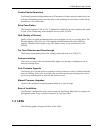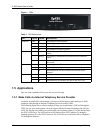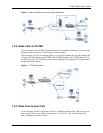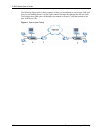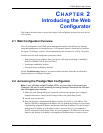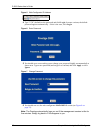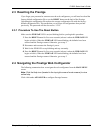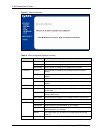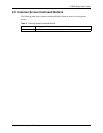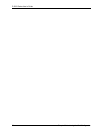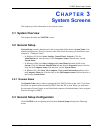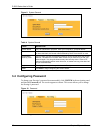P-2002 Series User’s Guide
Chapter 2 Introducing the Web Configurator 29
CHAPTER 2
Introducing the Web
Configurator
This chapter describes how to access the Prestige web configurator and provides an overview
of its screens.
2.1 Web Configurator Overview
The web configurator is an HTML-based management interface that allows easy Prestige
setup and management via Internet browser. Use Internet Explorer 6.0 and later or Netscape
Navigator 7.0 and later versions. The recommended screen resolution is 1024 by 768 pixels.
In order to use the web configurator you need to allow:
• Web browser pop-up windows from your device. Web pop-up blocking is enabled by
default in Windows XP SP (Service Pack) 2.
• JavaScripts (enabled by default).
• Java permissions (enabled by default).
See the Troubleshooting chapter if you want to make sure these functions are allowed in
Internet Explorer or Netscape Navigator.
2.2 Accessing the Prestige Web Configurator
Note: If your LAN has multiple Prestige 2002s, you may need to disconnect your
Prestige’s LAN port to avoid accessing the wrong Prestige. Reconnect the LAN port
after the Login screen displays.
1 Make sure your Prestige hardware is properly connected and prepare your computer/
computer network to connect to the Prestige (refer to the Quick Start Guide).
2 Launch your web browser.
3 Enter the Prestige’s management IP address (default 192.168.5.1) or IP address. The
Prestige 2002 has a management IP address since by default the Prestige is set to receive
a dynamically assigned IP address and thus has no default IP address. Use the Prestige’s
management IP address or its IP address (after it receives one). If your computer is
directly connected to the Prestige, make sure your computer’s IP address is in the same
subnet as the Prestige’s IP address or management IP address that you want to access.