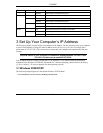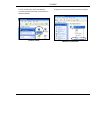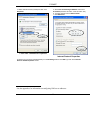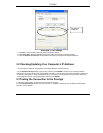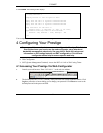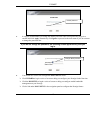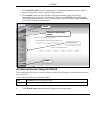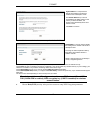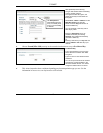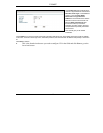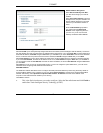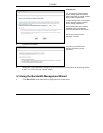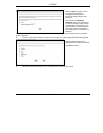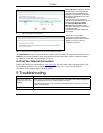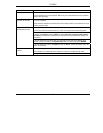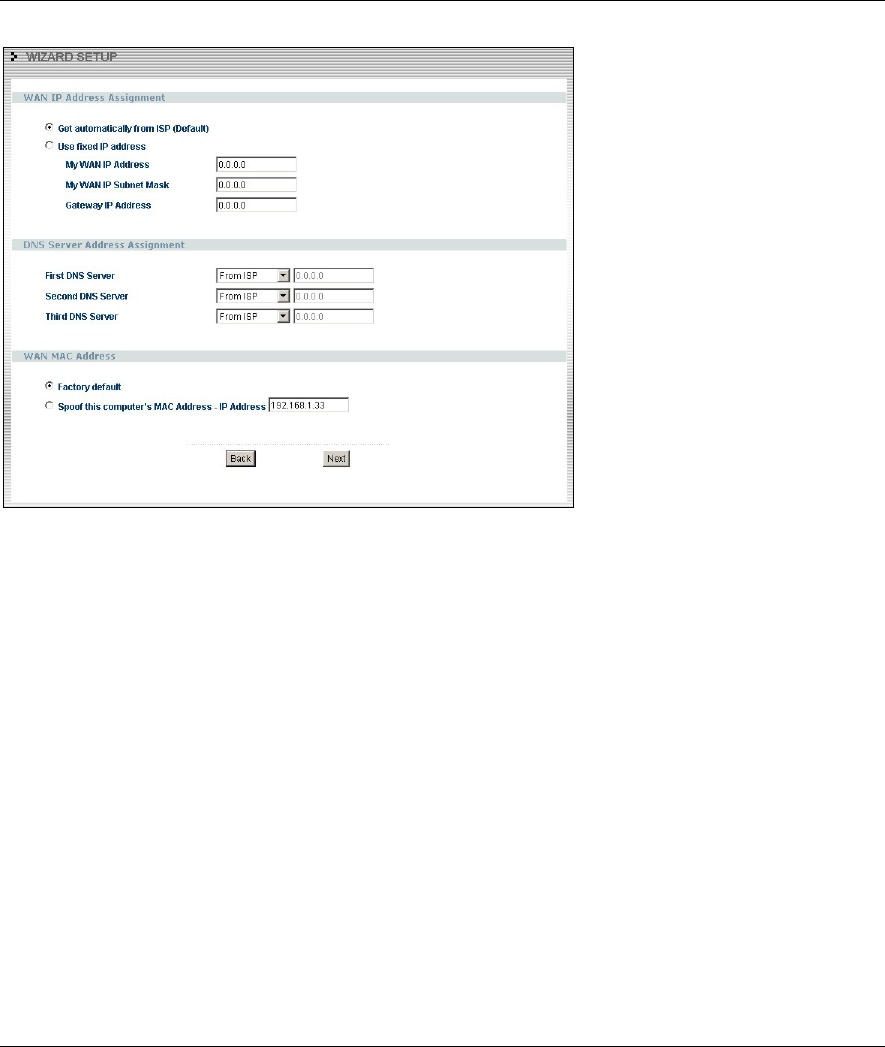
P-334WT
15
WAN IP Address Assignment
Select Get automatically from ISP if
your ISP did not assign you a fixed IP
address.
Select Use fixed IP address to give the
Prestige a fixed, unique IP address. The
fixed IP address should be in the same
subnet as your broadband modem or
router.
Enter a Subnet Mask appropriate to
your network and the Gateway IP
Address of the neighboring device, if
you know it. If you do not, leave the
Gateway IP Address field as 0.0.0.0.
DNS Server Address Assignment
Select From ISP if your ISP dynamically assigns DNS server information (and the Prestige’s WAN IP address). The field to
the right displays the (read-only) DNS server IP address that the ISP assigns. If you chose From ISP, but the Prestige has a
fixed WAN IP address, From ISP changes to None after you click Next. If you chose From ISP for the second or third DNS
server, but the ISP does not provide a second or third IP address, From ISP changes to None after you click Next.
Select User-Defined if you have the IP address of a DNS server. Enter the DNS server's IP address in the field to the right.
If you chose User-Defined, but leave the IP address set to 0.0.0.0, User-Defined changes to None after you click Next. If
you set a second choice to User-Defined, and enter the same IP address, the second User-Defined changes to None after
you click Next.
Select None if you do not want to configure DNS servers. If you do not configure a system DNS server, you must use IP
addresses when configuring VPN, DDNS and the timeserver.
WAN MAC Address
The WAN MAC address field allows users to configure the WAN port's MAC address by either using the factory default or
cloning the MAC address from a computer on your LAN. Select Factory Default to use the factory assigned default MAC
address. Alternatively, select Spoof this Computer's MAC address - IP Address and enter the IP address of the
computer on the LAN whose MAC address you are cloning.
Click Next to continue.
7.
This is the final wizard screen you need to configure. Select the Yes radio button and click Finish to
enable One-Touch Intelligent Security Technology (OTIST).