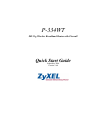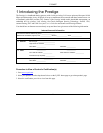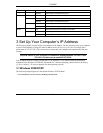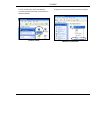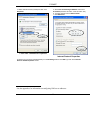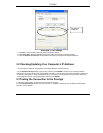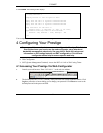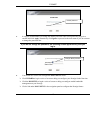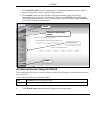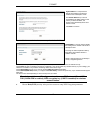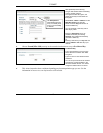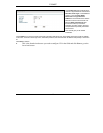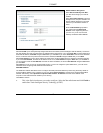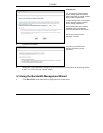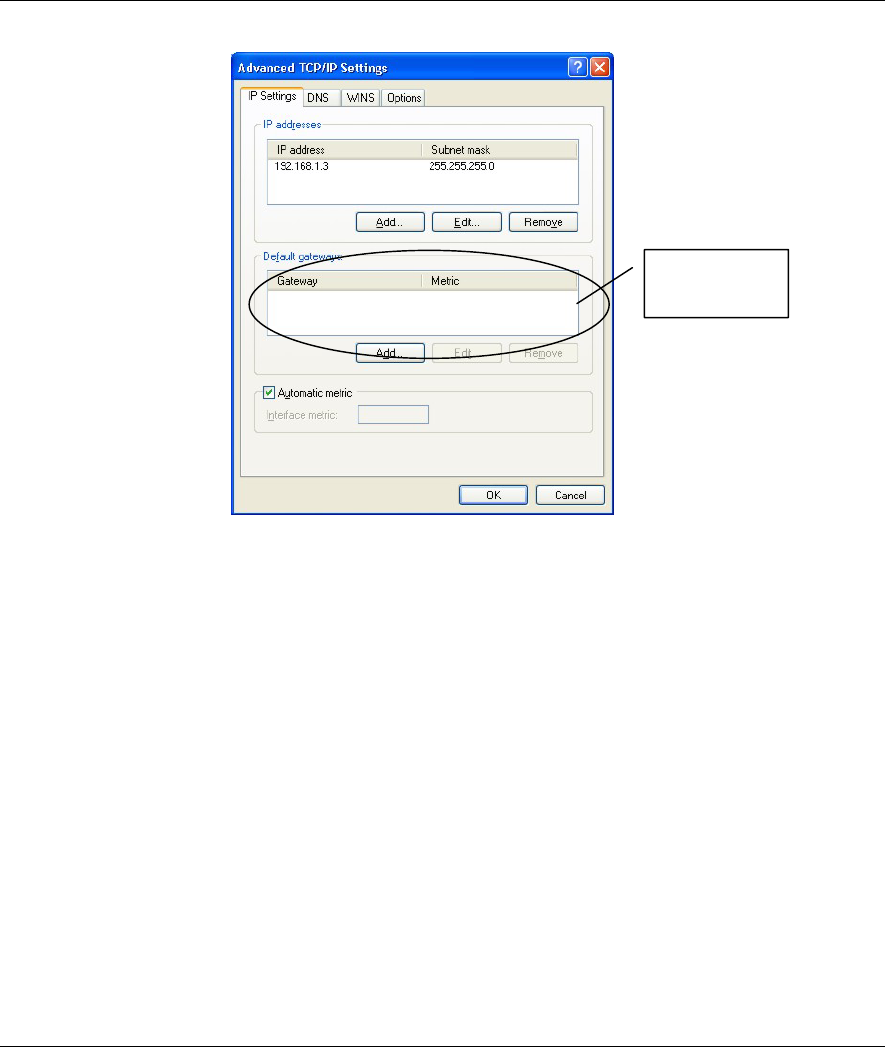
P-334WT
8
Advanced TCP/IP Settings
9. Click OK to close the Internet Protocol (TCP/IP) Properties window.
10. Click Close (OK in Windows 2000/NT) to close the Local Area Connection Properties window.
11. Close the Network Connections window (Network and Dial-up Connections in Windows 2000/NT).
3.2 Checking/Updating Your Computer’s IP Address
1. In the computer, click Start, (All) Programs, Accessories and then Command Prompt.
2. In the Command Prompt window, type "ipconfig" and then press ENTER to verify that your computer’s static IP
address is in the correct subnet (in the range between 192.168.1.2 and 192.168.1.254 if using the default Prestige LAN
IP address). Alternatively, to have the Prestige assign your computer a new IP address (from the IP pool), make sure
your Prestige is turned on, type "ipconfig/renew" and then press ENTER.
3.3 Testing the Connection to the Prestige
1. Click Start, (All) Programs, Accessories and then Command Prompt.
2. In the Command Prompt window, type "ping 192.168.1.1” followed by a space and the IP address of the Prestige
(192.168.1.2 is the default).
No gateways
configured.