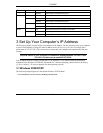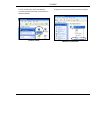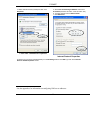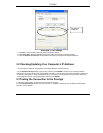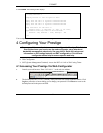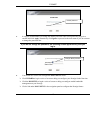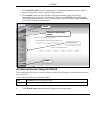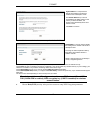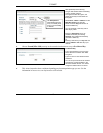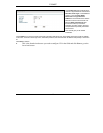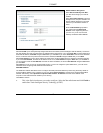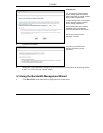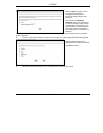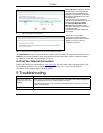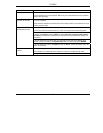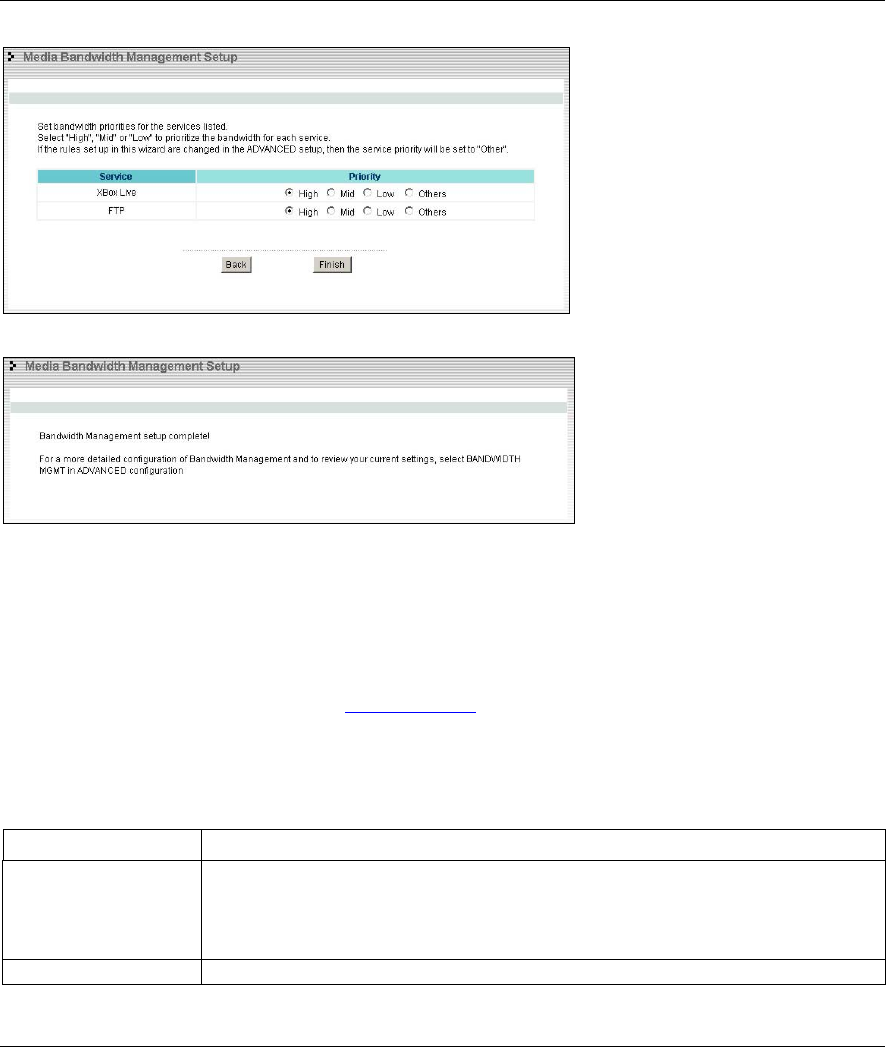
P-334WT
18
Select High, Mid or Low priority for each
service to have your Prestige limit the
bandwidth used by bandwidth-hungry
applications (or individuals) by allocating
the maximum bandwidth for WAN, LAN
and WLAN traffic.
If the rules set up in this wizard are
changed in the advanced setup, then the
service priority will be set to Other.
The Advanced Media Bandwidth
Management configuration screens
allow you to edit set class configurations
and edit these rules.
Click Finish to save and complete the
wizard setup.
4.
This is the final wizard screen.
Well done! You have finished
configuration of Media Bandwidth
Management using the Internet Access
Wizard. You may now continue
configuring your device.
Click any menu link in the navigation panel to access its configuration screen.
Click MAINTENANCE to see your system information, statistics, perform firmware and configuration file maintenance. Click
LOGOUT to exit the web configurator. This is recommended for security reasons after you finish a management session.
You need to log in again with your password after you log out.
4.4 Test Your Internet Connection
Launch your web browser and navigate to www.zyxel.com. You don’t need a dial-up program such as Dial
Up Networking. Internet access is just the beginning. Refer to the User’s Guide for more detailed
information on the complete range of Prestige features.
5 Troubleshooting
PROBLEM CORRECTIVE ACTION
None of the LEDs turn
on when you turn on the
Prestige.
Make sure that you have the correct power adapter connected to the Prestige and plugged in
to an appropriate power source. Check all cable connections.
If the LEDs still do not turn on, you may have a hardware problem. In this case, you should
contact your local vendor.
Cannot access the Check the cable connection between the Presti
g
e and
y
our com
p
uter or hub. Refer to the