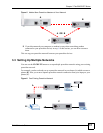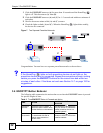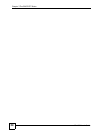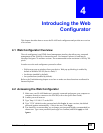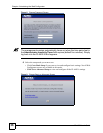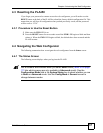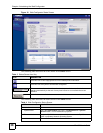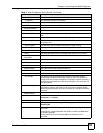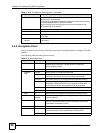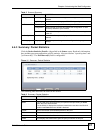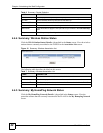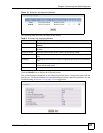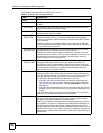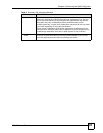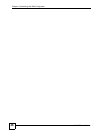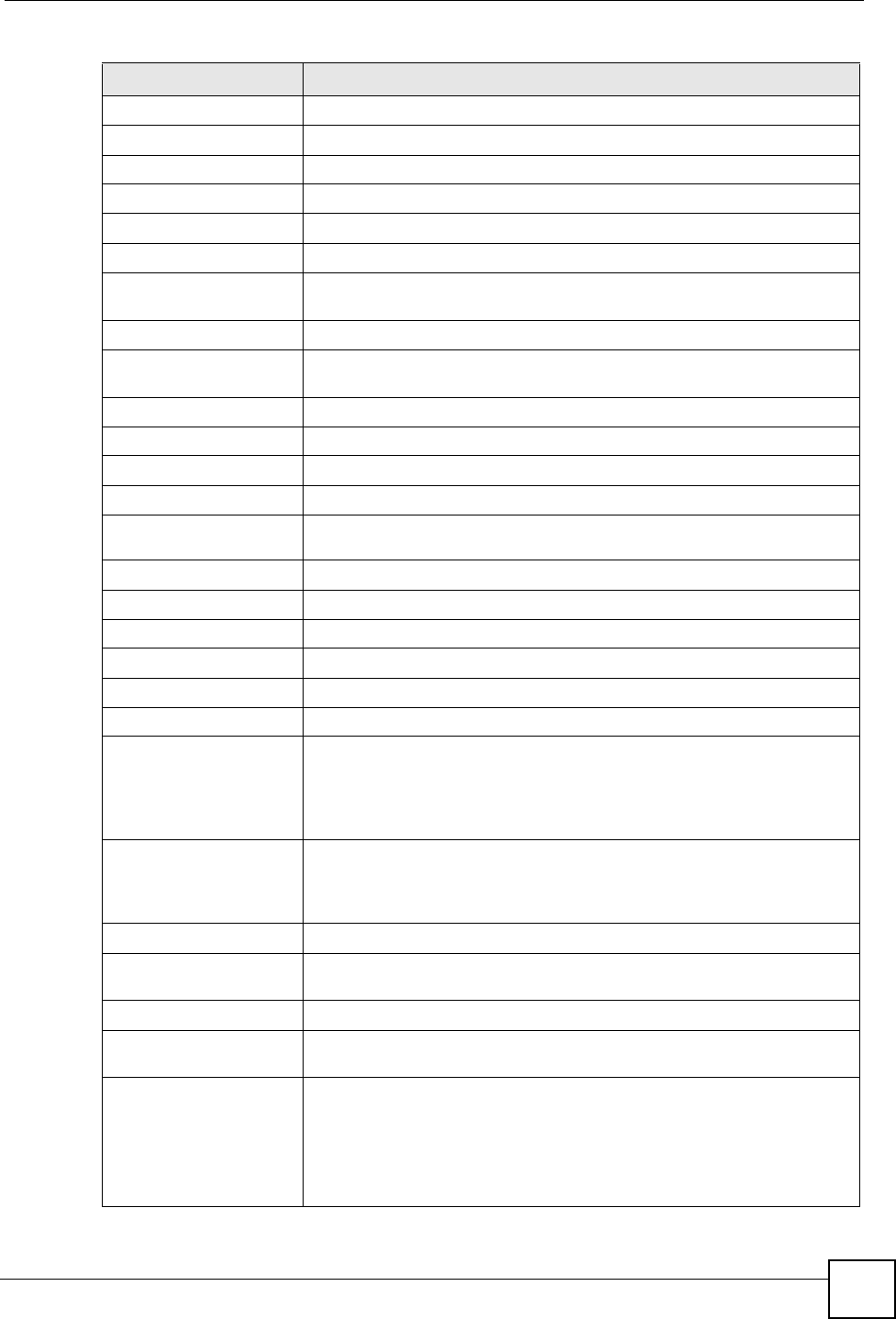
Chapter 4 Introducing the Web Configurator
PLA450 User’s Guide
39
- MAC Address This shows the LAN Ethernet adapter MAC Address of your device.
- IP Address This shows the LAN port’s IP address.
- IP Subnet Mask This shows the LAN port’s subnet mask.
- DHCP This shows the LAN port’s DHCP role - Server or None.
WLAN Information
- MAC Address This shows the wireless adapter MAC Address of your device.
- Name (SSID) This shows a descriptive name used to identify the PLA450 in the wireless
LAN.
- Channel This shows the channel number which you select manually.
- Operating Channel This shows the channel number which the PLA450 is currently using over
the wireless LAN.
- Security Mode This shows the level of wireless security the PLA450 is using.
- 802.11 Mode This shows the wireless standard.
- Super G Mode This shows whether SuperG is enabled or not.
- WPS This shows the status of Wi-Fi Protected Setup (WPS) on your device.
HomePlug
Information
- MAC Address This shows the MAC Address of your device.
- Firmware Version This shows the firmware version of the HomePlug chipset.
System Status
System Uptime This is the total time the PLA450 has been on.
Current Date/Time This field displays your PLA450’s present date and time.
System Resource
- CPU Usage This displays what percentage of the PLA450’s processing ability is
currently used. When this percentage is close to 100%, the PLA450 is
running at full load, and the throughput is not going to improve anymore. If
you want some applications to have more throughput, you should turn off
other applications.
- Memory Usage This shows what percentage of the heap memory the PLA450 is using.
Heap memory refers to the memory that is not used by ZyNOS (ZyXEL
Network Operating System) and is thus available for running the PLA450’s
processes.
System Setting
- Configuration Mode This shows whether the advanced screens of each feature are turned on
(Advanced) or not (Basic).
Interface Status
Interface This displays the PLA450 port types. The port types are: LAN, WLAN and
HomePlug AV.
Status For the LAN port, this field displays Down (line is down) or Up (line is up or
connected).
For the WLAN, it displays Up when the WLAN is enabled or Down when
the WLAN is disabled.
For the HomePlug AV port it displays Up when the power cord is
connected.
Table 4 Web Configurator Status Screen (continued)
LABEL DESCRIPTION