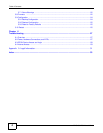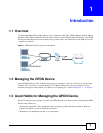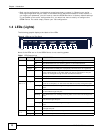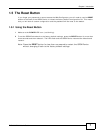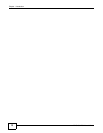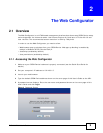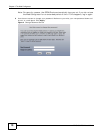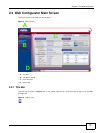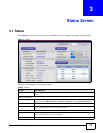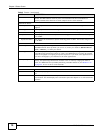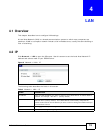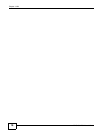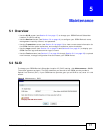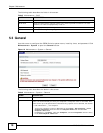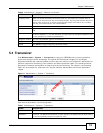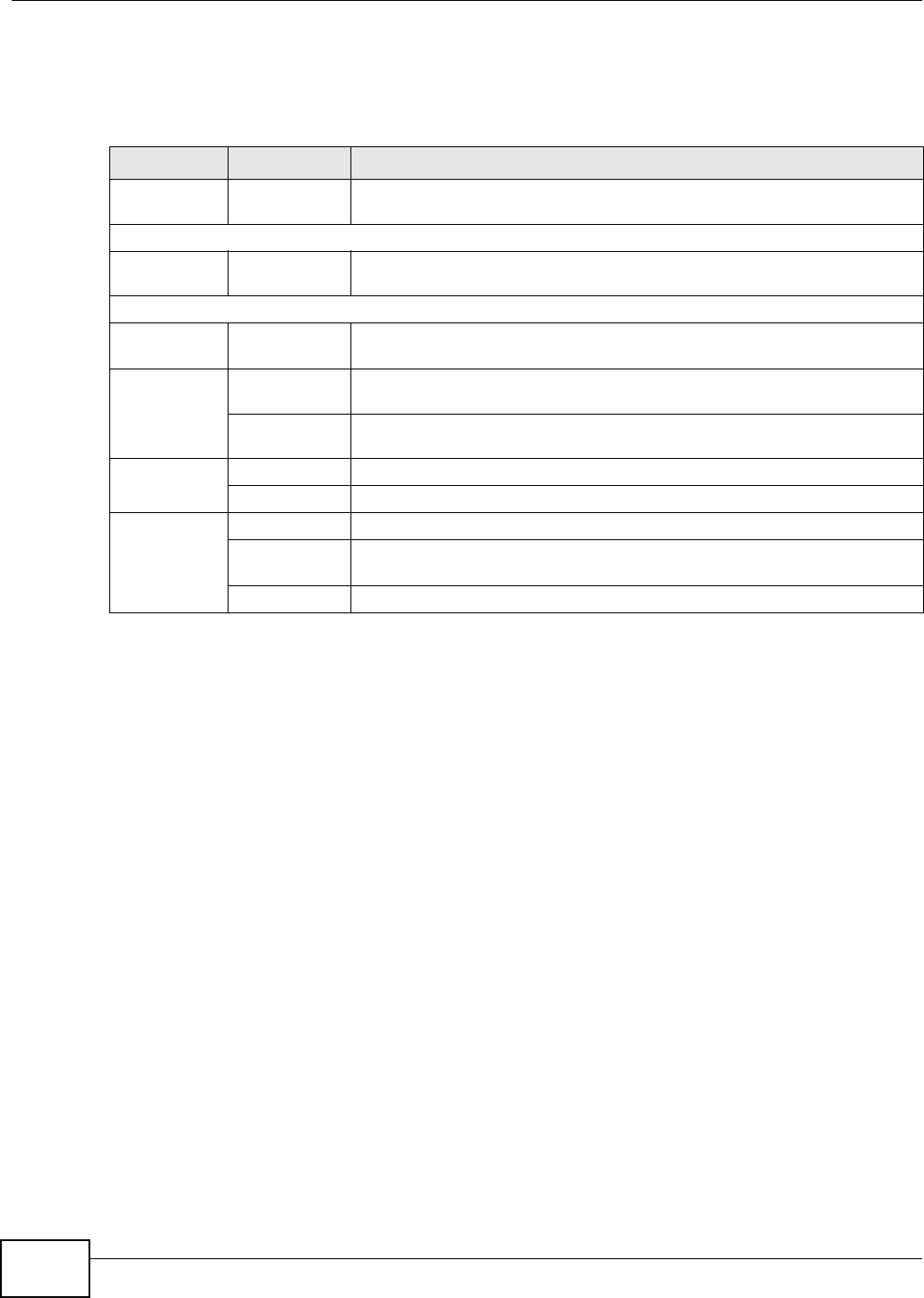
Chapter 2 The Web Configurator
PMG1006-B20A User’s Guide
12
2.2.2 Navigation Panel
The following table describes the menu items on the navigation panel.
2.2.3 Main Window
The main window displays information and configuration fields. It is discussed in the rest of this
document. The Status screen displays after you log in. See Chapter 3 on page 13 for details about
the Status screen.
2.2.4 Status Bar
Check the status bar when you click Apply or OK to verify that the configuration has been updated.
Table 2 Navigation Panel Summary
LINK TAB FUNCTION
Status This screen shows the GPON Device’s general device and interface status
information.
Network
LAN IP Use this screen to configure your GPON Device’s LAN IP address and subnet
mask.
Maintenance
SLID SLID Use this screen to change your GPON Device’s Subscriber Location ID (SLID)
setting. The SLID identifies your device to the GPON service provider.
System General Use this screen to configure your GPON Device’s name, management
inactivity timeout, and password.
Transceiver Use this screen to view current status information for the GPON Device’s
optical transceiver and configure transceiver alarm thresholds.
Logs View Log Use this screen to display your GPON Device’s logs.
Log Settings Use this screen to select which logs the GPON Device records.
Tools Firmware Use this screen to upload firmware to your GPON Device.
Configuration Use this screen to backup and restore your GPON Device’s configuration
(settings) or reset the factory default settings.
Restart Use this screen to reboot the GPON Device without turning the power off.