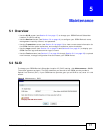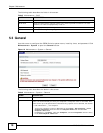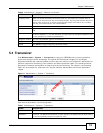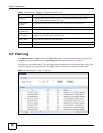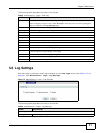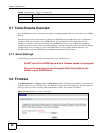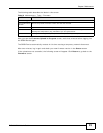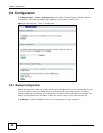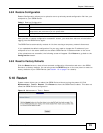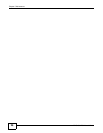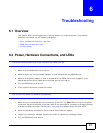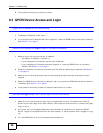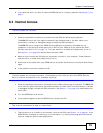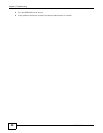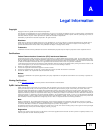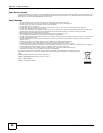Chapter 5 Maintenance
PMG1006-B20A User’s Guide
25
5.9.2 Restore Configuration
Restore Configuration allows you to upload a new or previously saved configuration file from your
computer to your GPON Device.
After you see a “restore configuration successful” screen, you must then wait one minute before
logging into the GPON Device again.
The GPON Device automatically restarts in this time causing a temporary network disconnect.
If you uploaded the default configuration file you may need to change the IP address of your
computer to be in the same subnet as the default GPON Device IP address shown on the cover.
If the upload was not successful, the following screen will appear. Click Return to go back to the
Configuration screen.
5.9.3 Reset to Factory Defaults
Click the Reset button to clear all user-entered configuration information and return the GPON
Device to its factory defaults. You can also press the RESET button on the rear panel to reset the
factory defaults of your GPON Device (see Section 1.5 on page 7 for details).
5.10 Restart
System restart allows you to reboot the GPON Device without turning the power off. Click
Maintenance > Tools > Restart. Click Restart to have the GPON Device reboot. This does not
affect the GPON Device's configuration.
Figure 16 Maintenance > Tools > Restart
Table 11 Restore Configuration
LABEL DESCRIPTION
File Path Type in the location of the file you want to upload in this field or click Browse ... to find it.
Browse... Click Browse... to find the file you want to upload. Remember that you must decompress
compressed (.ZIP) files before you can upload them.
Upload Click Upload to begin the upload process.