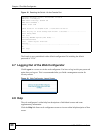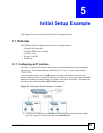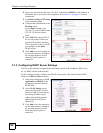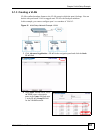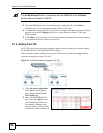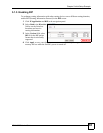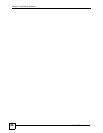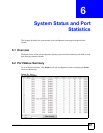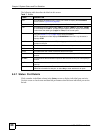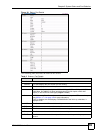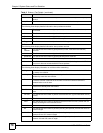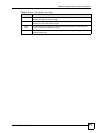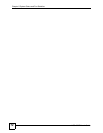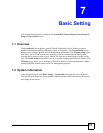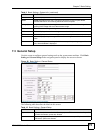Chapter 6 System Status and Port Statistics
XGS-4528F User’s Guide
68
The following table describes the labels in this screen.
6.2.1 Status: Port Details
Click a number in the Port column in the Status screen to display individual port statistics.
Use this screen to check status and detailed performance data about an individual port on the
Switch.
Table 7 Status
LABEL DESCRIPTION
Port This identifies the Ethernet port. Click a port number to display the Port Details
screen (refer to Figure 24 on page 69).
Name This is the name you assigned to this port in the Basic Setting > Port Setup screen.
Link This field displays the speed (either 10M for 10 Mbps, 100M for 100 Mbps, 1000M
for 1000 Mbps, and 10G for 10 Gbps) and the duplex (F for full duplex or H for half).
It also shows the cable type (Copper or Fiber) for the combo ports.
State If STP (Spanning Tree Protocol) is enabled, this field displays the STP state of the
port. (see Section 11.1.3 on page 108 for more information).
If STP is disabled, this field displays FORWARDING if the link is up, otherwise, it
displays STOP.
LACP This fields displays whether LACP (Link Aggregation Control Protocol) has been
enabled on the port.
TxPkts This field shows the number of transmitted frames on this port.
RxPkts This field shows the number of received frames on this port.
Errors This field shows the number of received errors on this port.
Tx KB/s This field shows the transmission speed of data sent on this port in kilobytes per
second.
Rx KB/s This field shows the transmission speed of data received on this port in kilobytes per
second.
Up Time This field shows the total amount of time in hours, minutes and seconds the port has
been up.
Clear Counter Type a port number, select Port and then click Clear Counter to erase the recorded
statistical information for that port, or select Any to clear statistics for all ports.