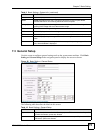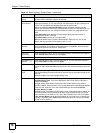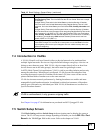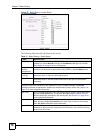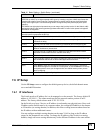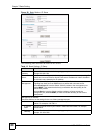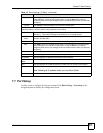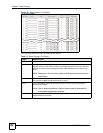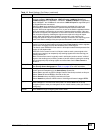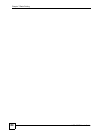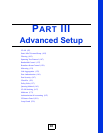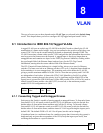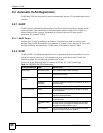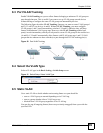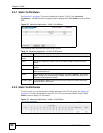Chapter 7 Basic Setting
XGS-4528F User’s Guide
83
Speed/Duplex Select the speed and the duplex mode of the Ethernet connection on this port. The
choices are Auto, 10M/Half Duplex, 10M/Full Duplex, 100M/Half Duplex and
100M/Full Duplex for a 1000Base-T connection. 1000M/Full Duplex is supported by
both 1000Base-T and 1000Base-X connections. 10G/Full Duplex is supported by the
10 Gigabit Ethernet connections.
Selecting Auto (auto-negotiation) allows one port to negotiate with a peer port
automatically to obtain the connection speed and duplex mode that both ends
support. When auto-negotiation is turned on, a port on the Switch negotiates with the
peer automatically to determine the connection speed and duplex mode. If the peer
port does not support auto-negotiation or turns off this feature, the Switch determines
the connection speed by detecting the signal on the cable and using half duplex
mode. When the Switch’s auto-negotiation is turned off, a port uses the pre-
configured speed and duplex mode when making a connection, thus requiring you to
make sure that the settings of the peer port are the same in order to connect.
Flow Control A concentration of traffic on a port decreases port bandwidth and overflows buffer
memory causing packet discards and frame losses. Flow Control is used to regulate
transmission of signals to match the bandwidth of the receiving port.
The Switch uses IEEE 802.3x flow control in full duplex mode and backpressure flow
control in half duplex mode.
IEEE 802.3x flow control is used in full duplex mode to send a pause signal to the
sending port, causing it to temporarily stop sending signals when the receiving port
memory buffers fill.
Back Pressure flow control is typically used in half duplex mode to send a "collision"
signal to the sending port (mimicking a state of packet collision) causing the sending
port to temporarily stop sending signals and resend later. Select Flow Control to
enable it.
802.1p Priority This priority value is added to incoming frames without a (802.1p) priority queue tag.
See Priority Queue Assignment in Table 11 on page 78 for more information.
BPDU Control Configure the way to treat BPDUs received on this port. You must activate bridging
control protocol transparency in the Switch Setup screen first.
Select Peer to process any BPDU (Bridge Protocol Data Units) received on this port.
Select Tunnel to forward BPDUs received on this port.
Select Discard to drop any BPDU received on this port.
Select Network to process a BPDU with no VLAN tag and forward a tagged BPDU.
Apply Click Apply to save your changes to the Switch’s run-time memory. The Switch loses
these changes if it is turned off or loses power, so use the Save link on the top
navigation panel to save your changes to the non-volatile memory when you are done
configuring.
Cancel Click Cancel to begin configuring this screen afresh.
Table 13 Basic Setting > Port Setup (continued)
LABEL DESCRIPTION