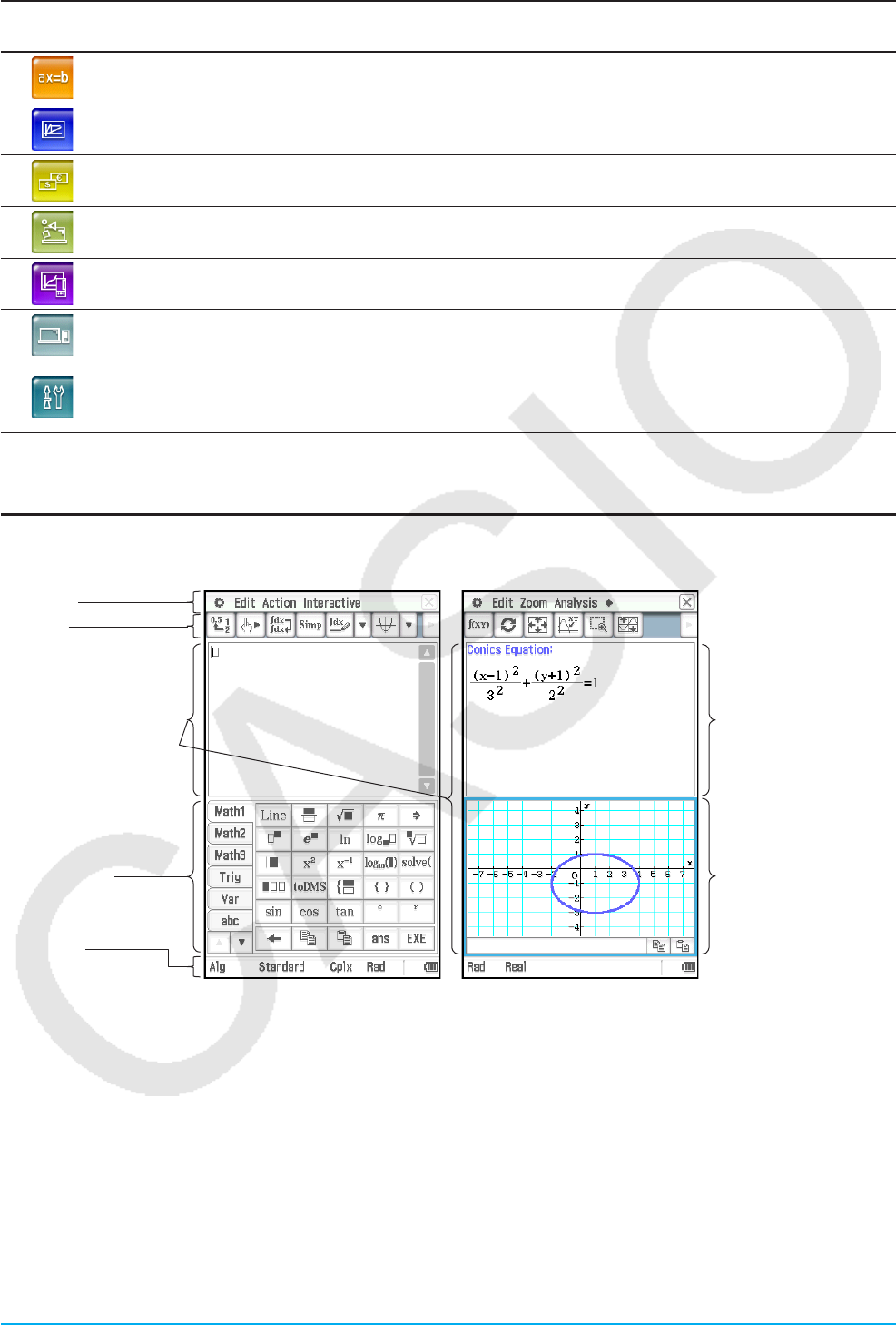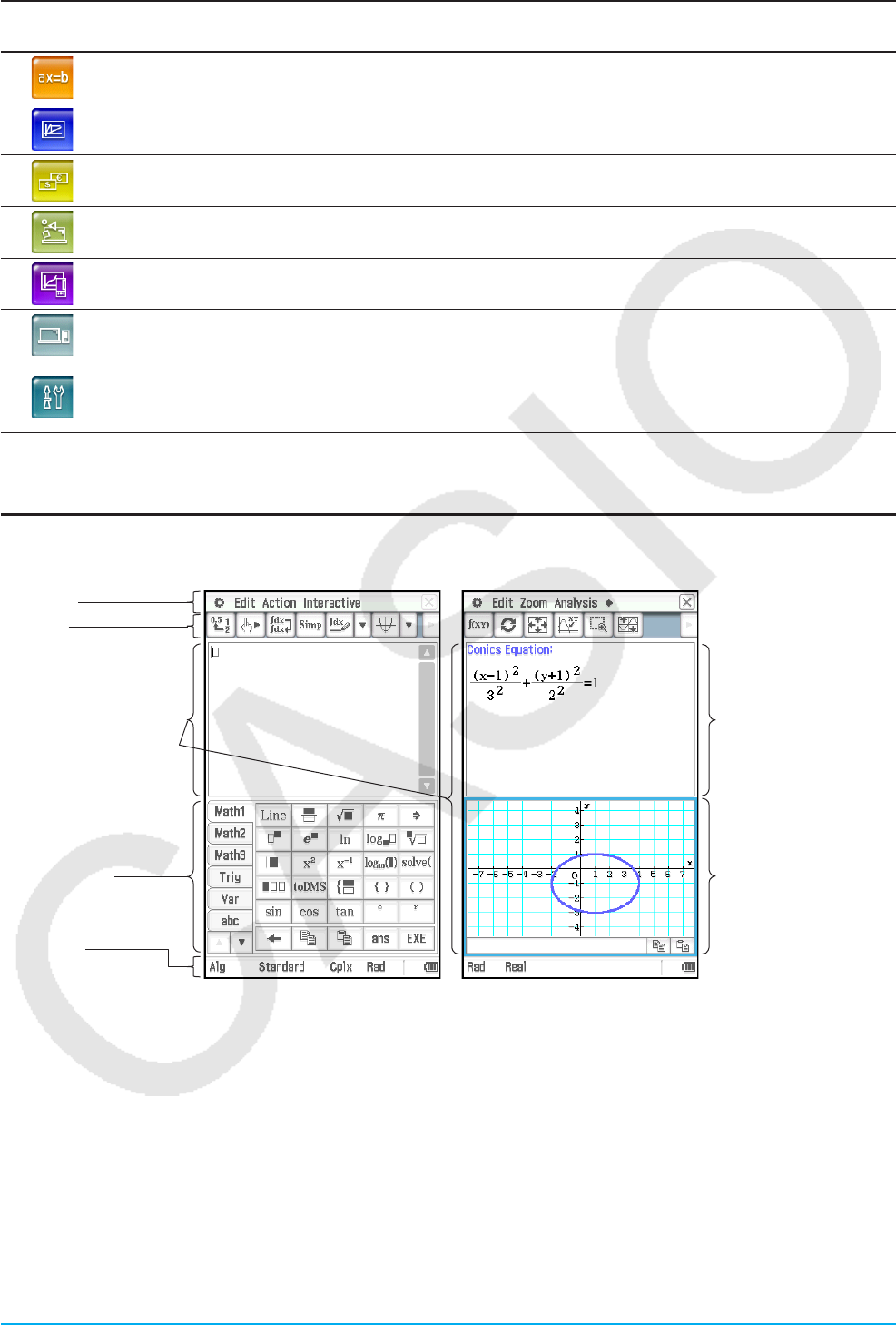
Chapter 1: Basics 13
Tap this
icon:
To start this
application:
To perform this type of operation:
Numeric Solver
• Obtain the value of any variable in an equation, without transforming
or simplifying the equation
Sequence
• Perform sequence calculations
• Solve recursion expressions
Financial
• Perform simple interest, compound interest, and other financial
calculations
Program
• Input a program or run a program
• Create a user-defined function
E-Con EA-200
• Control the optionally available EA-200 Data Analyzer
(See the separate E-CON EA-200 User’s Guide.)
Communication • Exchange data with another ClassPad, a computer, or another device
System
• Manage ClassPad memory (main memory, eActivity area, storage
area)
• Configure system settings
Tip: You can also start up the Main application by tapping M on the icon panel.
Application Window
The following shows the basic configuration of a built-in application window.
Menu bar
Tool bar
Application window(s)
Soft keyboard
See page 15.
Status bar
See page 15.
Upper window
Lower window
Many applications split the display between an upper window and a lower window, each of which shows
different information. When using two windows, the currently selected window (the one where you can perform
operations) is called the “active window”. The menu bar, toolbar, and status bar contents are all applicable to
the active window. The active window is indicated by a thick boundary around it.
You can perform the operations below on an Application window.