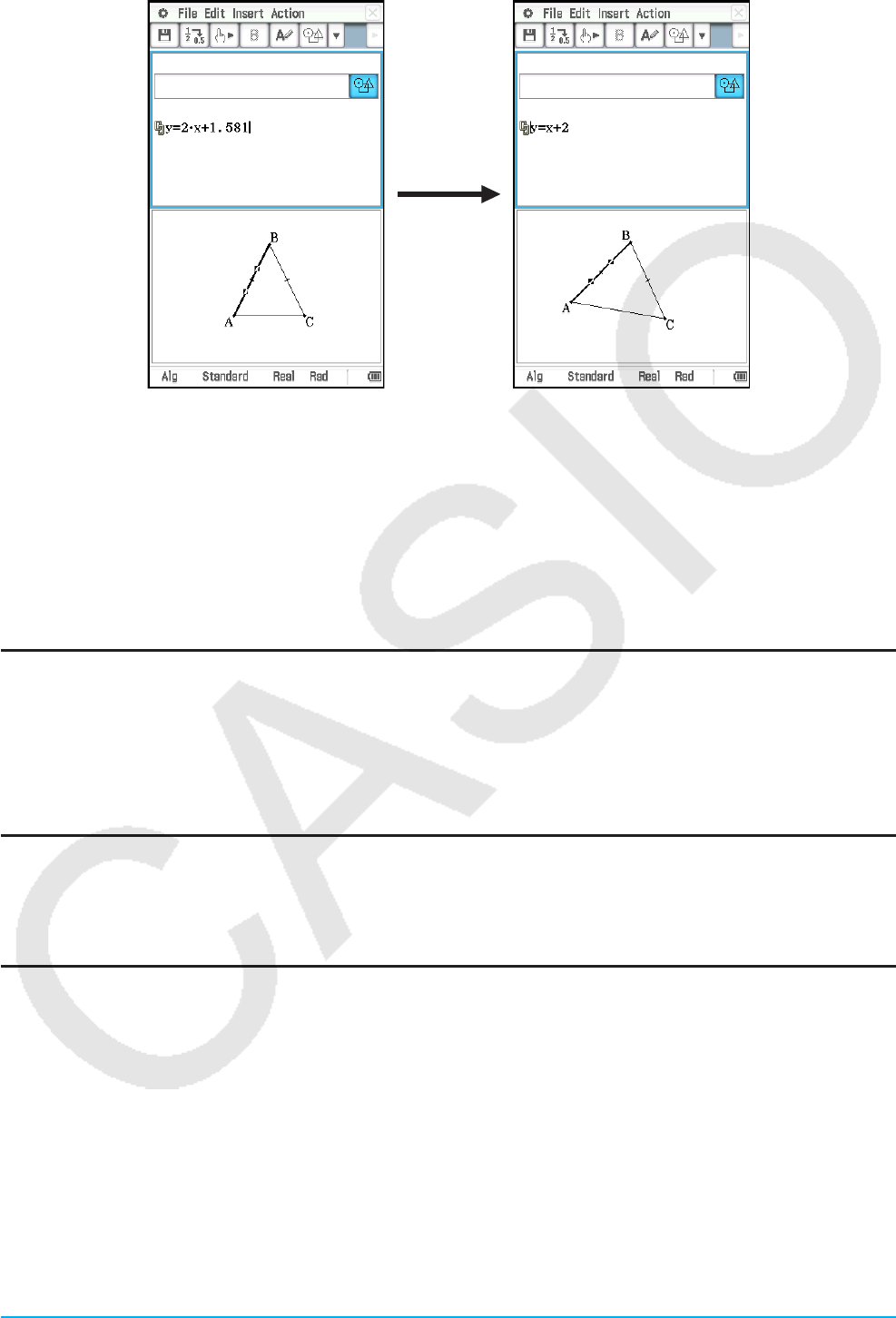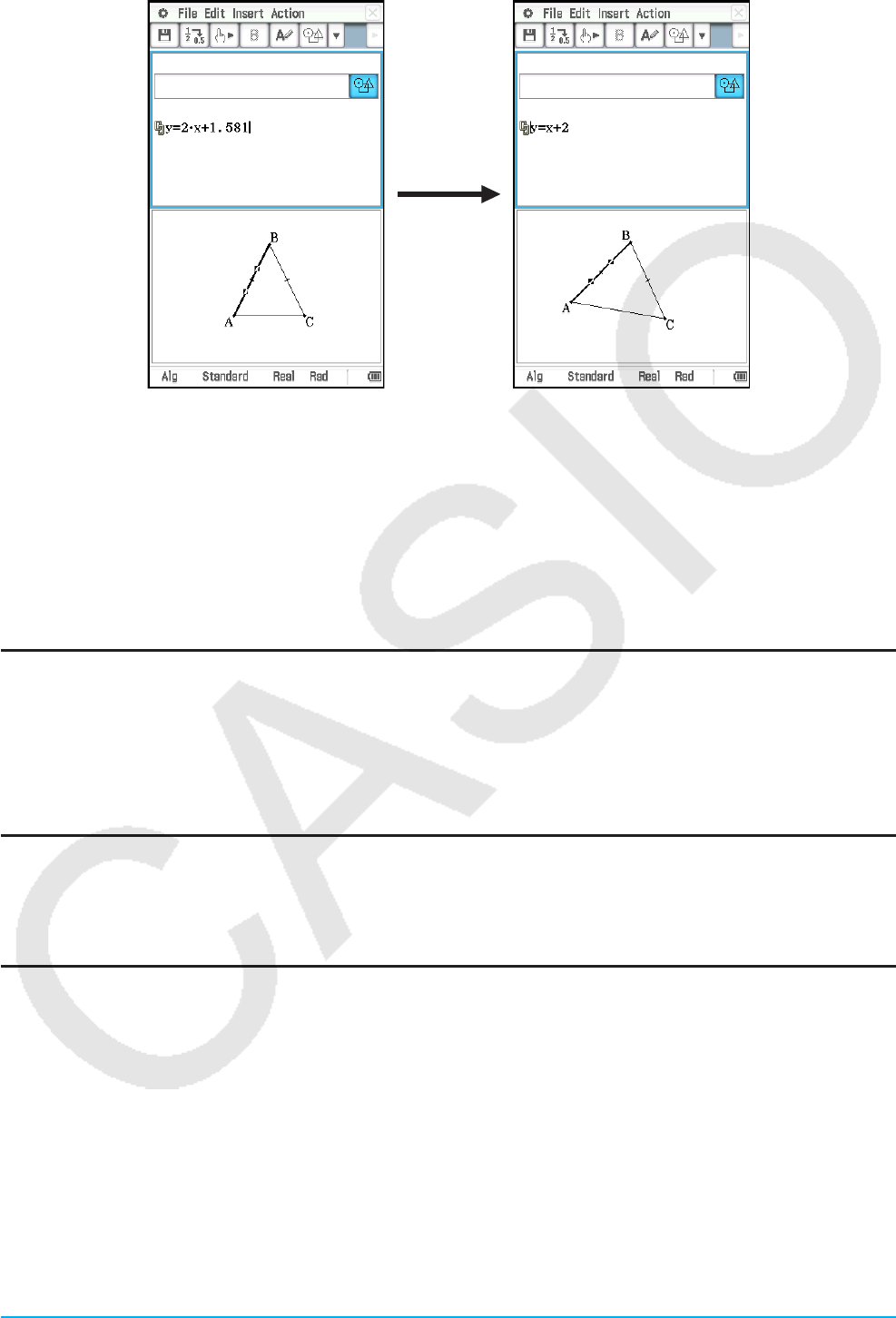
Chapter 10: eActivity Application 178
• The example above shows how the isosceles triangle ABC (CA = BC) changes when the equation in the
Geometry Link row is changed from y = 2x + 1.581 to y = x + 2.
Tip
• Pressing E after changing data in a Geometry Link updates the corresponding figure in the Geometry window.
• Changing the figure in the Geometry window will cause the linked data in an eActivity to update accordingly.
10-2 Transferring eActivity Files
File Compatibility
Note the following precautions when using the ClassPad’s data communication function to transfer eActivity
files with another ClassPad unit or a computer.
• The ClassPad
II supports only eActivity files created with a ClassPad II unit or with ClassPad Manager.
eActivity files created with another ClassPad model cannot be opened by the ClassPad II.
Transferring eActivity Files between a ClassPad Unit and a Computer
You can transfer eActivity files between ClassPad and a computer. For details, see “15-2 Performing Data
Communication between the ClassPad and a Personal Computer”.
Transferring eActivity Files between Two ClassPad Units
You can connect two ClassPad II units to each other and transfer eActivity files between them. For details
about how to do this, see “15-3 Performing Data Communication between Two ClassPads”.