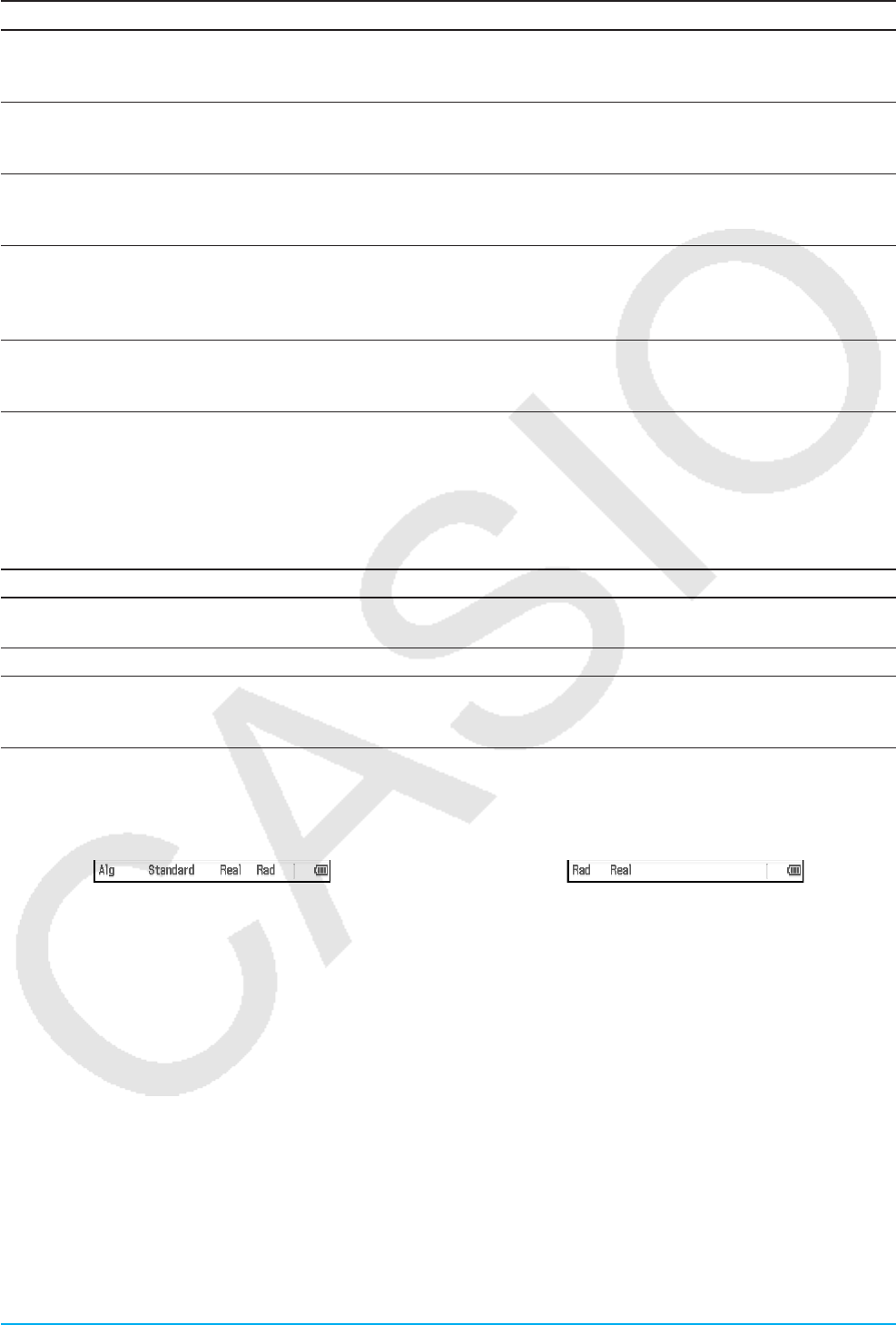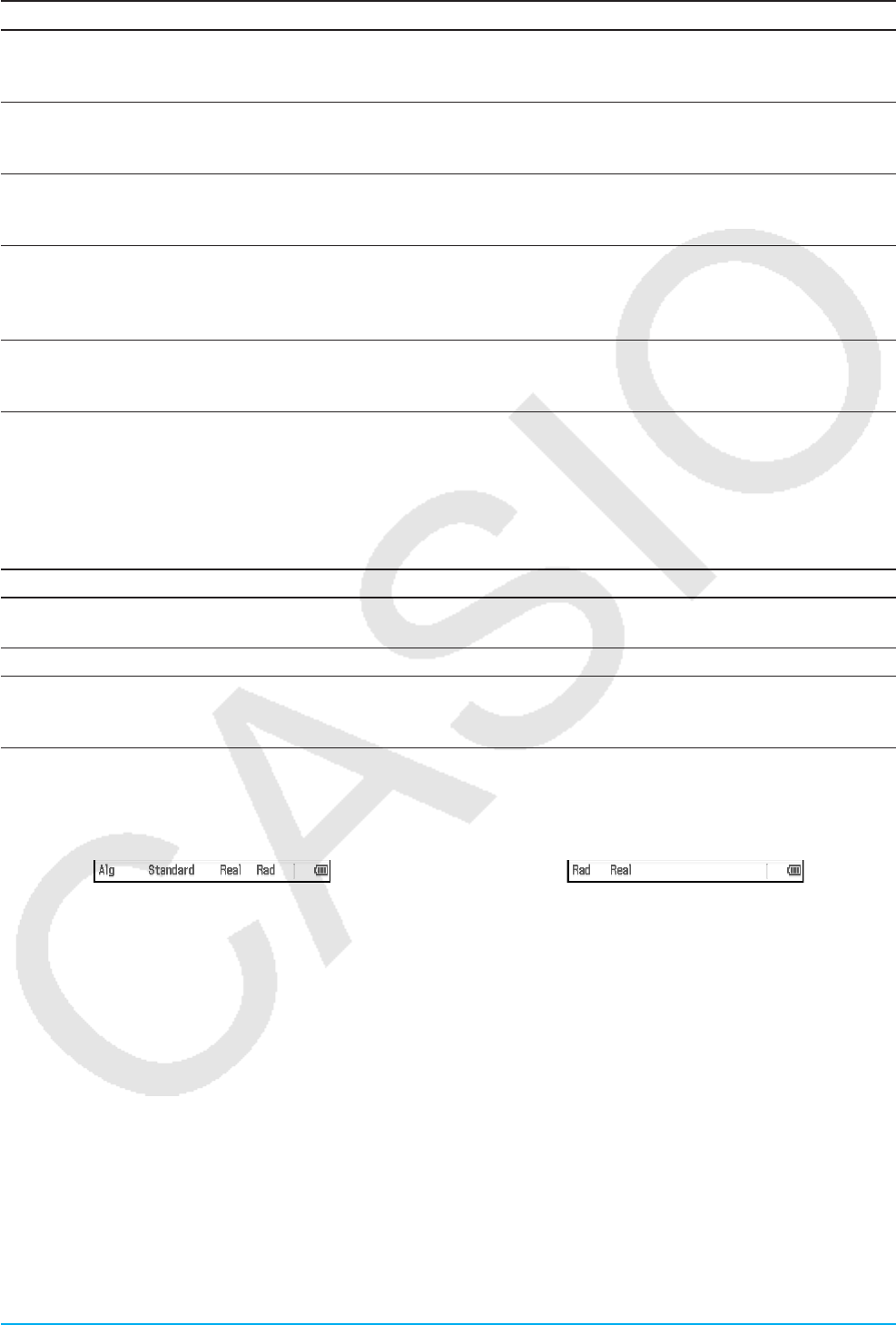
Chapter 1: Basics 35
To do this: Do this:
Switch between complex number calculations
(Complex mode) and real number calculations (Real
mode)
Select the “Complex Format” check box to enter the
Complex mode, or clear the check box* to enter the
Real mode*.
Display results as a decimal value (Decimal mode)
or leave calculation results as expressions (Standard
mode)
Select the “Decimal Calculation” check box to enter
the Decimal mode, or clear the check box* to enter
the Standard mode.
Turn auto simplification of expressions on (Algebra
mode) or off (Assistant mode)
Select the “Assistant” check box to enter the
Assistant mode, or clear the check box* to enter the
Algebra mode. See page 44 for details.
Specify descending order or ascending order for the
calculation result expression
Select the “Descending Order” check box* to display
calculation result expressions in descending order
(like
x
2
+ x + 1), or clear the check box to display in
ascending order (like 1 + x + x
2
).
Specify whether variables in Complex Mode
calculation should be treated as real numbers or
complex numbers
Select the “Variable is Real” check box to treat
variables as real numbers, or clear the check box* to
treat variables as complex numbers.
Tip: For information about the “Q
1
, Q
3
on Data” check box, see “Calculation Methods for Q
1
and Q
3
” (page 136).
Using Status Bar to Change Application Format Settings
With the applications listed in the table below, you can use the status bar to check and modify a number of
Basic Format dialog box settings.
For this application: You can check and change these settings:
Main, eActivity Algebra mode/Assistant mode setting, Standard mode/Decimal mode
setting, Complex mode/Real mode setting, angle unit setting
Statistics Standard mode/Decimal mode setting, angle unit setting
Graph & Table, Conics,
Differential Equation Graph,
Numeric Solver, Sequence
Complex mode/Real mode setting, angle unit setting
u To use the status bar to change application format settings
On the status bar, tap the text of the setting you want to change.
Main application Graph & Table application
Each tap changes the tapped item as described below.
• “Alg” ↔ “Assist” ... Toggles between the Algebra mode and Assistant mode.
• “Standard” ↔ “Decimal” ... Toggles between the Standard mode and Decimal mode.
• “Real” ↔ “Cplx” ... Toggles between the Real mode and Complex mode.
• “Rad” → “Deg” → “Gra” ... Cycles the angle unit setting between Radian, Degree, and Grad.
Tip: Changing a setting using the status bar has the same effect as changing the corresponding setting on the Basic
Format dialog box. This means the setting will be changed for all applications.