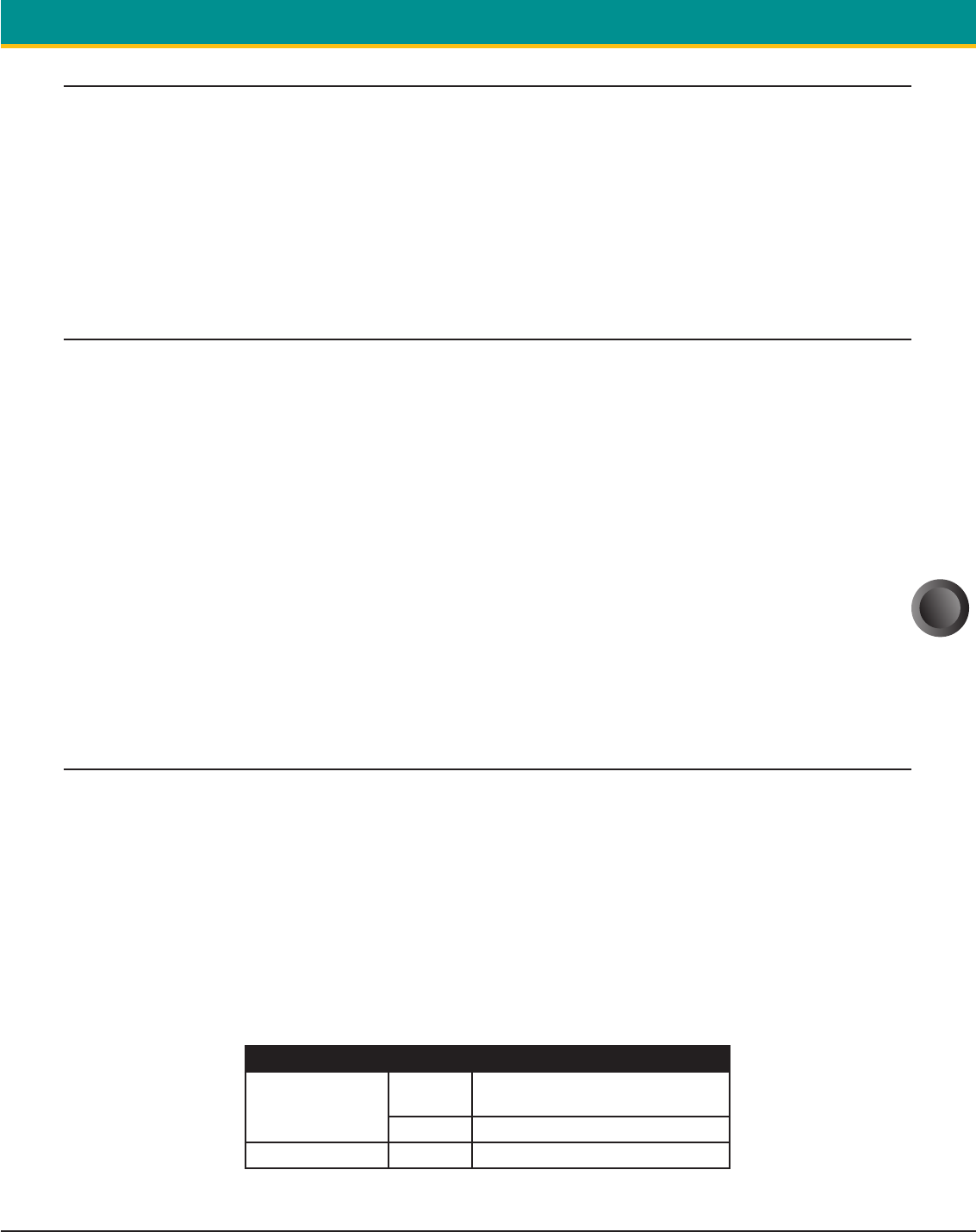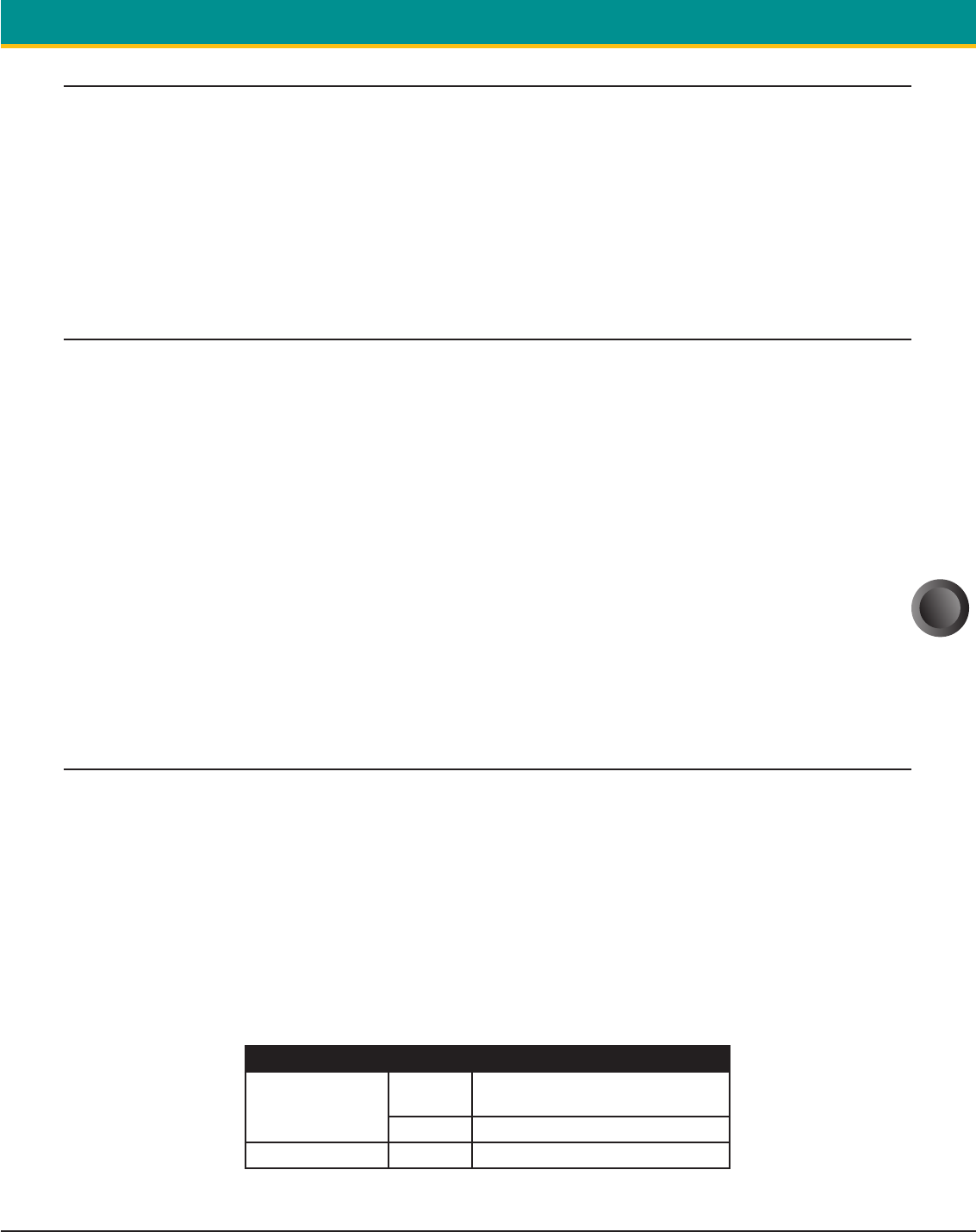
11
S4500THS User Guide Portable Printing Solutions
Extech Instruments Corporation 285 Bear Hill Road, Waltham, MA 02451-1064 Phone: 1-877-4-EXTECH (439-8324) Fax: (781) 890-7864 Web site: www.extech.com
Copyright © 2005 Extech Instruments Corporation. All rights reserved including the right of reproduction in whole or in part in any form.
3.4 INFRARED COMMUNICATIONS MODE (IRDA ONLY) :
Dip Switch # 1 must be in the <ON> position.
The printer can be powered up by pressing the power <On/Off> switch
If no IrDA connection is made, the printer will automatically power down to
a lower power level to conserve battery life. It will remain in a “sleep” mode
until an IrDA connection is made, at which time the printer will “wake” up
and print the requested data
Pressing the power switch again will turn the printer <OFF>.
3.5 BLUETOOTH/802.11B COMMUNICATIONS ONLY :
Bluetooth operation: Dip Switch #1 must be in the OFF position. Dip Switch #
2 must be in the ON position.
802.11b operation: Dip Switch #1 and #2 must be in the ON position.
Note: Adjust baud rate settings to match those of the BT or 802.11b
module in your computing device
The printer can be powered up by pressing the power <On/Off> switch
Pressing the power <On/Off> switch again will turn the printer <OFF>.
Note: It is necessary for the mobile computing device you are using
to discover the printer. Refer to the instructions provided by the
systems integrator.
Note: Systems Integrators: Refer to the Bluetooth manual provided with
your mobile computer and the Bluetooth section of the Developer’s
Manual/802.11b Application Note available for this printer.
3.6 USING THE MAGNETIC STRIPE READER:
The Magnetic Card Reader is a factory-installed option. This option requires
special application software to read and process cards with a magnetic
stripe, such as credit cards or driver’s license
Note: Refer to the Figure 8 if your printer is equipped with the optional
magnetic stripe reader
Quickly swipe the card through the reader either left to right or right to
left. The magnetic stripe must be facing toward the paper supply door as
indicated below while it is passed through the reader
Refer to Table 4 for the description of the LED indicator Status.
LED indicator State Status
Green
ON
Ready/waiting for card to be swiped
Good swipe - Card data read
OFF Card not ready to be swiped
Red ON Error reading card’s data
TABLE 4 - MAGNETIC CARD LED INDICATOR