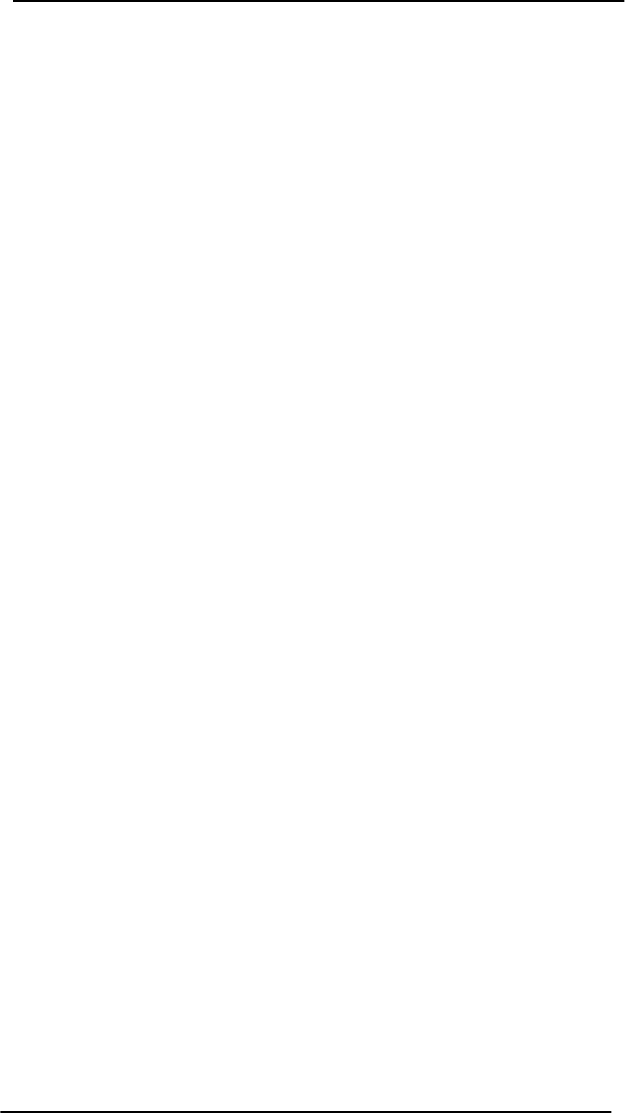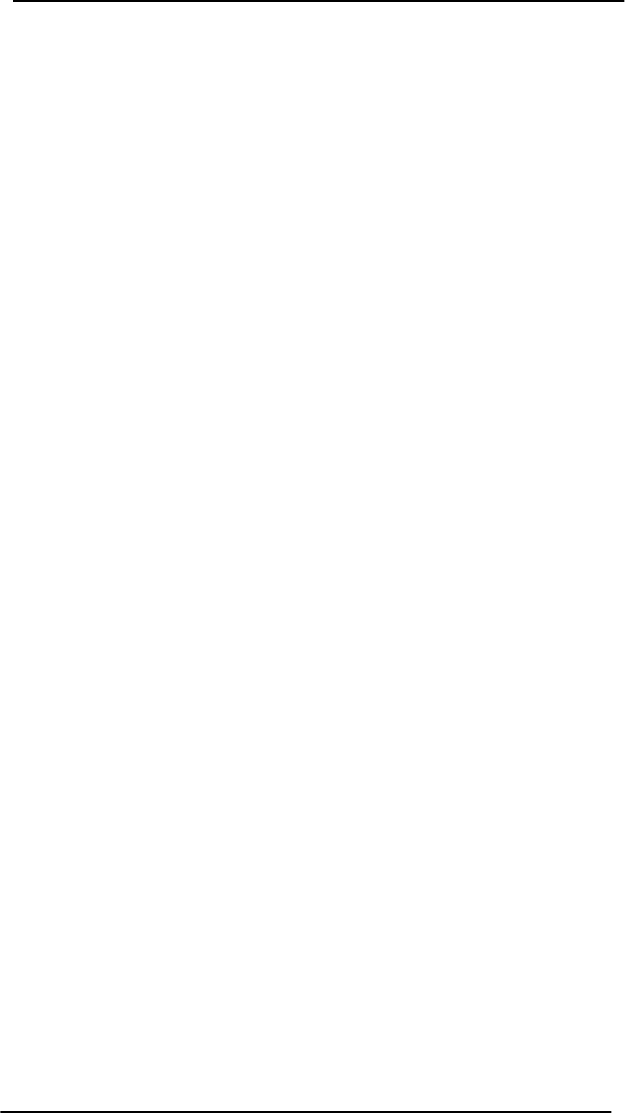
3-2 Using the Control Panel for Printers
Enabling and Disabling Network Protocols
When you first install the card from the factory, all supported
network protocols are enabled (or turned on) when you turn the
printer on. The card provides automatic network switching between
network protocols for printers that do not support this function.
If you reconfigure the card—for example, you disable a network
protocol—your configuration is saved on the card and is maintained
even after the printer is turned off.
If a network protocol is enabled, the card may actively transmit even
when the protocol is not in use on the network. This may slightly
increase network traffic. To eliminate unnecessary traffic, you can
disable unused protocols. Disabling unused protocols lets you:
• reduce network traffic by eliminating broadcast messages from
unused protocols (for example, NetWare and TCP/IP).
• provide better control over who prints to the printer by
eliminating users from other networks who might accidentally
route print jobs to this printer.
• eliminate unnecessary information on the self-test page or
configuration plot, which displays status information for all
enabled protocols.
• display protocol-specific error conditions on the printer control
panel. These warning messages are displayed only if all enabled
protocols are unable to print.
To restore configuration default values
You can restore default values by performing a cold reset on your
printer. To perform a cold reset, turn off the printer and then hold
down
[On Line]
(or
[Go]
on some printers) as you turn the printer
back on. This restores your printer configuration to the factory
default values.