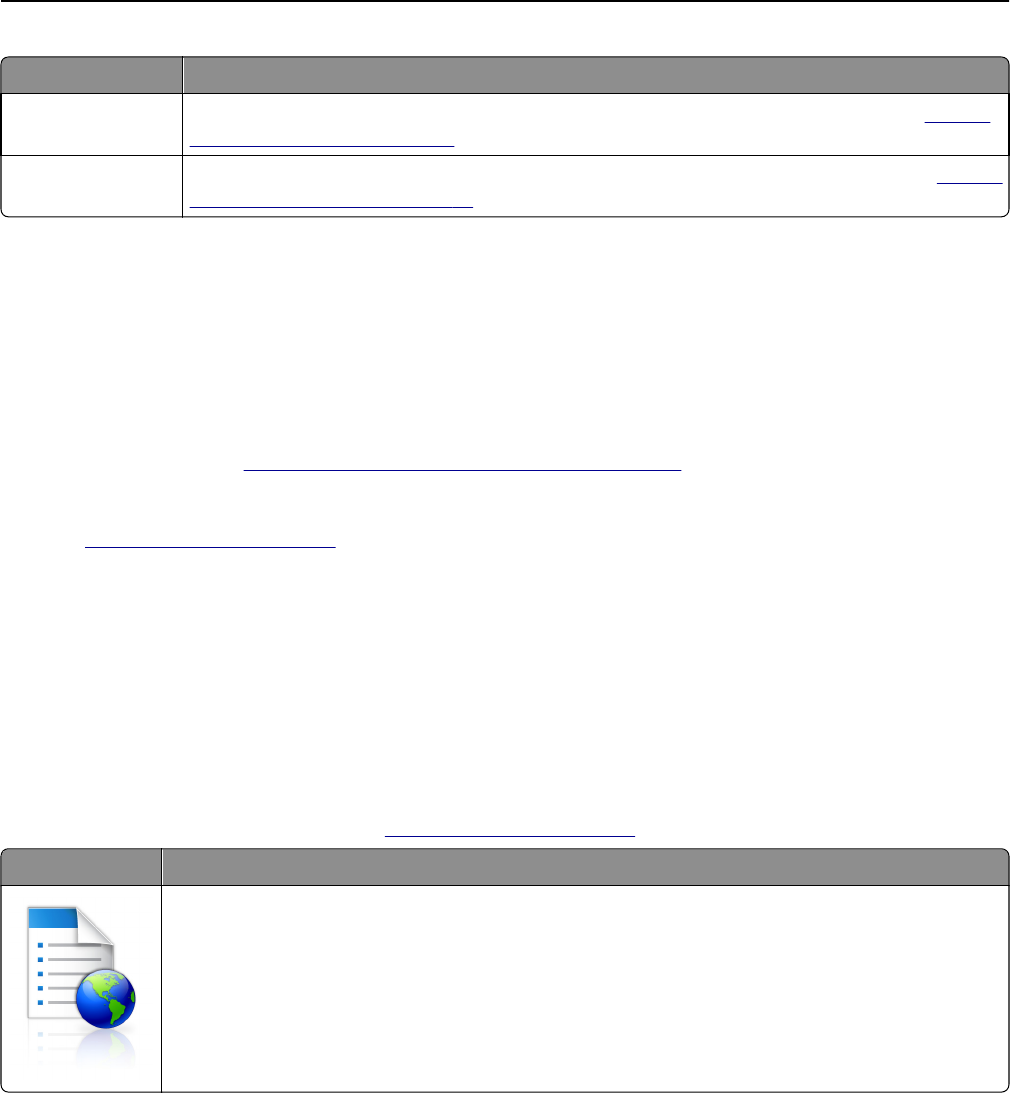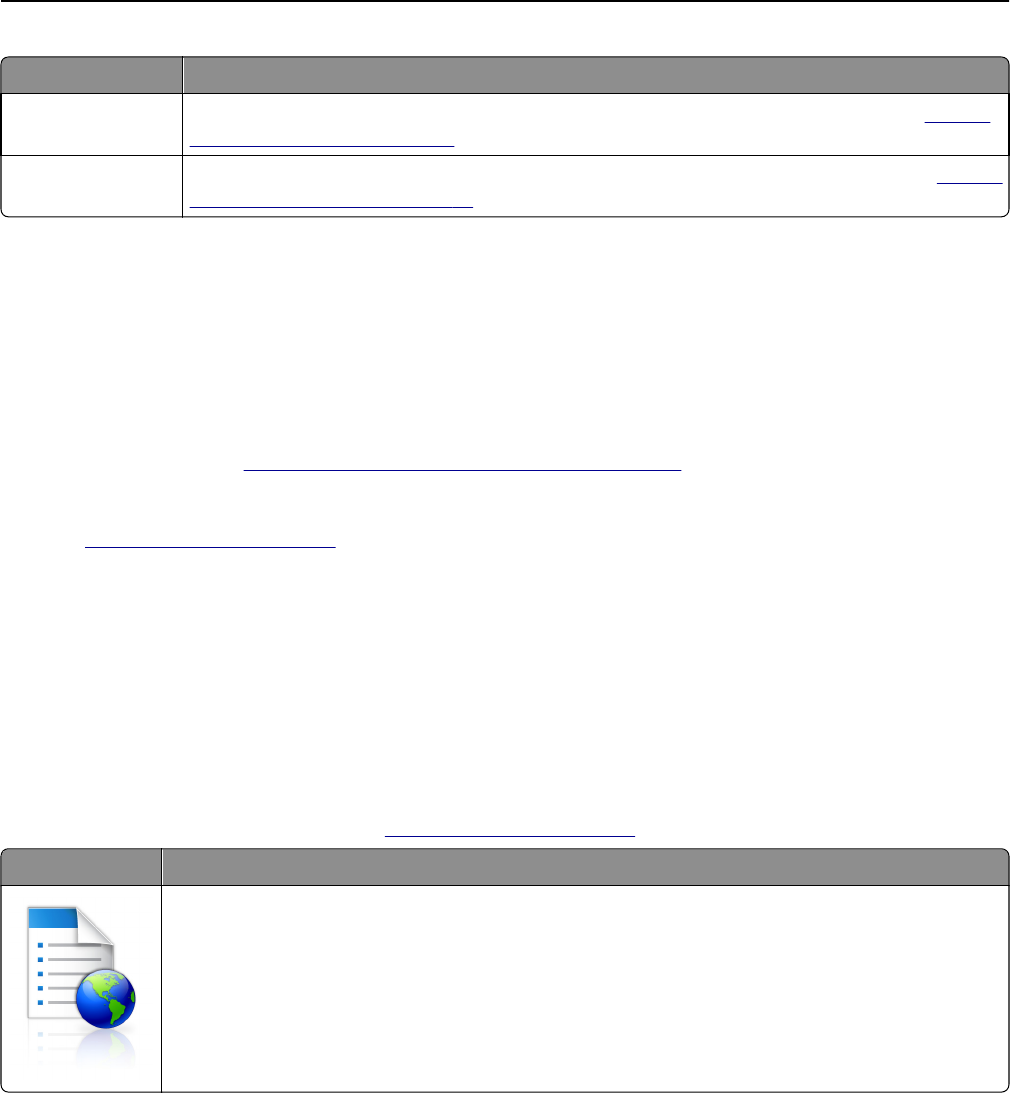
Use To
Scan to Network Scan a document, and then send it to a network shared folder. For more information, see
“Setting
up Scan to Network” on page 24.
Scan to Sharepoint Securely scan documents to sites housed on SharePoint servers. For more information, see
“Setting
up Scan to Sharepoint” on page 26.
Activating the home screen applications
Finding information about the home screen applications
Your scanner comes with preinstalled home screen applications. Before you can use these applications, you must first
activate and set up these applications using the Embedded Web Server. For more information on accessing the
Embedded Web Server, see
“Accessing the Embedded Web Server” on page 19.
For more information on configuring and using the home screen applications, do the following:
1 Go to http://support.lexmark.com.
2 Click Software Solutions, and then select either of the following:
• Scan to Network—This lets you find information about the Scan to Network application.
• Other Applications—This lets you find information about the other applications.
3 Click the Manuals tab, and then select the document for the home screen application.
Setting up Forms and Favorites
Note: A later version of this User's Guide may contain a direct link to the Administrator’s Guide of this application. To
check for updates of this User’s Guide, go to
http://support.lexmark.com.
Use To
Streamline work processes by letting you quickly find and print frequently used online forms directly
from the scanner home screen.
Note: The scanner must have permission to access the network folder, FTP site, or Web site where
the bookmark is stored. From the computer where the bookmark is stored, use sharing, security, and
firewall settings to allow the scanner at least a read access. For help, see the documentation that
came with your operating system.
1 Open a Web browser, and then type the scanner IP address in the address field.
Note: View the scanner IP address on the scanner home screen. The IP address appears as four sets of numbers
separated by periods, such as 123.123.123.123.
2 Click Settings > Apps > Apps Management > Forms and Favorites.
3 Click Add, and then customize the settings.
Notes:
• See the mouse-over help beside each field for a description of the setting.
Setting up and using the home screen applications 21