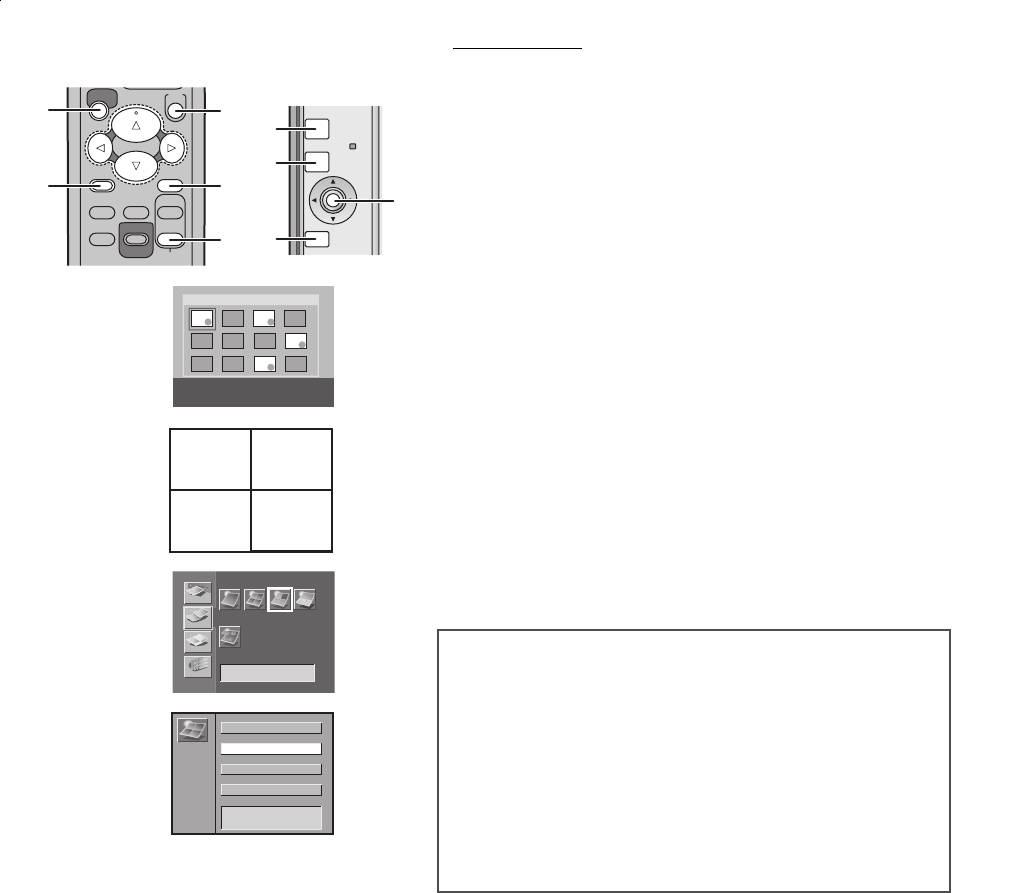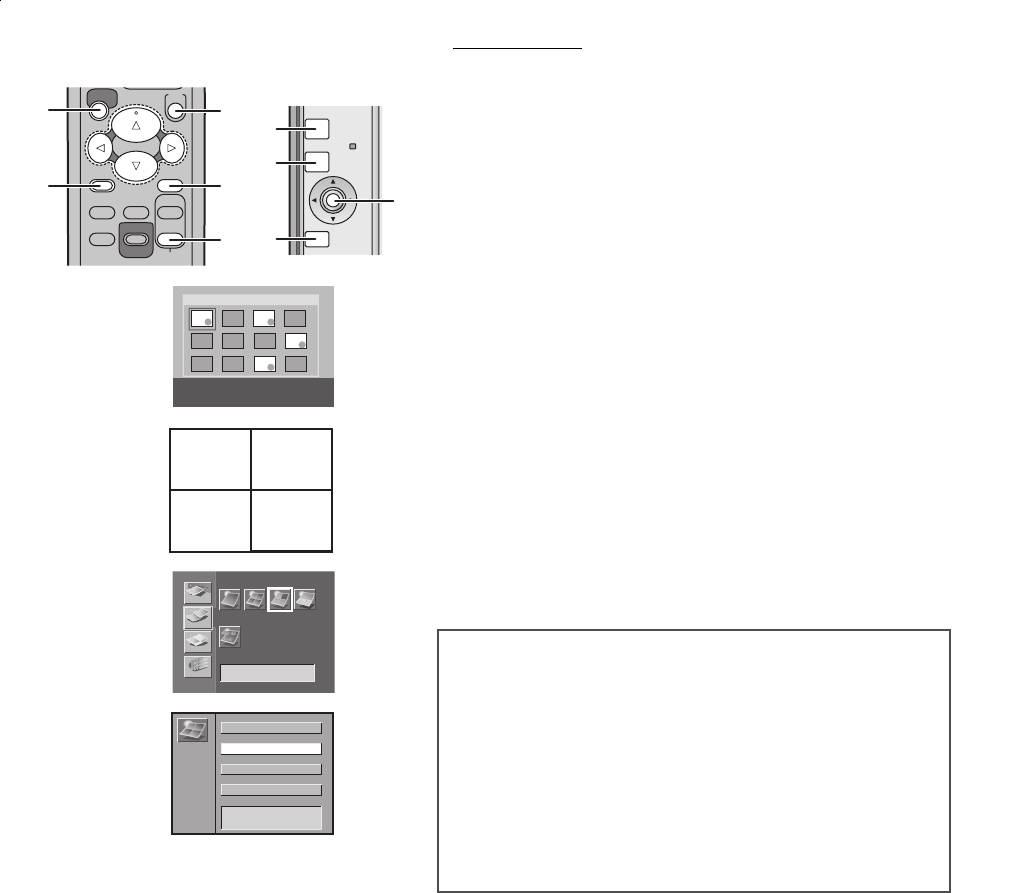
Multiple Functions
22
Printing Multiple Screen Shots of Different
Pictures
The Photo Printer can divide the screen into 2, 4, 9 or 16 sections, and
print multiple screen shots of different pictures.
≥Select the INPUT method.
≥Make the Index Display appear.
1 Select the pictures, and mark them with A (¥).
≥Repeat for the selected number of pictures.
≥Select the picture and then press
A to make (¥) disappear, if you
cancel the selected pictures.
2 Press B (MULTI (SELECT) Button).
≥[Select16], [Select9], [Select4], [Select2] or [Standard] is displayed
in the left lower corner of the screen when pressing
B.
3 Press C to switch the screen.
≥Pictures will be displayed from the top left of the screen in the order
they were selected. (From the right if there are only 2 pictures)
≥Reselected images will be positioned last.
≥Pictures are displayed in the horizontal direction if there are only
2pictures.
4 Confirm the screen, and press D.
≥Pictures stored in memory will be deleted one at a time each time
you press the (3) button. When you press the (21) buttons,
pictures stored in memory can be changed.
To Operate with the Buttons on the main unit
1 Select the pictures, and mark them with A (¥).
≥Repeat for the selected number of pictures.
≥Select the picture and then press
A to make (¥) disappear, if
you cancel the selected pictures.
2 Select [Select] under [FUNCTION] on the MENU
screen, and press
A (SET Button).
3 Using the 34 Buttons, select [16 pictures],
[9 pictures], [4 pictures] or [2 pictures] and press
A.
≥Go to Step 3 on the operations with the remote controller after the
operations above.
2 pictures
4 pictures
9 pictures
16 pictures
Select
COPY
SELECT
MULTI
DATE
NUMBER
PRINT
MENU
TITLE
PRINT
DPOF/ALL
SET
DISPLAY/
CANCEL
D
E
A
B
C
SET
DISPLAY/
CANCEL
ERROR
PRINT
MENU
A
D
E
C
1
1
43
2
3
2
Select
A
Calendar
BASIC
EFFECT
OPTION
Standard
Wallpaper
Copy
FUNCTION
3
1
AP10U-Eng.book 22 ページ 2002年9月27日 金曜日 午前10時8分