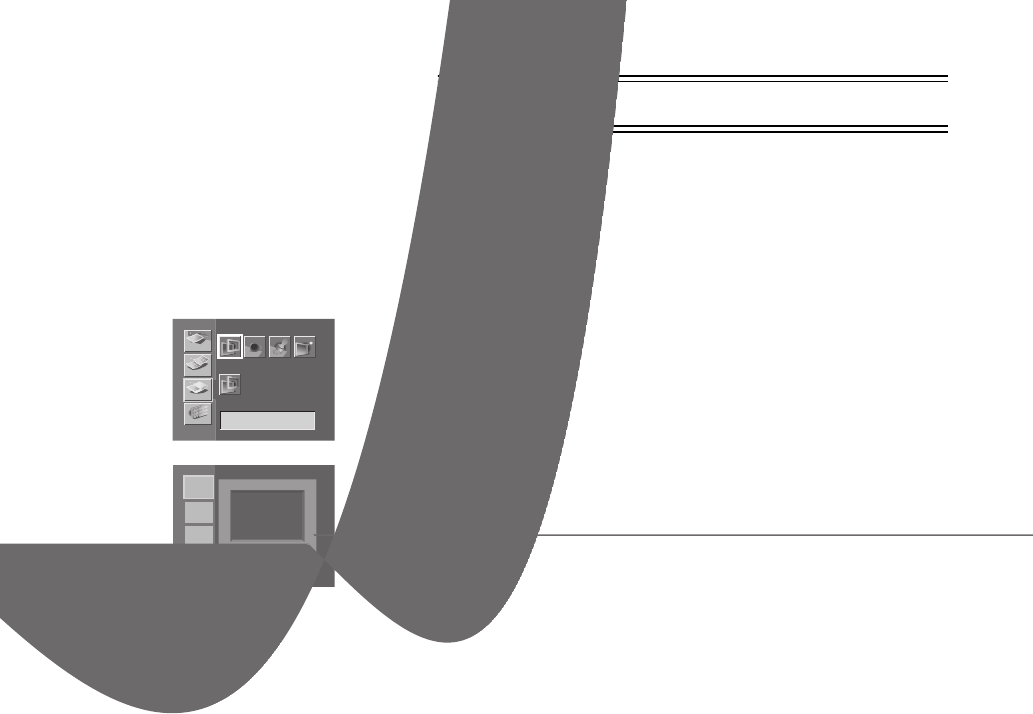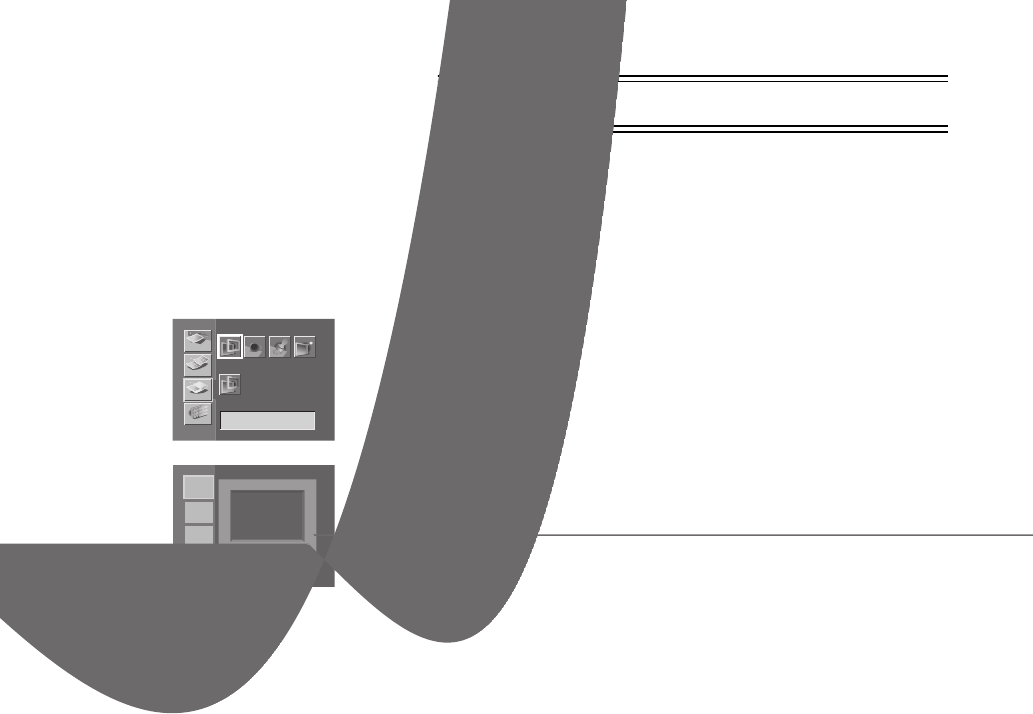
Title Functions
26
Title Functions
Inserting Illustrations and Printing
You can insert illustrations stored within the Photo Printer or within cards
onto pictures and print.
≥Select the INPUT method.
≥Select the picture you wish to print and make the Single Screen
Display appear.
1 Select [Illust] under [EFFECT] on the MENU screen, and
press
A.
≥The MENU contents under [EFFECT] can be also displayed with
B.
2 Select an illustration, and press A.
≥8 kinds of illustrations are preset.
3 Press D to print.
≥Press B to re-select the illustration and begin from Step 1 again.
≥Press
C to select the picture to insert the illustration again. You
can also select the picture again using the
21 buttons.
≥If a title is recorded on a card, it will display after the preset illustration.
≥Created titles (Illustrations/Characters) can be recorded onto cards.
≥Select [Don’t indicate] in [Display] under [EFFECT] if you do not want
to display the created title (Illustrations/Characters) temporarily.
≥ Select [Clear] in [Display] under [EFFECT] to delete created titles
(Illustrations/Characters).
≥If an illustration is inserted onto a picture with characters, the
characters will be deleted.
Switching Displays
(Indicate/Don’t indicate/Clear)
You can switch title displays (Illustrations/Characters) used in P26-P27
Indicate/Don't indicate. Also, you can cancel displayed titles by selecting
[Clear].
1 Select [Display], under [EFFECT] on the MENU screen,
and press
A.
2 Choose [Indicate], [Don't indicate] or [Clear], and press
A.
1: Displays the selected title on the screen.
2: Temporarily removes the created title from the
screen.
3: Cancels the created title, and creates a new one.
Stamp
A
Sepia
BASIC
FUNCTION
EFFECT
OPTION
Illust
Display
Type
?
?
A
A
a
a