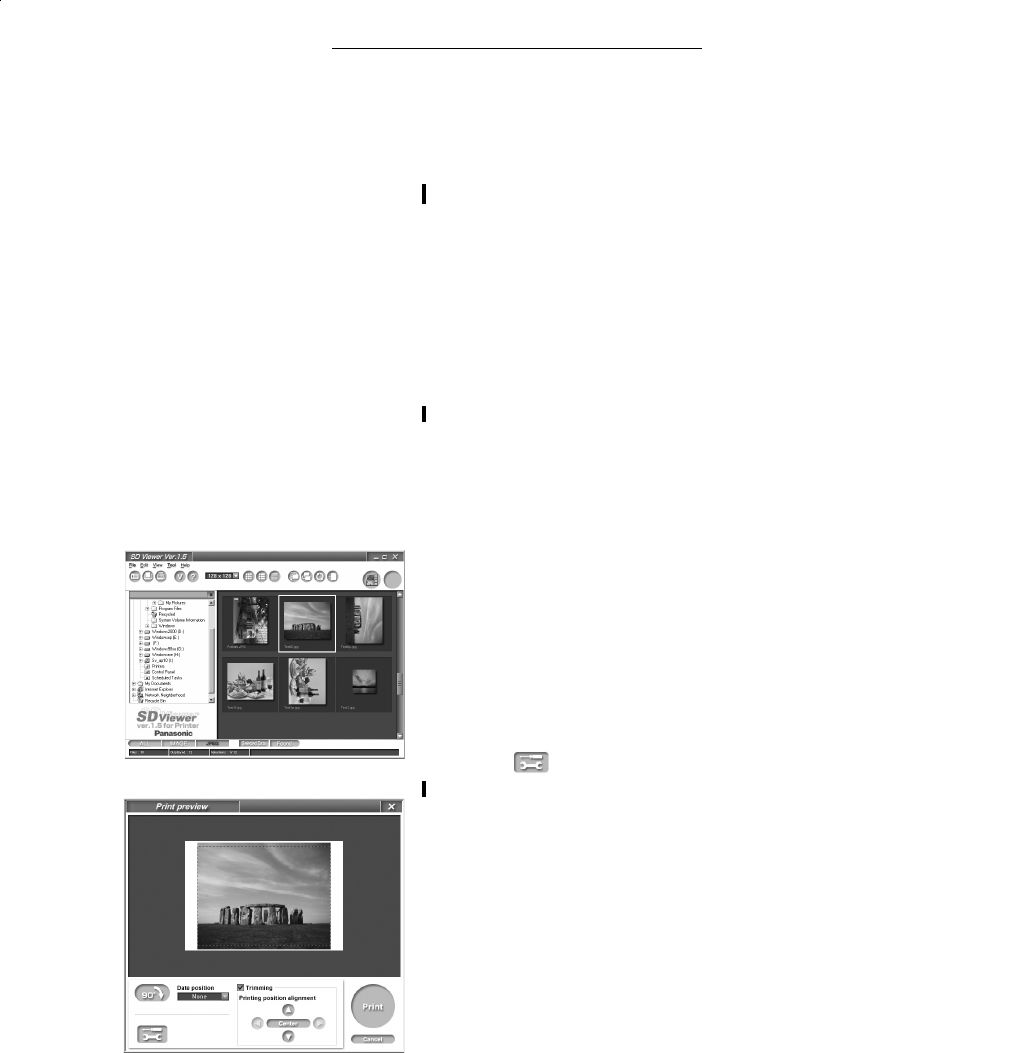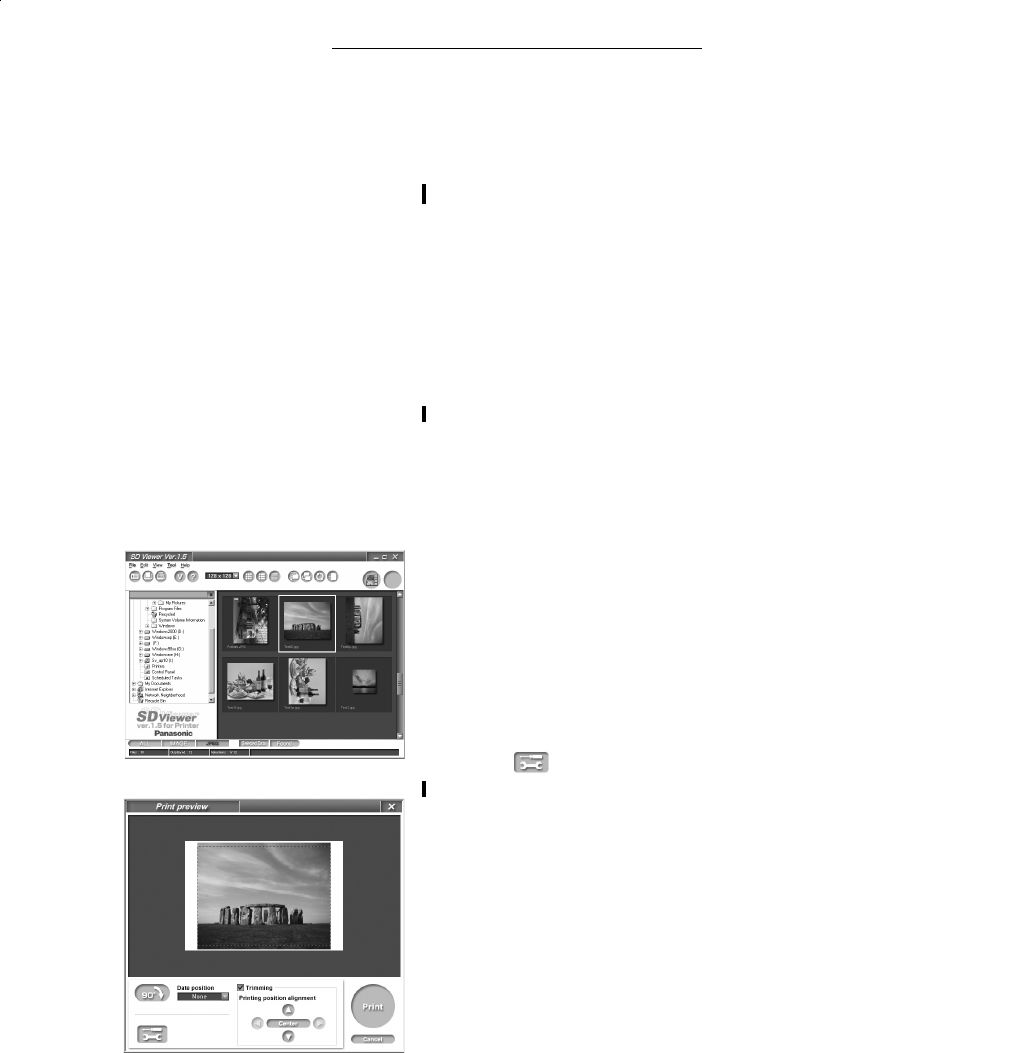
Connecting and Operating with a personal computer
40
Printing from PC
The operations and notes of the printer driver are explained.
It is explained with [SD Viewer for Printer] in the supplied CD-ROM.
To install [SD Viewer for Printer]
1 Install the CD-ROM and double-click the [SD Viewer].
2 Double-click the [Setup.exe].
≥The install screen is displayed.
3 Click [Next].
4 Read [Agreement] and click [Agree].
5 Keep installing according to the message.
To Start [SD Viewer for Printer]
≥Click [Start] >> [Programs]/[All Programs] >> [Panasonic] >> [SD
Viewer for Printer] >> [SD Viewer for Printer].
≥Read the Operating Instructions (PDF) for details. Click [?] on the
screen to open it.
≥To view the installed operating instructions, Adobe Acrobat
Reader 4.0
or higher is required. Install Adobe Acrobat Reader 5.0 from the
supplied CD-ROM.
To Select the Picture
1 Click the folder saving the picture from the explorer.
≥The thumbnails are displayed.
When restarting, the pictures in the folder selected last are
displayed after finishing [SD Viewer for Printer].
2 Click the pictures.
≥The selected pictures are surrounded with the blue flame.
3 Click [File] >> [Print].
To Select the Printer
4 Click to open detail setting.
≥The application reads the printer set to [Set as Default Printer].
≥The setting screen and name of printer displayed are different
depending on OS.
5 Set the paper or division number.
≥The paper and division number are not set automatically. Be sure
to set them.
4
3
AP10U-Eng.book 40 ページ 2002年9月27日 金曜日 午前10時8分