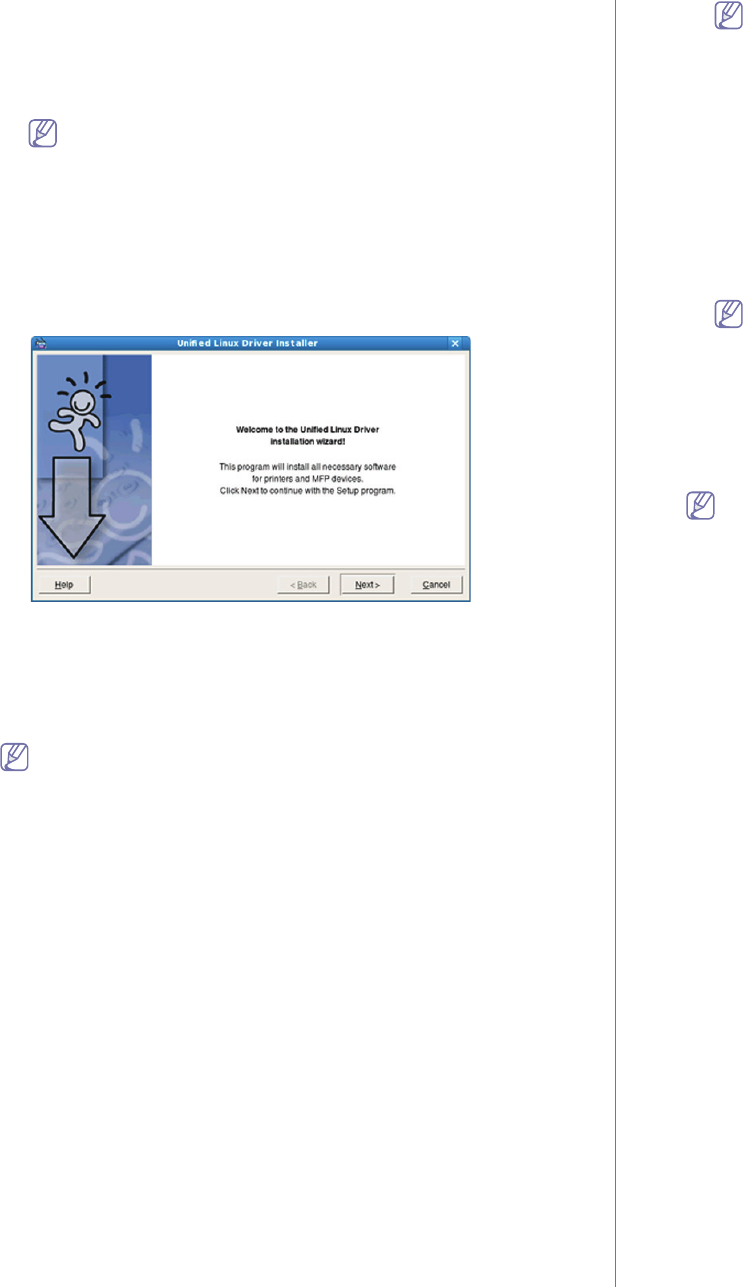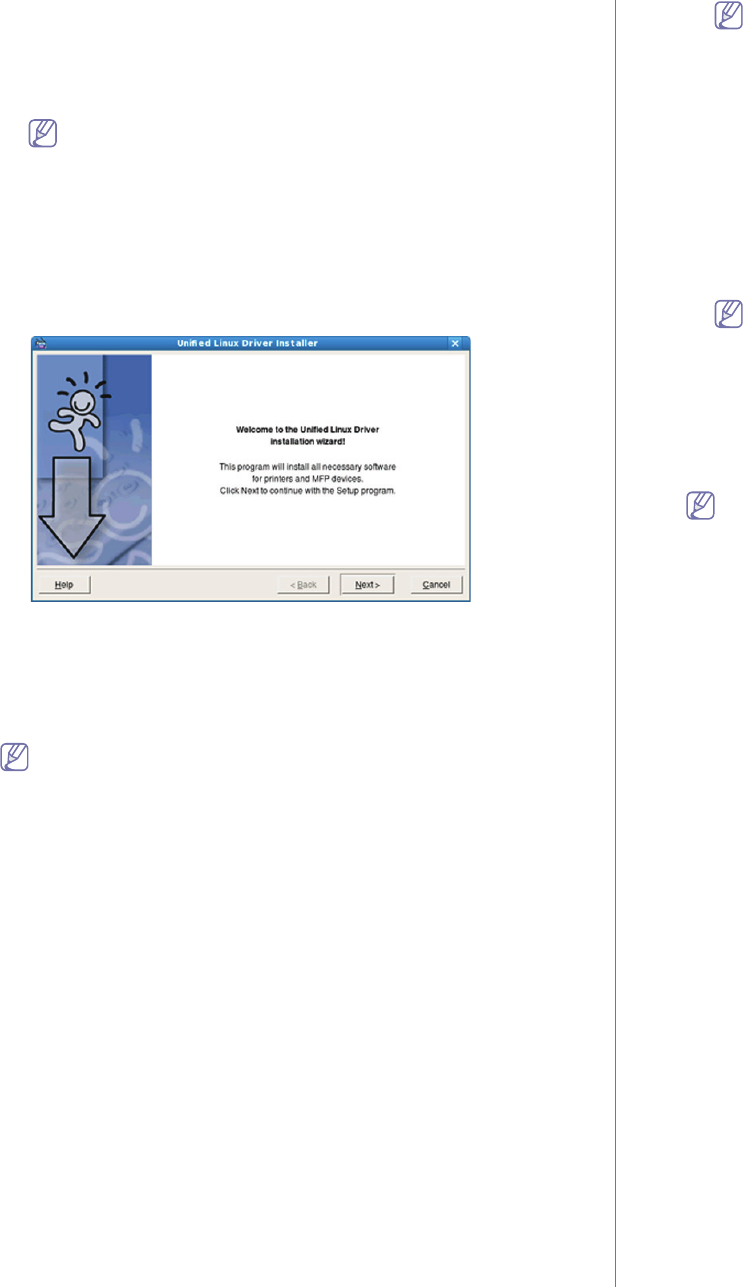
Getting started_ 25
Installing the Unified Linux Driver
1. Make sure that the machine is connected to your computer and
powered on.
2. Wh
en the Administrator Login window appears, type in root in the
Login field and enter the system password.
You must log in as a super user (root) to install the machine
software. If you are not a super user, ask your system
administrator.
3. Fro
m the Samsung website, download the Unified Linux Driver
package to your computer.
4. Rig
ht click the Unified Linux Driver package and extract the
package.
5. Double click cdroot > autorun.
6. Wh
en the welcome screen appears, click Next.
7. When the installation is complete, click Finish.
The installation program added the Uni
fied Driver Configurator desktop
icon and the Unified Driver group to the system menu for your
convenience. If you have any difficulties, consult the on screen help that
is available through your system menu or from the driver package
Windows applications, such as Unified Driver Configurator.
If the printer driver does not work properly, uninstall the driver and
reinstall it.
Follow the steps below steps to uninstall the driver for Linux.
a) Make sure
that the machine is connected to your computer and
powered on.
b) Wh
en the Administrator Login window appears, type in “root”
in the Login field and enter the system password.
You must log in as a super user (root) to uninstall the printer
driver. If you are not a super user, ask your system
administrator.
c) C
lick the icon at the bottom of the desktop. When the Terminal
screen appears, type in:
[root@localhost root]#cd /opt/Samsung/mfp/uninstall/
[root@localhost uninstall]#./uninstall.sh
d) Cli
ck Uninstall.
e) Cli
ck Next.
f) Cli
ck Finish.
Installing the SmartPanel
1. Make sure that the machine is connected to your computer and
powered on.
2. Wh
en the Administrator Login window appears, type in root in the
Login field and enter the system password.
You must log in as a super user (root) to install the machine
software. If you are not a super user, ask your system
administrator.
3. From th
e Samsung website, download the Smart Panel package to
your computer.
4. Righ
t click the Smart Panel package and extract the package.
5. Doub
le click cdroot > Linux > smartpanel > install.sh.
Installing the Printer Settings Utility
1. Make sure that the machine is connected to your computer and
powered on.
2. W
hen the Administrator Login window appears, type in root in the
Login field and enter the system password.
You must log in as a super user (root) to install the machine
software. If you are not a super user, ask your system
administrator.
3. From th
e Samsung website, download the Printer Settings Utility
package to your computer.
4. Righ
t-click the Printer Settings Utility package and extract the
package.
5. Doub
le click cdroot > Linux > psu > install.sh.
If the printer driver does not work properly, uninstall the driver and
reinstall it.
Follow the steps below to uninstall the driver for Linux.
a) Ma
ke sure that the machine is connected to your computer and
powered on.
b) W
hen the Administrator Login window appears, type in “root”
in the Login field and enter the system password.
You must log in as a super user (root) to uninstall the printer
driver. If you are not a super user, ask your system
administrator.
c) Click the icon
at the bottom of the desktop. When the Terminal
screen appears, type in:
[root@localhost root]#cd /opt/Sa
msung/mfp/uninstall/
[root@localhost uninstall]#./uninstall.sh
d) Click Unin
stall.
e) Click Next.
f) Click Fi
nish.