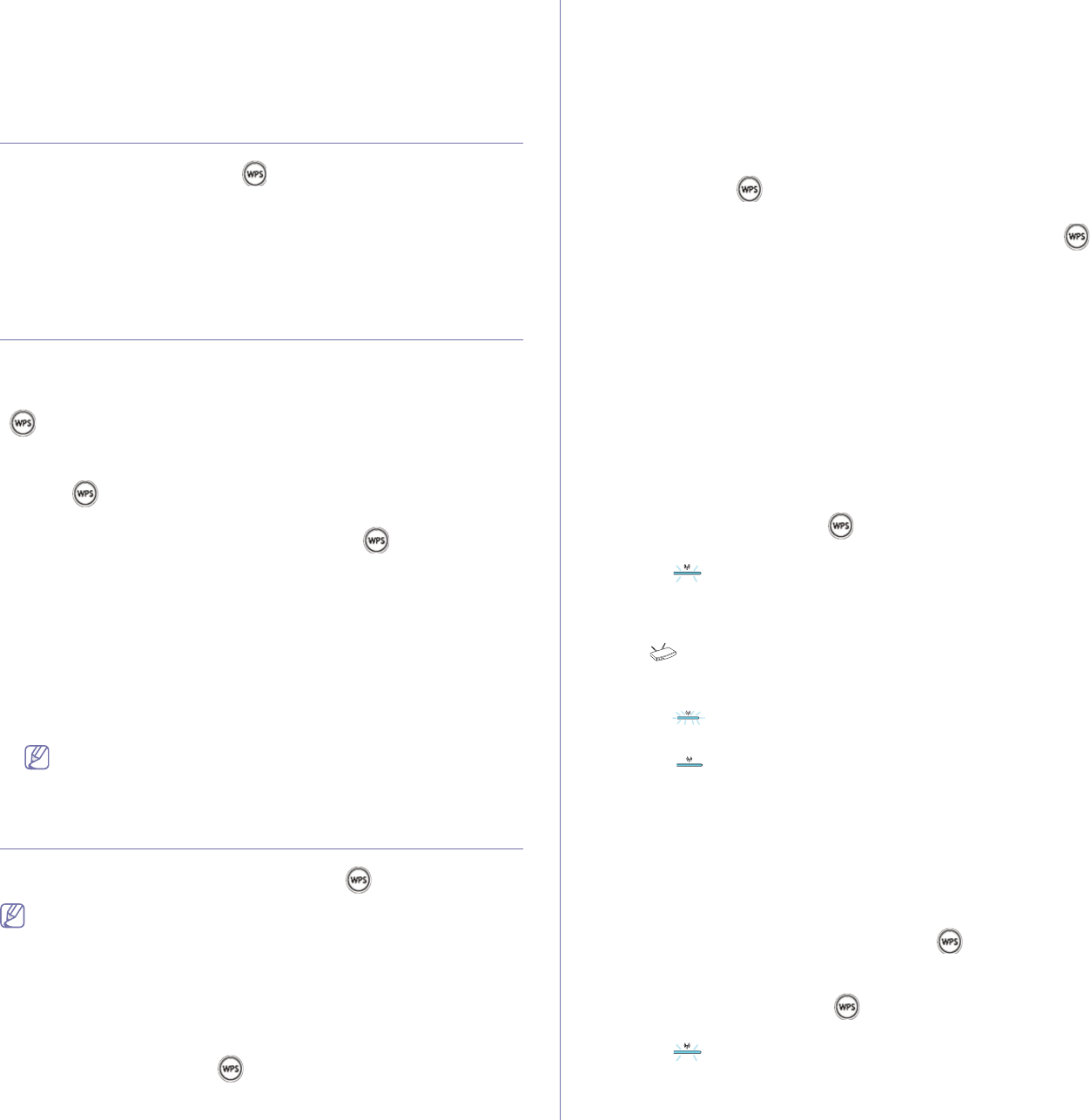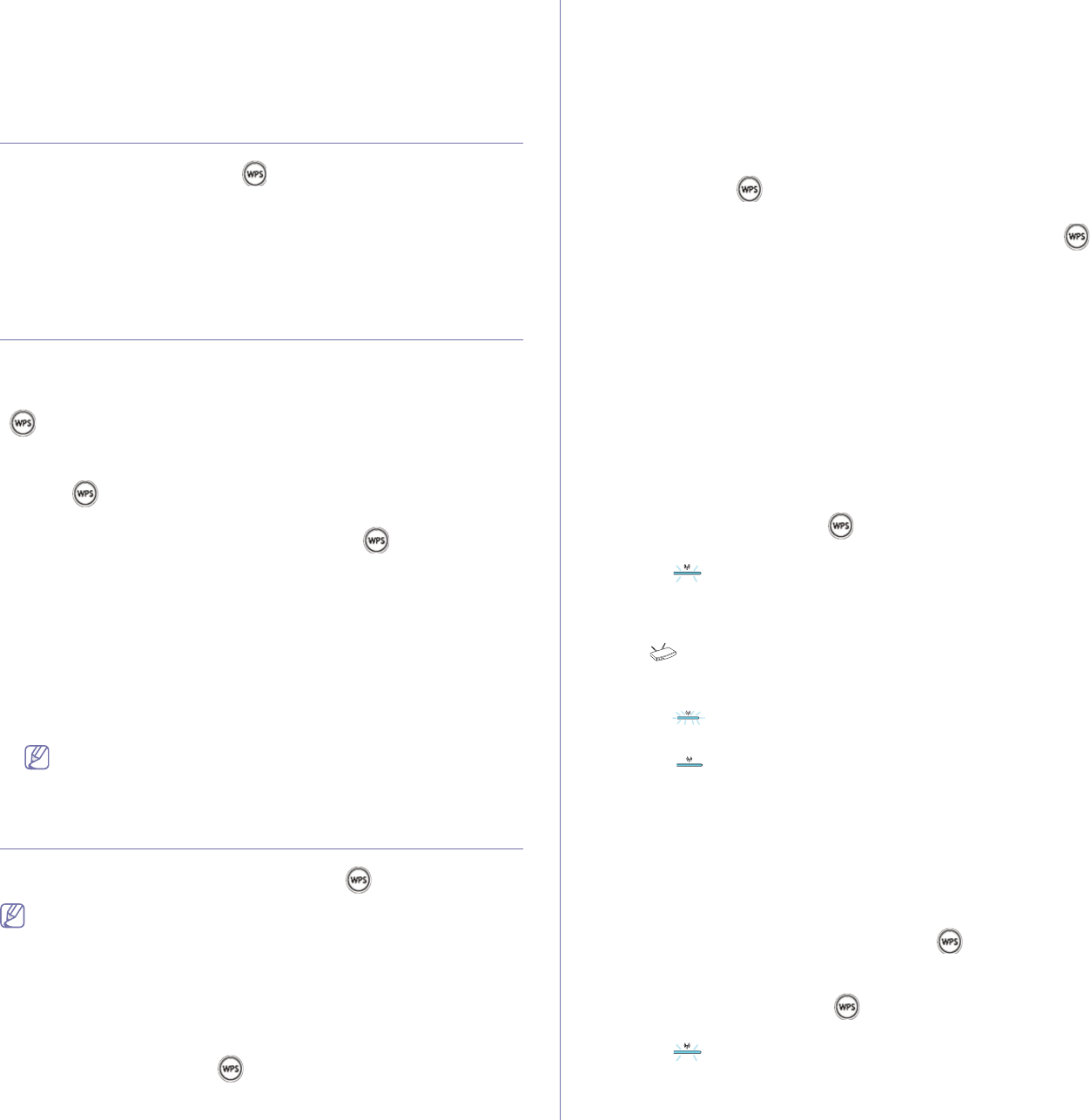
Wireless network setup_ 27
Wireless network name and network key
Wireless networks require higher security, so when an access point is first
set up, a network name (SSID), the type of security used, and a Network
Key are created for the network. Locate this information before proceeding
with the machine installation.
Printing network configuration report
In ready mode, press and hold the (WPS button) for about 15 seconds.
You can find your machine’s MAC address and IP address.
For example:
• MAC
Address: 00:15:99:41:A2:78
• IP Addre
ss: 192.0.0.192
• WPS PIN NUMBER : 751
35772
Choosing the wireless network installation type
There are various ways to install the wireless network to connect to the
machine. You can install a wireless network from the machine’s control
panel or the computer. For most users, we recommend using the WPS
(
) button to configure the wireless network settings.
From the control panel
• WPS ( ) : If your machine and an access point (or wireless router)
support Wi-Fi Protected Setup™(WPS), you can easily configure the
wireless network settings by pressing the WPS ( ) button on the
control panel. (See "Setting a wireless network with the WPS button" on
page 27).
From the computer
From the compurter, we recommend using a USB cable with the
program provided in the supplied software CD.
• With a USB cab
le: You can simply set up a wireless network using the
program on the supplied software CD. Only Windows and Macintosh
operating system are supported (See "Setting a wireless network with
USB cable" on page 28).
You can also install a wireless network in Printer Settings Utility
with a USB cable after installing the driver (Windows and
Macintosh operating systems are supported).
Setting a wireless network with the WPS button
You can install a wireless network with the WPS ( ) button.
• After compleleting the wireless network connection, you need to
install a machine driver to print from an application.
• See your network admin
istrator, or the person that set up your
wireless network, for information about your network configuration.
Setting a wireless network with the WPS button
If your machine and an access point (or wireless router) support Wi-Fi
Protected Setup™(WPS), you can easily configure the wireless network
settings by pressing the WPS ( ) button on the control panel.
Items to prepare
You need to ensure you have the following items ready to use:
• Check
if the access point (or wireless router) supports Wi-Fi
Protected Setup™ (WPS).
• Check
if your machine supports Wi-Fi Protected Setup™ (WPS).
• N
etworked computer (PIN mode only)
Choosing your network connection
There are two methods to connect your machine to a wireless network
using the WPS (
) button on the control panel.
The Push Button
Configuration (PBC) method allows you to connect
your machine to a wireless network by pressing both the WPS (
)
button on the control panel of your machine and the WPS (PBC) button
o
n a Wi-Fi Protected Setup™(WPS)-enabled access point (or wireless
router) respectively.
The Per
sonal Identification Number (PIN) method helps you connect
your machine to a wireless network by entering the supplied PIN
information on a Wi-Fi Protected Setup™(WPS)-enabled access point
(or wireless router).
Factory default in your machine is PB
C mode, which is recommended
for a typical wireless network environment.
Connecting to a wireless network in PBC mode
To connect your machine to the wireless network in PBC mode, follow
the following steps:
You need to check the status of the wireless LED.
1. Pre
ss and hold the WPS ( ) button on the control panel for about
2 - 4 seconds until the status LED blinks quickly.
• : The light blinks slowly on wireless LED. The machine
starts connecting to the wireless network. The LED blinks slowly
for up to two minutes until you press the PBC button on access
point (or wireless router).
2. : Press the WPS (PBC) button on the access point (or wireless
router).
The wireless LED blinks in the order below:
a) : The light blinks fast on the wireless LED. The machine is
connecting to the access point (or wireless router).
b) : When the machine is successfully connected to the
wireless network, the wireless LED light stays on.
Connecting to the wireless network in PIN mode
To connect your machine to the wireless network, follow the following
steps:
You need to check the status of the wireless LED.
1. Pri
nt the network configuration report including PIN number must be
printed.
In ready mode, press and hold the WPS ( ) button on the control
panel for about 15 seconds. You can find you machine’s PIN
numbe
r.
2. Pre
ss and hold the WPS ( ) button on the control panel for
more than 4 seconds until the status LED on.
• : The light blinks slowly on the wireless LED. The machine
starts connecting to access point (or wireless router).
3. You need to enter eight-digit PIN number within two minutes to the
computer which is connected to the access point (or wireless router).