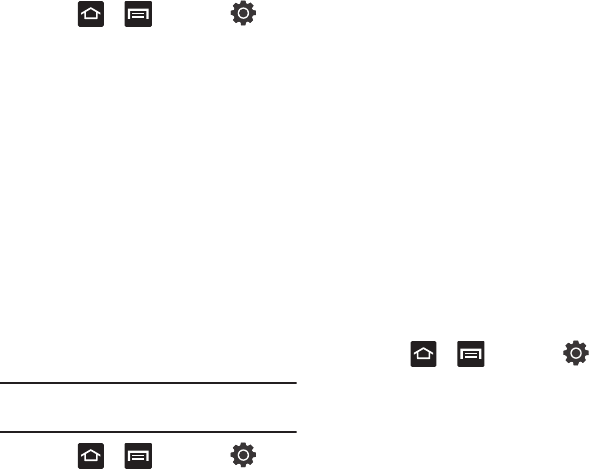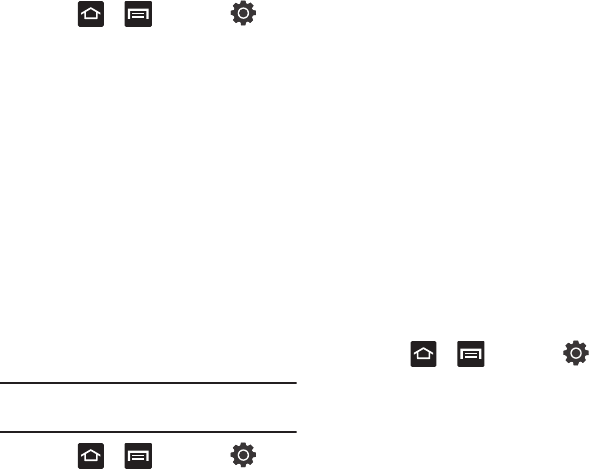
142
Enabling the GPS Satellites
1. Press ➔ and then tap
(
Settings
) ➔
Location and security
.
2. Tap
Use GPS satellites
enable the GPS
satellite.
Screen Unlock Pattern Settings
To secure data and limit phone access, set the
phone to require a screen unlock pattern each time
you turn on the device, or every time the phone
wakes up from sleep mode (when the screen
automatically turns off).
Setting an Unlock Pattern
Creating a screen unlock pattern increases security
on the phone. When you enable the User visible
pattern field, you will draw an unlock pattern on the
screen whenever you want to unlock the phone’s
buttons or touch screen. When you activate the User
tactile feedback field, you feel vibration as feedback
while drawing the pattern.
Note:
Make sure the Require Pattern field is
activated.
1. Press ➔ and then tap
(
Settings
) ➔
Location and security
.
2. Tap
Set screen lock
➔
Pattern
.
3. Read the instructions then tap
Next
.
4. Review the onscreen animation procedure for
drawing a pattern and tap
Next
when you are
ready to draw a pattern.
5. Draw your pattern by touching your first
on-screen point. Then,
without removing your
finger from the screen, drag your finger over
adjacent points until the gray trace line
overlaps each point
and they are highlighted
with a green circle.
6. When you have connected at least four dots in
a vertical, horizontal or diagonal direction, lift
your finger from the screen and tap
Continue
.
7. Confirm the new pattern by redrawing it and
then tapping
Confirm
. The Unlock pattern is
set.
Changing the Screen Lock Pattern
This feature allows you to change the previously
stored unlock pattern and update it if necessary.
This process is similar to changing your password
from time to time.
1. Press ➔ and then tap
(
Settings
) ➔
Location and security
.
2. Tap
Set screen lock
➔
Change screen lock
.
3. Retrace your current pattern on the screen.
4. Tap
Pattern
and repeat steps 3 - 7 from the
previous section.
Using Visible a Pattern
When enabled, this feature displays the onscreen
lock grid that is used to unlock the phone.