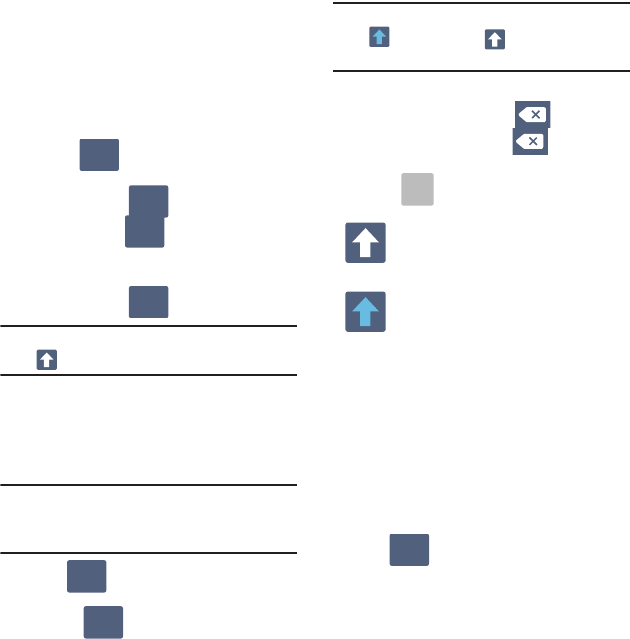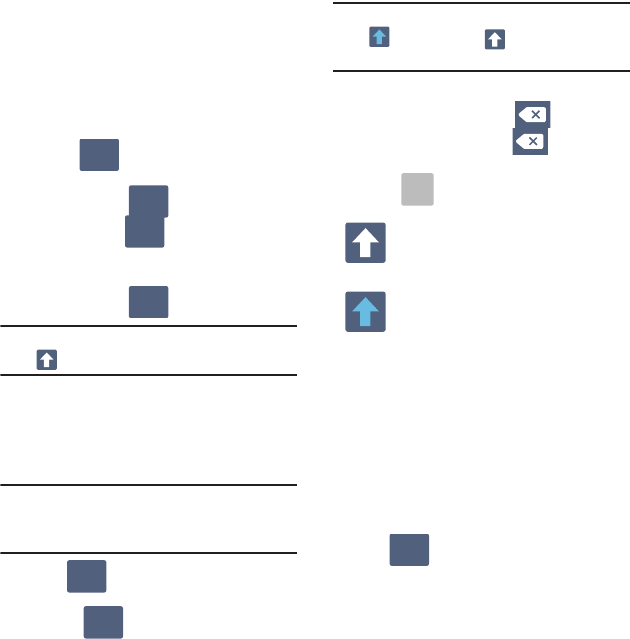
Entering Text 57
Changing the Text Input Mode in Keypad
1. From a screen where you can enter text, tap
the text input field to reveal the on-screen
keyboard.
2. With Samsung keypad as your text entry
method, select one of the following text mode
options:
• ABC
to use alphabetic characters from the
on-screen keyboard. In this mode, the text mode
button displays .
•SYM
(Symbol)
to enter numbers by
pressing the numbers selecting them on the
onscreen keyboard. In this mode, the text mode
button displays .
Note:
After typing an initial uppercase character, tap
to toggle capitalization.
Using ABC Mode in Samsung Keypad
1. From a screen where you can enter text, tap
the text input field to reveal the on-screen
keyboard.
Note:
An on-screen landscape keyboard is not
available since in this orientation you can use
the QWERTY keyboard found below the screen.
2. Tap to configure the keyboard for ABC
mode. Once in this mode, the text input type
shows .
Note:
After typing an initial uppercase character, the
key changes to and all letters that
follow are in lower case.
3. Enter your text using the on-screen keyboard.
–
If you make a mistake, tap to erase a single
character. Touch and hold to erase an entire
word.
4. Tap to send the message.
By default, the first letter of a new entry is
capitalized and the following letters are lowercased.
After a character is entered, the cursor
automatically advances to the next space.
Using Symbol Mode in Samsung Keypad
Use Symbol Mode to add numbers, symbols, or
emoticons. While in this mode, the text mode key
displays .
1. From a screen where you can enter text, tap
the text input field to reveal the on-screen
keyboard.
All lowercase
Displays when the next character is
entered in lowercase.
Initial Uppercase
Displays when the next character is
entered as uppercase but all subsequent
characters are lowercase.