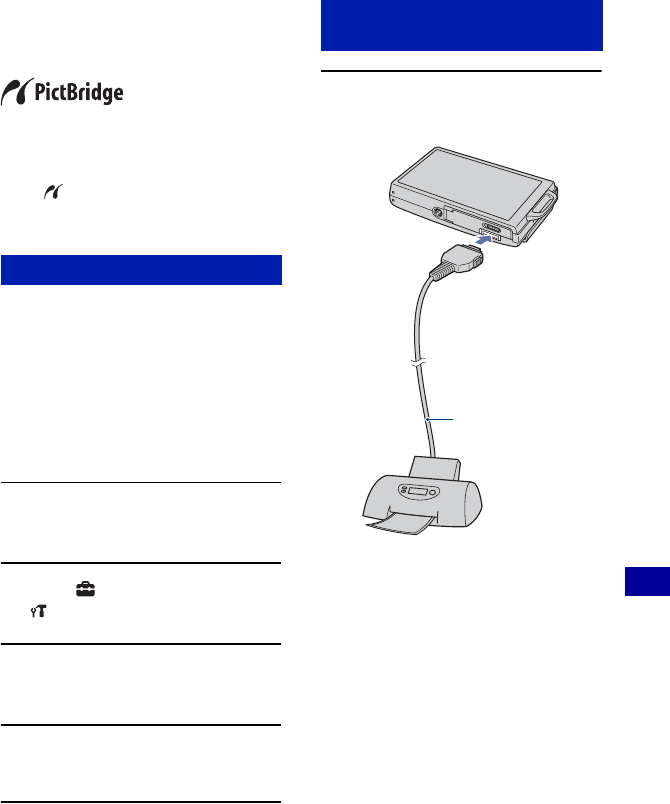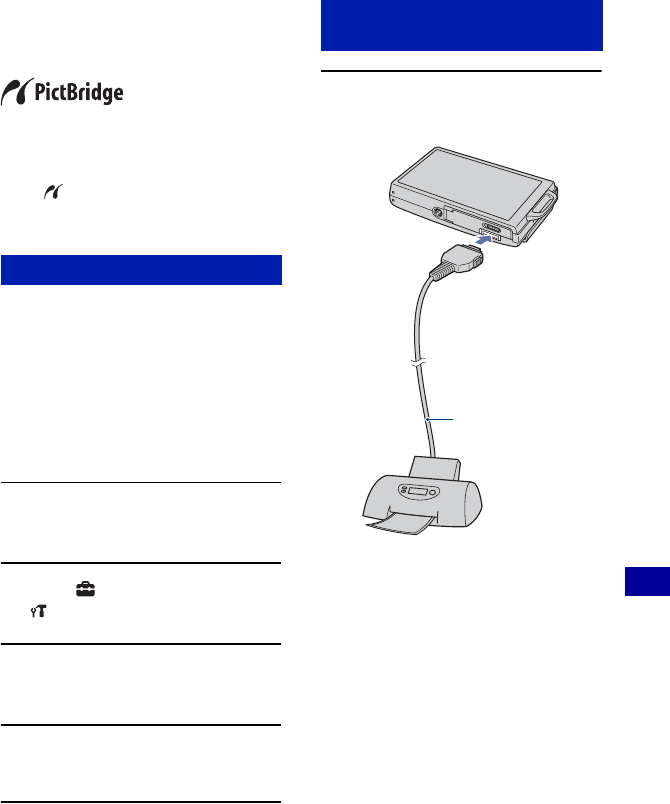
115
Printing still images
Printing images directly using a PictBridge
compliant printer
Even if you do not have a computer, you
can print images shot using the camera by
connecting the camera directly to a
PictBridge compliant printer.
• “PictBridge” is based on the CIPA standard.
(CIPA: Camera & Imaging Products
Association)
• You cannot print movies.
• If the indicator flashes on the screen of the
camera (error notification), check the connected
printer.
Prepare the camera for connection to the
printer, using the cable for multi-use
terminal. When [USB Connect] is set to
[Auto], the camera will automatically
recognize certain printers when connected.
Skip Stage 1, if this is the case.
• It is recommended to use a fully charged battery
pack to prevent the power from turning off
partway through printing.
1 Touch [HOME] to display the
HOME screen.
2 Touch (Settings), and touch
[ Main Settings].
3 Touch [USB Connect] in [Main
Settings 2].
4 Touch [PictBridge].
The USB mode is set.
1 Connect the camera to the
printer.
Stage 1: Preparing the camera
Stage 2: Connecting the camera
to the printer
1 To the
USB jack
2 To the multi
connector
Cable for multi-use
terminal