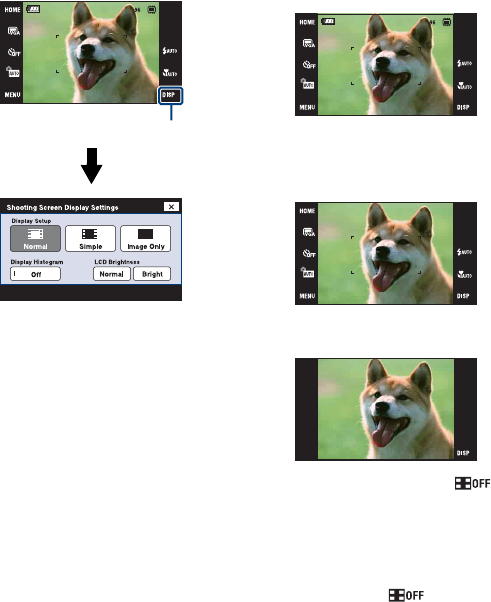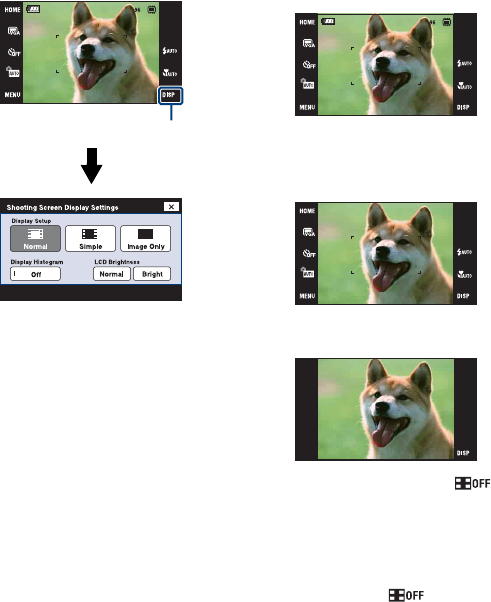
21
Changing the screen display
Touch [DISP] on the screen to change to
the display selection screen.
• Settings other than [LCD Brightness] should be
made separately for shooting and playback.
• In index mode, you can set the number of
images displayed (page 30).
[Display Setup]
This sets whether or not to display the
buttons and icons on the screen.
DISP
Normal
The touch panel buttons and the icons
are displayed.
Simple
Only the touch panel buttons are
displayed.
Image Only
• During playback, touching during
[Normal] or [Simple] mode temporarily
results in an [Image Only] display. To make
the touch panel buttons reappear, touch the
center.
During [Image Only] mode, touching the
center temporarily results in a [Normal]
display. Touch to display in [Image
Only] again.
• When shooting or playing back in the 16:9
aspect ratio, setting [Image Only] is useful
because it fills the entire screen.