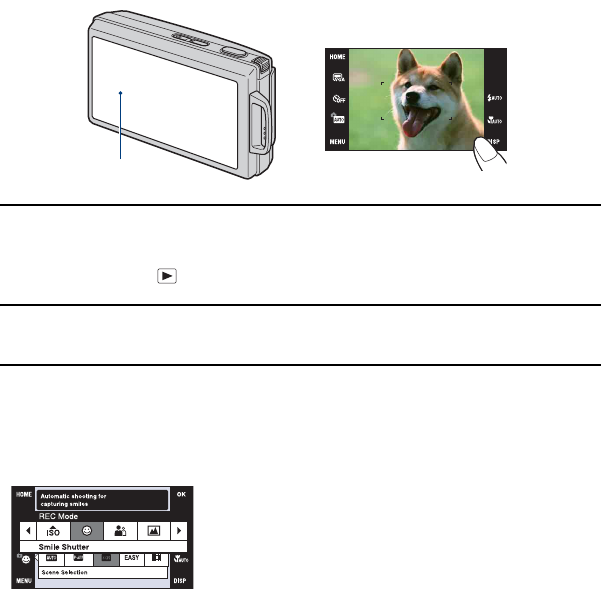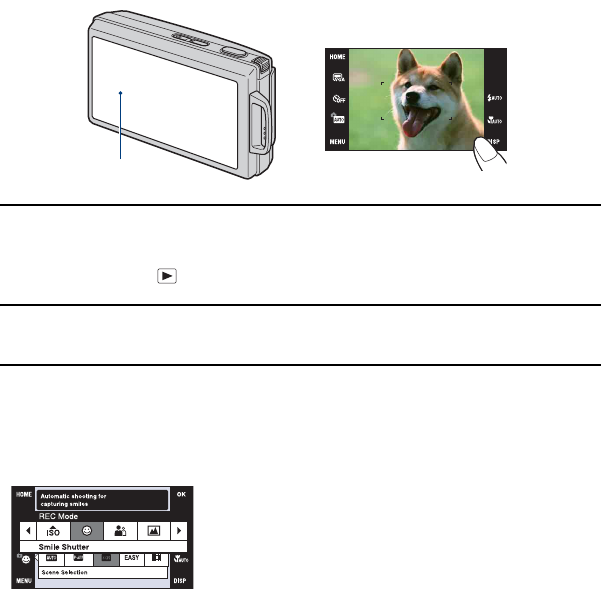
20
Operate the touch panel
This LCD screen also displays the buttons for operating the camera (touch panel).
1 Turn on the camera.
During shooting: Slide the lens cover downward.
During playback: Press (Playback).
2 Touch the buttons on the screen lightly with your finger.
On the touch panel buttons
• When the item you want to set is not on the screen, touch v/V/b/B to change the page.
• You can return to the previous screen by touching [BACK] or [×].
• Touching [OK] advances to the next screen.
• To operate the touch panel, press it lightly with your finger or the supplied paint pen.
• Do not press the touch panel with any pointed object other than the supplied paint pen.
• Do not press against the LCD screen more than necessary.
• If you touch the top right of the screen during shooting, the buttons and icons will
momentarily disappear. The buttons and icons will reappear when you take your finger off
the screen.
Touch panel