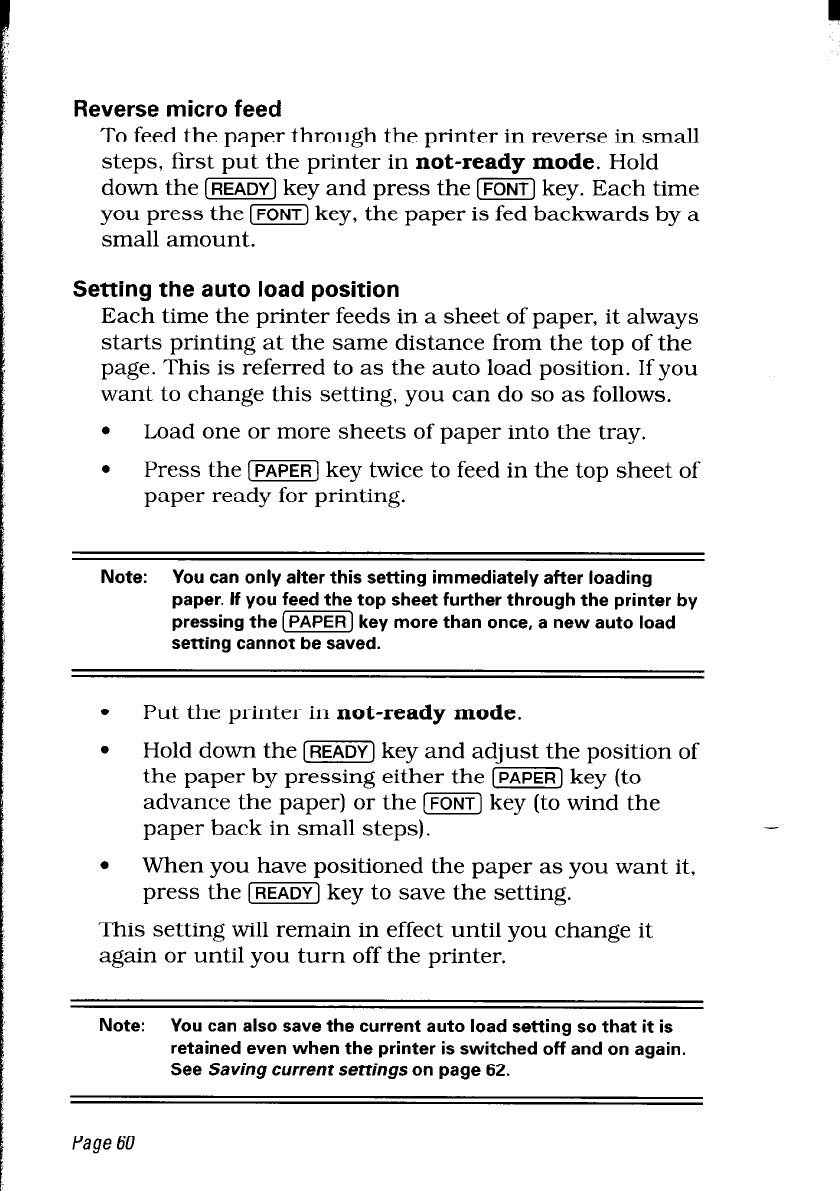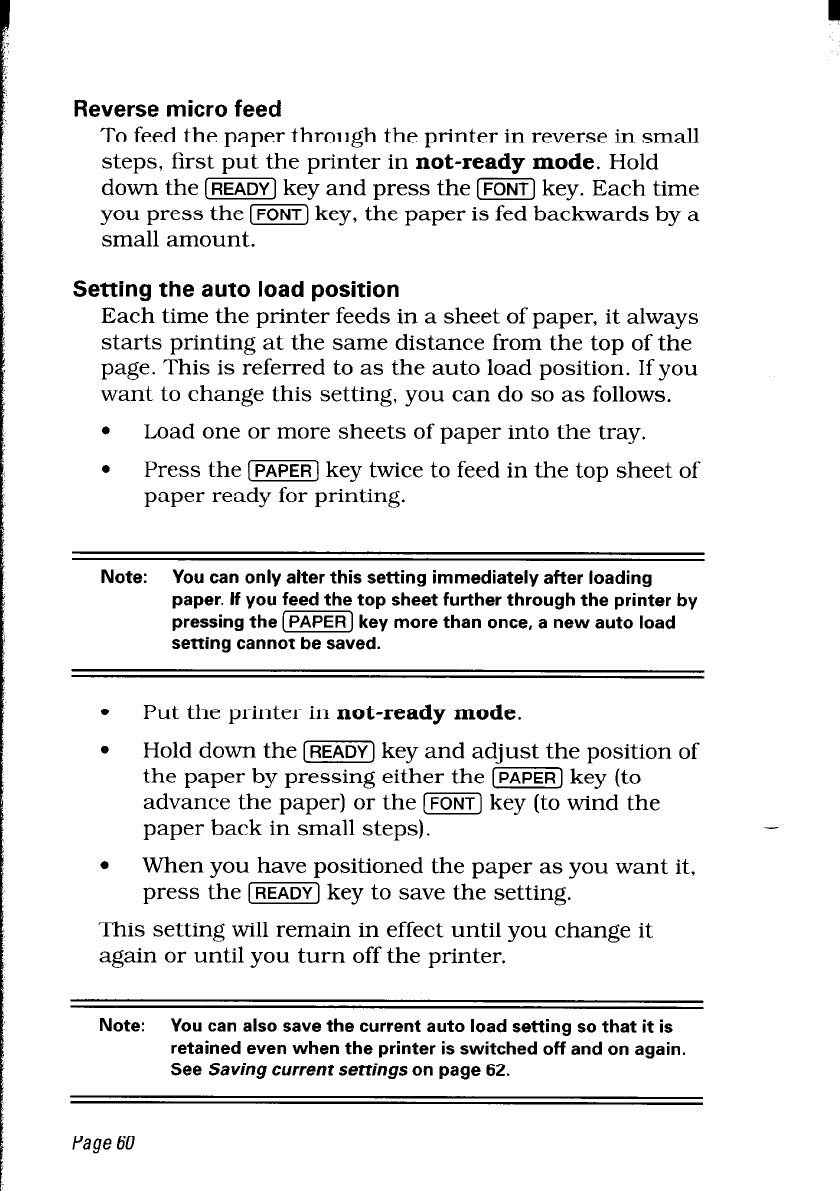
Reverse micro feed
To feed the paper through the printer in reverse in small
steps, first put the printer in not-ready mode. Hold
down the (READY] key and press the [FONT] key. Each time
you press the [FONT] key, the paper is fed backwards by a
small amount.
Setting the auto load position
Each time the printer feeds in a sheet of paper, it always
starts printing at the same distance from the top of the
page. This is referred to as the auto load position. If you
want to change this setting, you can do so as follows.
.
Load one or more sheets of paper into the tray.
.
Press the [PAPER] key twice to feed in the top sheet of
paper ready for printing.
Note:
You can only alter this setting immediately after loading
paper. If you feed the top sheet further through the printer by
pressing the (PAPER] key more than once, a new auto load
setting cannot be saved.
.
Put the printer in not-ready mode.
.
Hold down the [READY) key and adjust the position of
the paper by pressing either the [PAPER] key (to
advance the paper) or the [FONT] key (to wind the
paper back in small steps).
-
.
When you have positioned the paper as you want it,
press the [READY] key to save the setting.
This setting will remain in effect until you change it
again or until you turn off the printer.
Note:
You can also save the current auto load setting so that it is
retained even when the printer is switched off and on again.
See Saving current settings on page 62.
Page 60