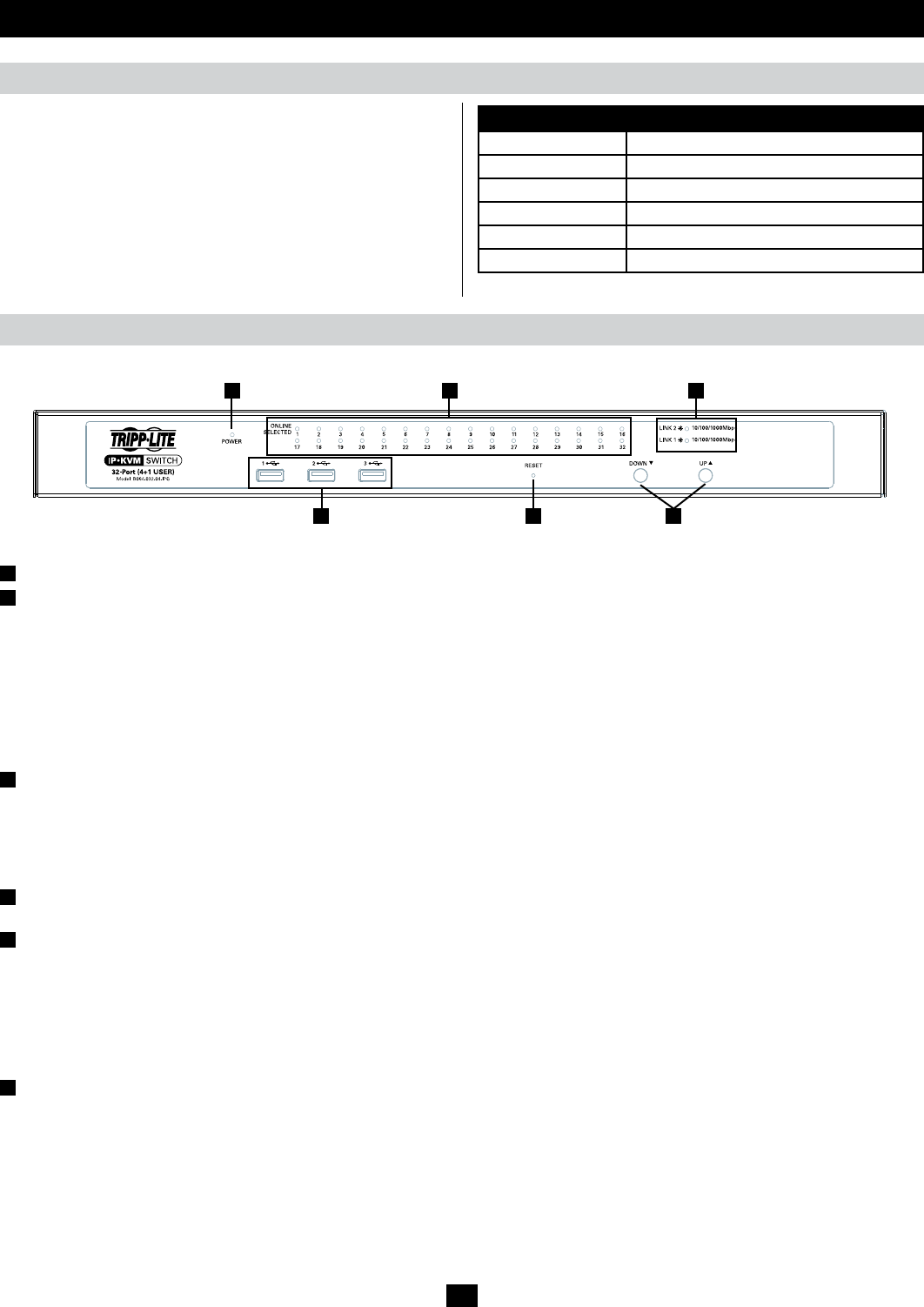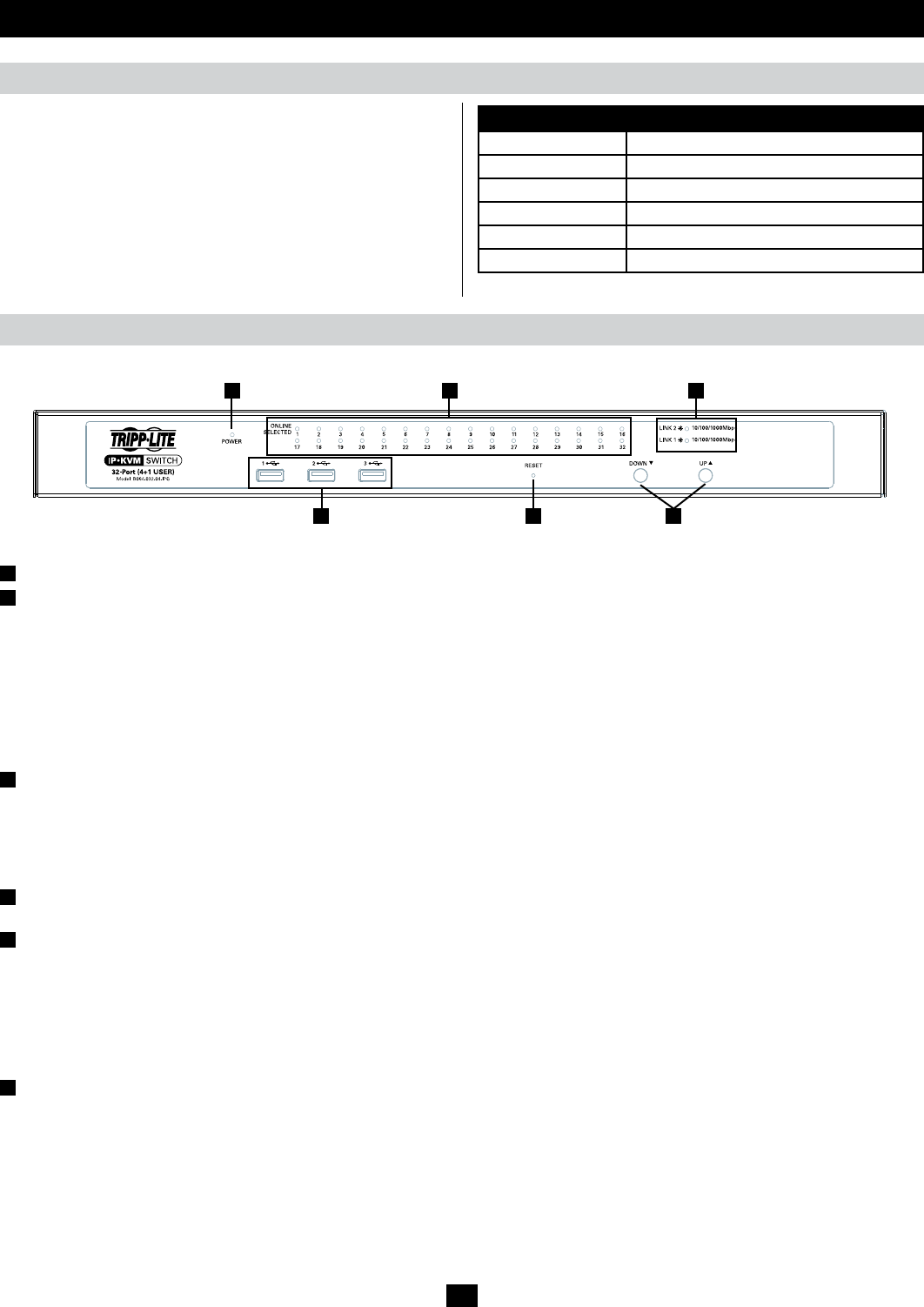
1
4 5 6
2 3
5
Introduction (continued)
Supported Browsers
Components
Supported browsers for users that remotely log into the B064-Series
KVM Switches include:
Browser Version
Internet Explorer* 6 and higher
Firefox 1.5 and higher
Mozilla 1.7 and higher
Safari 2.0 and higher
Opera 9.0 and higher
Netscape 8.1 and higher
* Internet Explorer 64-bit is not supported, only 32-bit.
Front View
No. Component Description
1
Power LED Illuminates when the KVM switch is powered on
2
Port LEDs Port LEDs will illuminate in colors corresponding to the status of the port:
Green – Illuminate green when the corresponding port is connected and powered-on
Red – Illuminate red when the corresponding port is selected as having the KVM’s focus, but is either not
connected to a computer/server or is connected to a computer/server that is not powered-on
Orange – Illuminate orange when the corresponding port is connected, powered-on and selected as having the
KVM’s focus
Note: The Port LEDs are steady under normal conditions, but will flash at half second intervals when the
corresponding port is being accessed under Auto Scan Mode or Skip Mode.
3
LAN LEDs The Primary (Link 1) and Secondary (Link 2) LAN LEDs will illuminate in colors corresponding to the
network transfer rate:
Red – Illuminate red at speeds of 10 Mbps
Orange – Illuminate orange at speeds of 100 Mbps
Green – Illuminate green at speeds of 1000 Mbps
4
USB Ports
Note: Only computers connected to the KVM by a B055-001-USB-V2 can access the KVMs Virtual Media
functionality. Additional USB ports support external keyboard and mouse, as well as virtual media functionality.
5
Reset Switch
Note: This recessed switch must be pushed with a thin object, such as the end of a paper clip or a ballpoint pen.
•PressingandreleasingtheResetButtonwhentheKVMswitchisrunningperformsasystemreset.
•PressingandholdingtheResetButtoninformorethanthreesecondswhentheKVMswitchisrunningresets
the switch configuration to the factory default settings. Note: This does not clear User Account information.
•PressingandholdingtheResetButtoninwhilepoweringontheswitchwillrestoretheKVMswitchtoits
original firmware in the event of a firmware upgrade failure. Note: This operation should only be performed
in the event of a firmware upgrade failure that results in the device becoming inoperable.
6
Port Switching Buttons •PressthePort Down button to switch from the current port to the previous port on the installation.
•PressthePort Up button to switch from the current port to the next port on the installation.
Note: The figure shows the front panel of a B064-032-04-IPG. The B064-032-02-IPG, B064-016-02-IPG and B064-016-04-IPG contain all the
same front-panel features as the B064-032-04-IPG, except the B064-016-04-IPG and B064-016-02-IPG come with 16 ports instead of 32.