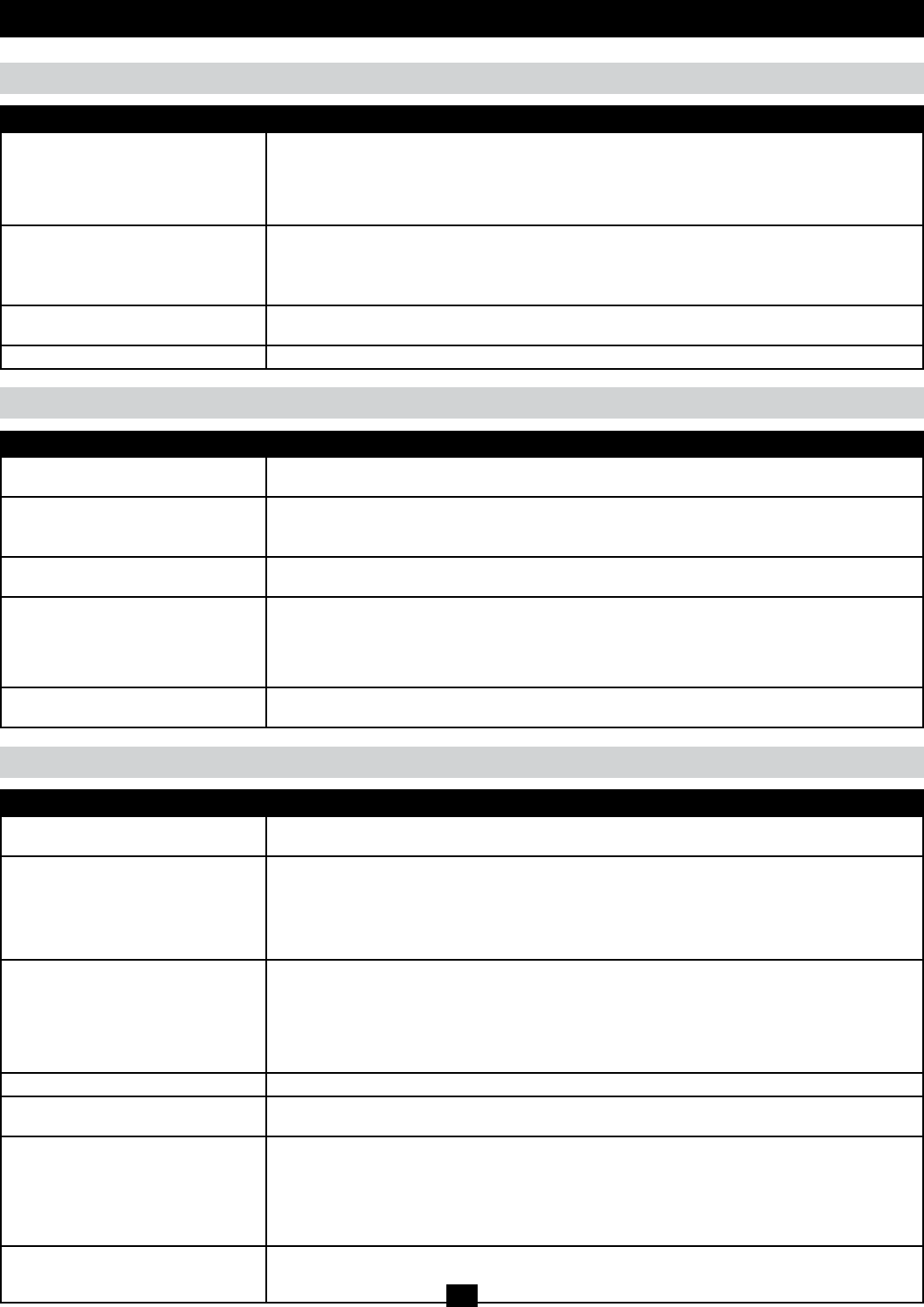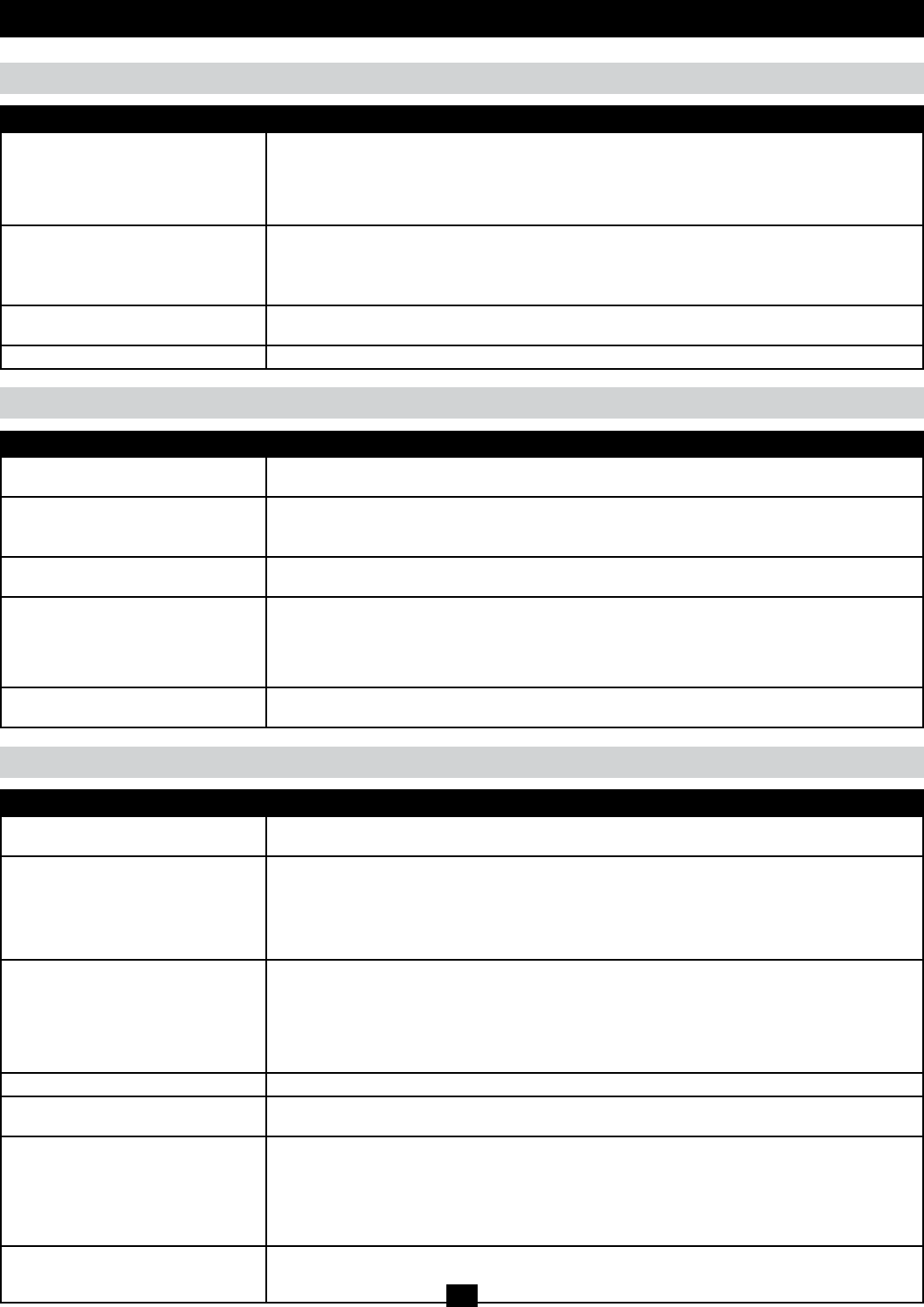
76
Mouse Troubleshooting
Virtual Media Troubleshooting
Problem Action
My mouse and/or keyboard is not
responding
• Check the rmware version number of the Server Interface Unit (SIU) you have connected to make
sure it is the most current. (See Upgrade Main Firmware section under Maintenence in OSD Operation
for details.) If not, upgrade the SIUs firmware.
• Turn off the computer/server you are having trouble with. Unplug and re-plug the SIU from the
computer/server. Turn the computer/server back on
Mouse movement is extremely slow There is too much data going through your connection.
• If the remote computer’s wallpaper has a lot of graphics, switch it to a plain wallpaper
• Adjust your video settings to reduce the amount of data per the instructions in the Video Settings
section under OSD Main Page.
There are two mouse pointers on my
screen, how do I change this?
You can choose between 3 different pointer types. See Mouse Pointer section under OSD Main Page.
My mouse pointers don’t sync See Mouse Pointer section under OSD Main Page.
Problem Action
Virtual Media works on all of my
computers except one
The remote server’s mainboard may not support USB. Check to see if there is a new firmware and BIOS
version for the mainboard that does support USB.
There is no Virtual Media icon on my
control panel
• Virtual Media is only accessible on computers/servers that are connected to the KVM switch using a
B055-001-USB-V2
• Make sure that your System Administrator has given you access to the Virtual Media functionality
I can’t boot my remote server from my
Virtual Media drive
Your remote server’s BIOS may not support booting from a USB drive. Check to see if there is a new
firmware and BIOS version for the mainboard that does support USB.
If I connect a USB floppy drive to a
remote server, it can boot the remote
server; however, if I map it to the remote
server as a Virtual Media drive, it cannot
boot the remote server
USB floppy drives have two types of format: UFI and CBI. Both can be used for OS level Virtual Media
functions, but only UFI is currently supported for BIOS level, which includes boot functions.
I cannot mount a Folder as a Virtual
Media device
If the folder is formatted with the FAT16 file system, it must be less than 2Gb to be mounted.
Appendix (continued)
AP Windows Client Troubleshooting
Problem Action
Windows Client won’t connect to the
B064-Series KVM Switch.
DirectX 8.0 or higher must be installed on your computer.
Remote mouse pointer is out of sync. • Perform a Video Auto Sync. (See Video Settings section under OSD Main Page in OSD Operation for
details.) This will usually sync the local and remote mouse pointers.
• Use the Adjust Mouse Hotkey command. (See Hotkeys section under OSD Main Page in OSD Operation
for details.)
• If this does not work, see Mouse Pointer section under OSD Main Page.
Part of remote window is off my monitor. • If Keep Screen Size is not enabled (see Screen Mode section under OSD Main Page in OSD Operation
for details), try performing a Video Auto Sync (see Video Settings section under OSD Main Page in OSD
Operation) to sync the local and remote monitors. If this does not work, you may have to manually adjust
the Screen Position in the Video Settings screen.
• If Keep Screen Size is enabled, areas that are off the screen can be accessed by positioning the
mouse pointer on the far side of the area you want to scroll to.
The remote screen is rotated 90 degrees. Enable Keep Screen Size. (See Control Panel section under OSD Main Page in OSD Operation.)
I cannot run Net Meeting when the
Windows Client is running.
Enable Keep Screen Size. (See Control Panel section under OSD Main Page in OSD Operation.)
My B064-Series KVM switch is not
showing up in the device list when I
open the AP Windows Client
• The port number entered into the Program field of your KVMs Network page (see IP Installer section under
NIC Settings in Super Administrator Setup for details) must match the port number entered into the AP
Windows Client’s Port field. Only KVMs that match the port number entered into this field will show up in the
device list
• The Enable Device List option must be checked on the Operating Mode page for your KVM switch to show
up in the Device List. (See Working Mode section under Device Management in OSD Operation for details.)
After upgrading the firmware to my KVM
switch, the AP Windows Client no longer
works
The old version of you .ocx file was not deleted. Open Explorer and search for WinClient.ocx. Delete all
occurrences.