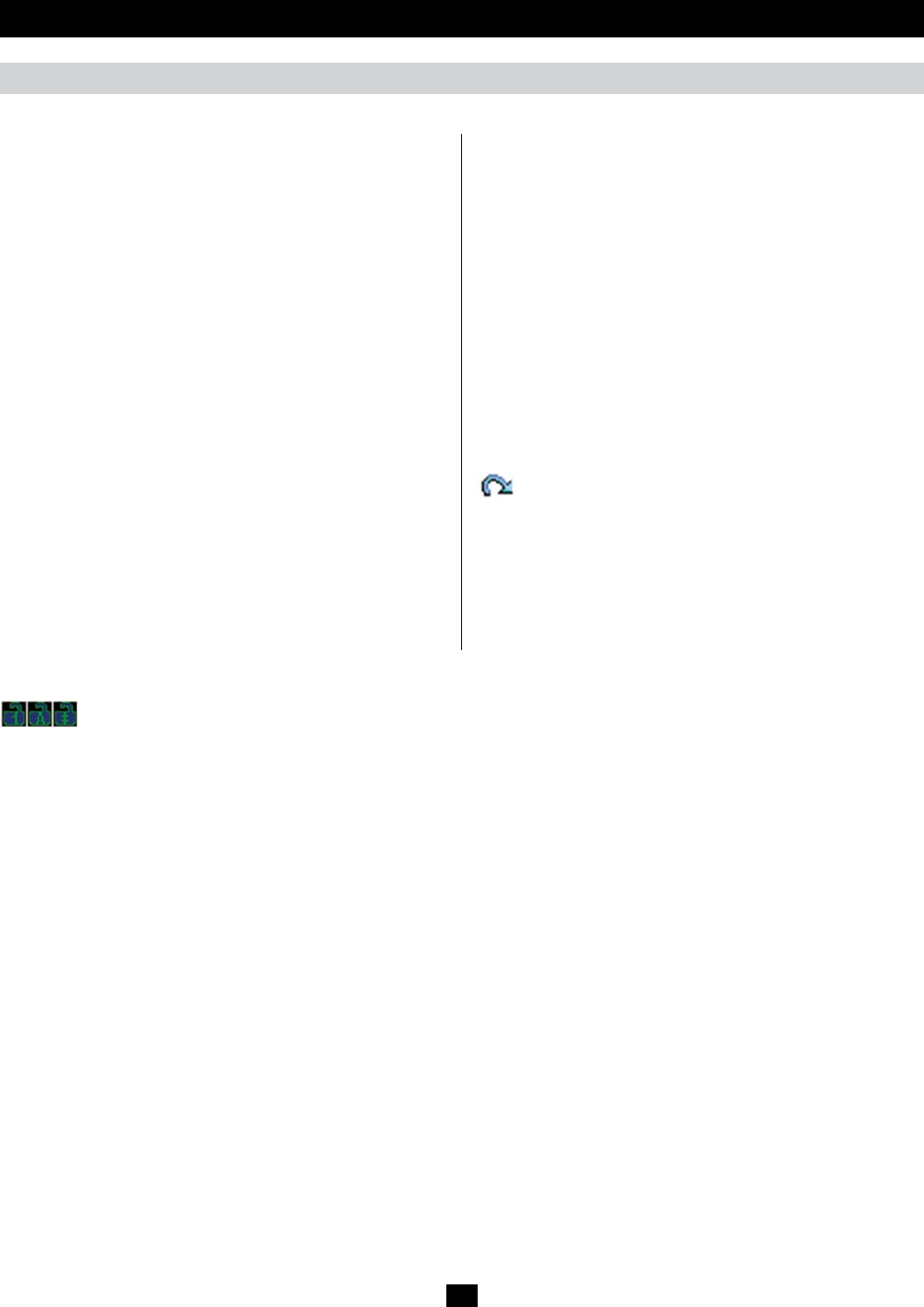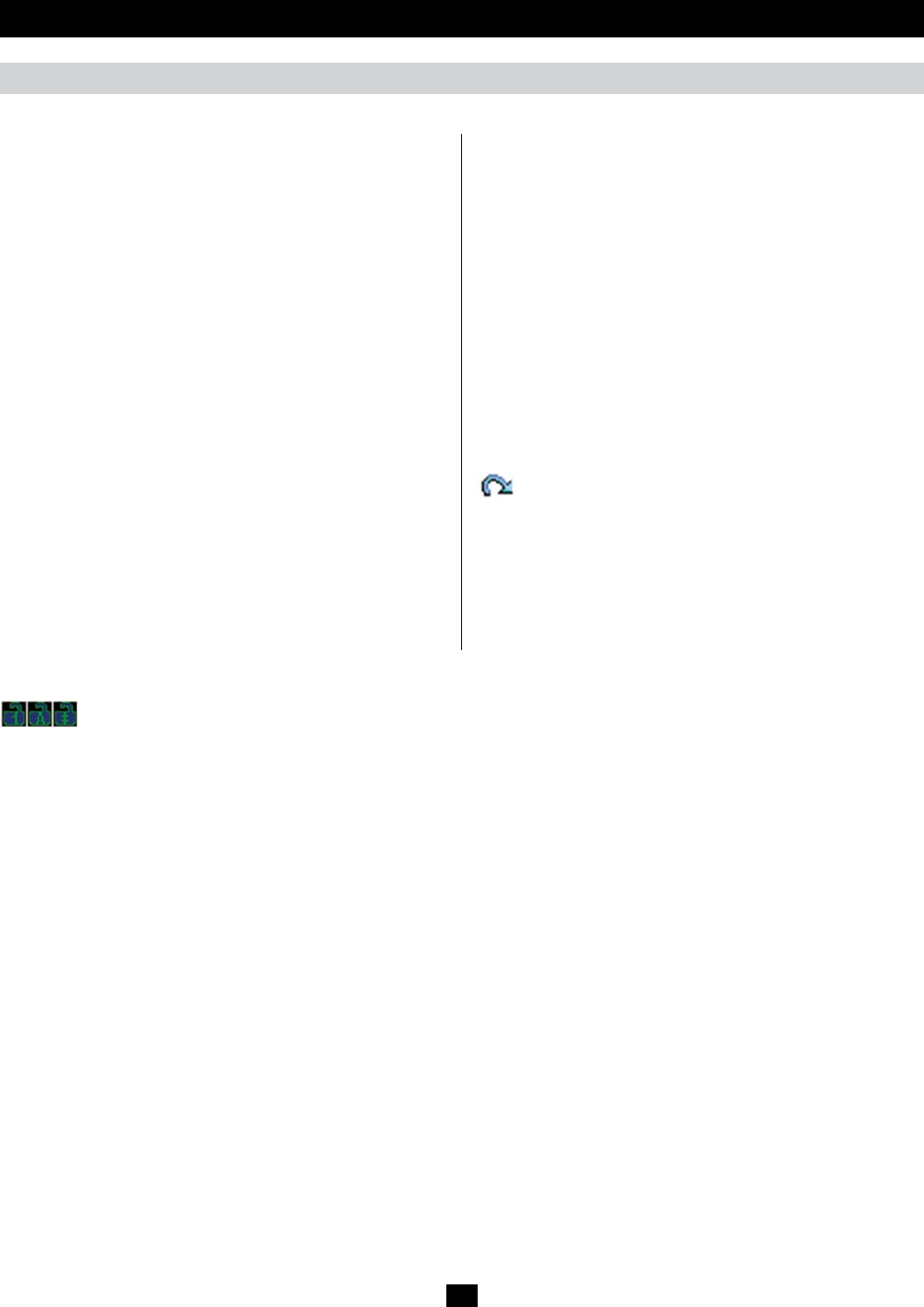
66
Screen Options – This section allows you to make Full Screen Mode
and Keep Screen Size the default settings when a remote session is
activated. Note: Keep Screen Size is not available when using the
Java clients.
• ChecktheFull Screen Mode checkbox to display the remote screen
in Full Screen Mode starting with the next time you login to a
remote session.
• ChecktheKeep Screen Size checkbox to enable the Keep Screen
Size feature starting with the next time you login to a remote
session.
Bus Info – The B064-Series KVM Switch allows multiple users
to access the connected computers simultaneously, with each user
accessing one bus. In addition, multiple users can log onto the same
bus at the same time, and share a remote session. The amount of buses
is the same as the total number of simultaneous users. For example, a
B064-032-02-IPG allows 3 users (2 remote, 1 local) to simultaneously
access connected computers, and therefore has 3 buses. When 3 users
are logged on at the same time, each would be accessing the KVM on
a separate bus. When a fourth user logs on, they are logged onto the
first bus, which they are sharing with the first logged on user.
When the Bus Info checkbox in the Customize Control Panel screen
is checked, the bus (channel) being accessed and the number of users
on that bus (channel) is displayed in the control panel text bar. For
example, C1/2 would signify that you are accessing the connected
computers on bus (channel) 1, and there are 2 users currently
accessing bus (channel) 1 at the same time.
Snapshot – The Snapshot section allows you to determine where
snapshotsaresentto,whatletypetheyaresavedas;and,ifsaved
as a JPEG, the quality of the JPEG image. Although the Snapshot
section is available to both Windows and Java users, the two differ in
the types of files that can be saved. The Windows clients allow you
to choose between a BMP and a JPEG file, whereas the Java clients
allow you to choose between PNG and JPEG.
• Path – To select a location for snapshots to be saved in, click on
the Browse button next to the Path field. Navigate to the desired
location and select it.
• Format – Check the button of the file type that you want the
snapshot to be saved in.
• JPEG Quality – If you select to save snapshots as JPEGs, you can
adjust the quality of the JPEG image here. The higher the quality of
theimage,thelargerthelesize.
Keyboard Pass Through – Whenselected,the[Alt,Tab]function
willbesenttotheremotecomputer.Whenitisnotselected,the[Alt,
Tab]functionissenttothelocalcomputer.Itisdeactivatedbydefault.
Exit – Click this icon to exit the remote session.
Control Panel (continued)
Lock LEDs – These icons display the status of the keyboard Num Lock, Caps Lock and Scroll Lock LEDs. You can click on them
to toggle the corresponding lock function on/off. When first initiating a remote session, you may have to toggle these off/on to make sure they are
synced up with your keyboard.
Remote Session Operation (continued)