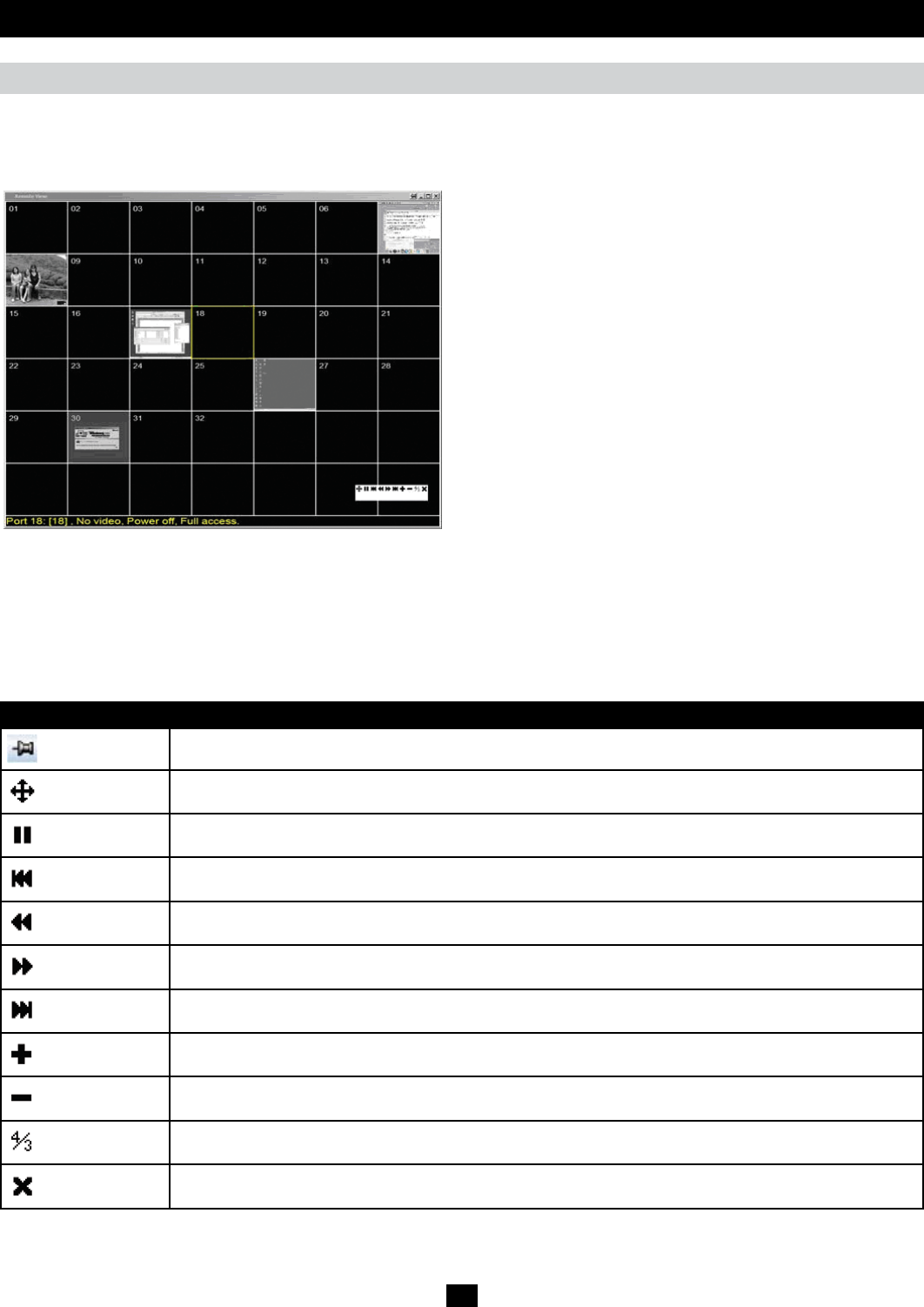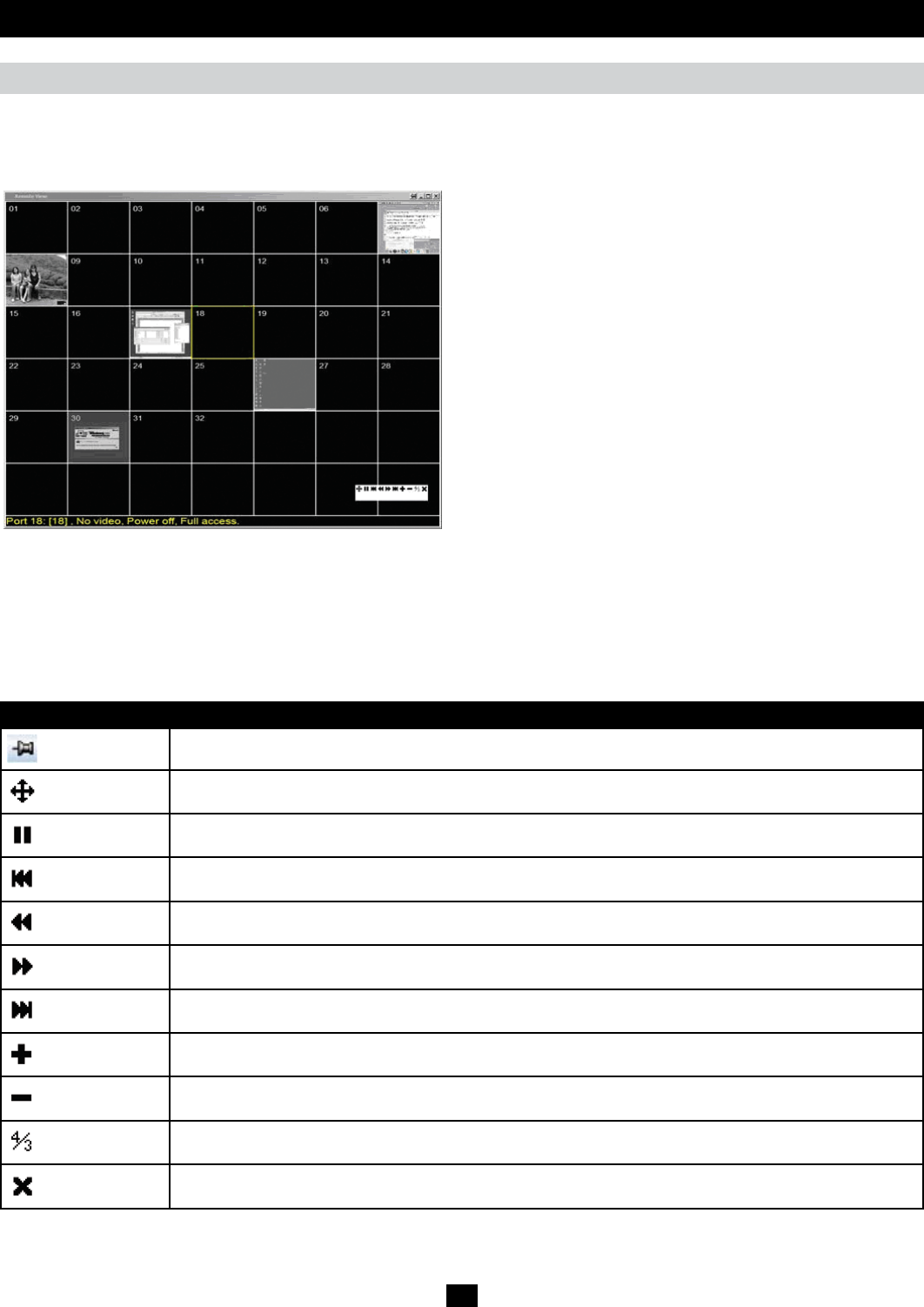
68
Remote Session Operation (continued)
Panel Array Mode
Clicking the Panel Array icon on the OSD Toolbar or Control Panel
invokes Panel Array Mode. Under this mode, the OSD divides your
screen into a grid of panels:
Panel Array Toolbar
The Panel Array Toolbar provides shortcut navigation and control of the panel array. The icons in the Panel Array Toolbar are described below:
Icon Description
Click this icon to keep the Panel Array Toolbar visible at all times. Click it again to make the toolbar disappear after a few
seconds.
Click and drag any part of the toolbar that is not an icon to move the toolbar to another position on the screen.
Pause panel scanning, leaving the focus on the currently selected panel.
Click to move the focus of the Panel Array scan back four panels.
Click to move the focus of the Panel Array scan to the previous panel.
Click to move the focus of the Panel Array scan to the next panel.
Click to move the focus of the Panel Array scan ahead four panels.
Increase the number of panels in the array.
Decrease the number of panels in the array.
Toggle 4/3 aspect ratio.
Exit Panel Array mode.
• EachpanelrepresentsoneB064-SeriesKVMSwitch’sports,
beginning with Port 1 at the upper left and continuing from left to
right and top to bottom.
• WhentheArrayisrstinvoked,itscansthrougheachoftheports
that were selected for Auto Scanning in the Port Select and Filter
functions, and displays information about the port (port name,
resolution, online status, port access status), at the bottom of the
panel.
Note: The Panel Array scans at one-second intervals. The scan
interval is not user definable.
• Thenumberofpanelsinthearraycanbeincreasedordecreased
by clicking the Show More Ports or Show Fewer Ports icons on the
panel array toolbar.
• Ifthecomputerconnectedtoaportisonline,itsscreendisplaysin
the panel. If not, the panel remains blank.
• Onlyportsthatareaccessibletothecurrentlyloggedinuserare
displayed. For ports that are not accessible, the panel is blank.
• Ifyoumovethemousepointeroverapanel,informationaboutthe
port displays at the bottom of the panel.
• Youcanaccessacomputer/serverconnectedtoaportbymoving
the mouse pointer over its panel and double-clicking. This will
switch you to the computer exactly as if you had selected it from the
OSD Main screen.
The OSD Toolbar (continued)