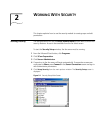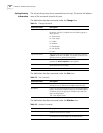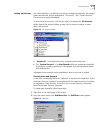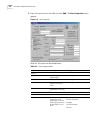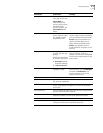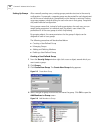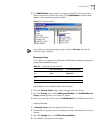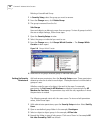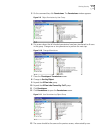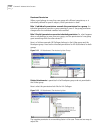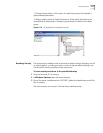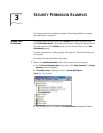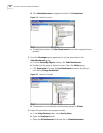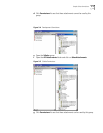2-8 C
HAPTER
2: W
ORKING
W
ITH
S
ECURITY
Deleting a User-defined Group
1 In Security Setup, select the group you want to remove.
2 From the Change menu, click Delete Group.
3 The group is removed from the list.
Sub-Groups
Users and objects can belong to more than one group. To view all groups to which
the user or object belongs, follow these steps:
1 Open the Security Setup window.
2 Select the group or individual you want to use.
3 From the Change menu, click Groups Which Contain The Groups Which
Contain window opens.
Figure 2-8 Groups Which Contain
4 Make note of all groups selected group or individual belongs.
Setting Up Security
Permissions
Add and remove permissions from the Security Setup screen. These permissions
determine who can do what to each object. Create permissions for individuals or
groups of users.
Whether sorted by user or by object, the result is the same. For example,
permissions for Fax Users to All Modems are identical to permissions for All
Modems for Fax Users. The permission stays with the user, regardless of where
the permission is created.
The following example starts with the users screen. To view and edit permission
values, follow these steps:
1 With administrator permissions, open the Security Setup window. Select Sort By
Users.
2 Open a user-defined group folder. In the example, Developers.
3 Select an object or object group. In the example, All Fax Jobs.
4 Expand that folder to view all sub-groups. Click one of them. In the example All
Fax Jobs Owned by Self was chosen.