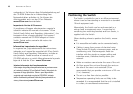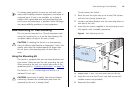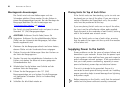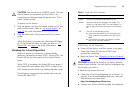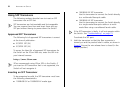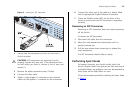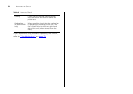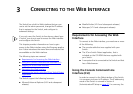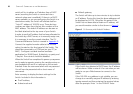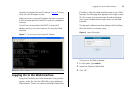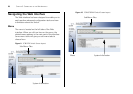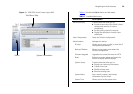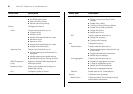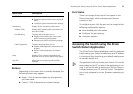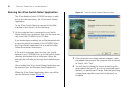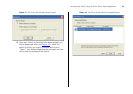26 CHAPTER 3: CONNECTING TO THE WEB INTERFACE
switch will try to obtain an IP address from a DHCP
server (assuming the Switch is connected into a
network where one is available). If there is no DHCP
server available, or you are configuring the Switch in a
stand-alone mode, the Switch will allocate itself an
“Auto IP” address of 169.254.xx.yy. These last two
numbers are taken from the last two numbers of the
MAC address. This default IP address can be seen on
the label attached to the top cover of your Switch.
In order to see the IP address that has been allocated to
the Switch by a DHCP server, or to manually assign one,
it is necessary to use the console interface. The CLI
Command Reference Guide is covered in Appendix D
.
Connect the supplied console cable to the console
socket, located on the front panel of the Switch. This
should be connected to a COM port on your PC (or
MAC). Configure a suitable terminal emulator
application for 38,400 baud, 8 data bits, no parity and
1 stop bit. Flow control should be disabled.
When the Switch has completed its power up sequence
and is ready to operate, pressing the carridge return on
your keyboard will result in a prompt on the console
interface. Enter the username admin with no password.
You will now be presented with a short menu of
commands.
Enter summary to display the basic settings for the
Switch. Included in this information is:
■ The IP address,
■ Subnet mask and
■ Default gateway
The Switch will take up to two minutes to try to obtain
an IP address. During this time the above addresses will
be displayed as 0.0.0.0. Only after this period if the
Switch has not been able to obtain an IP address, will
you see information similar to that shown in Figure 6
.
Figure 6 CLI Summary with Default IP Address
If the Switch has obtained a DHCP lease, the IP address
will be shown. Make a note of it for use when you are
ready to use your Web browser to connect to the
Switch.
If the 169.254.xx.yy address is not suitable, you can
change to a manually assigned IP address by entering
ipsetup manual and then entering the required values
after the prompts. Enter 1 in the VLAN ID. Enter