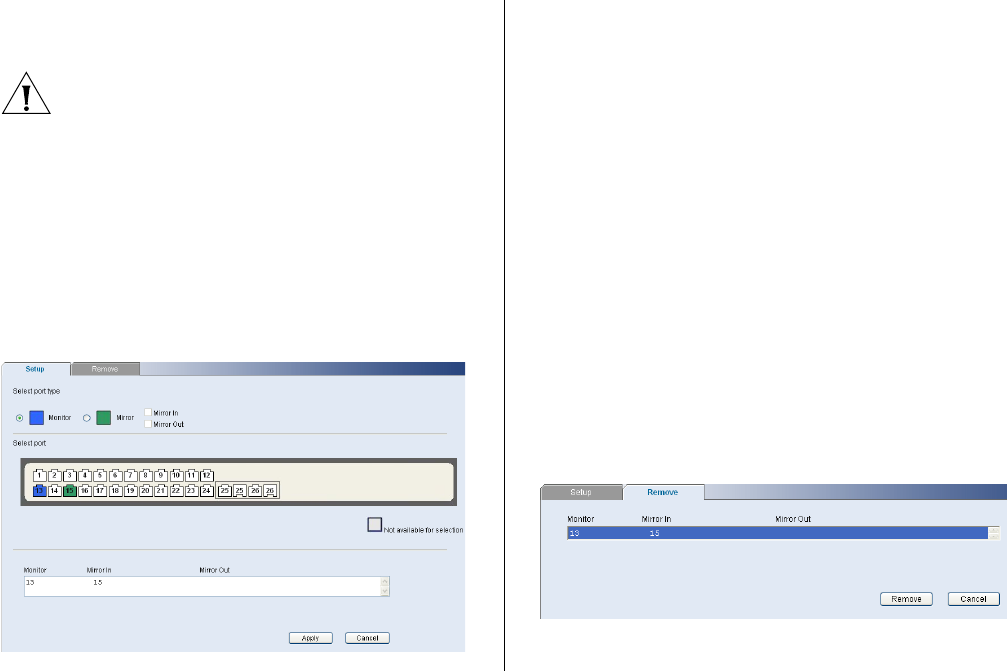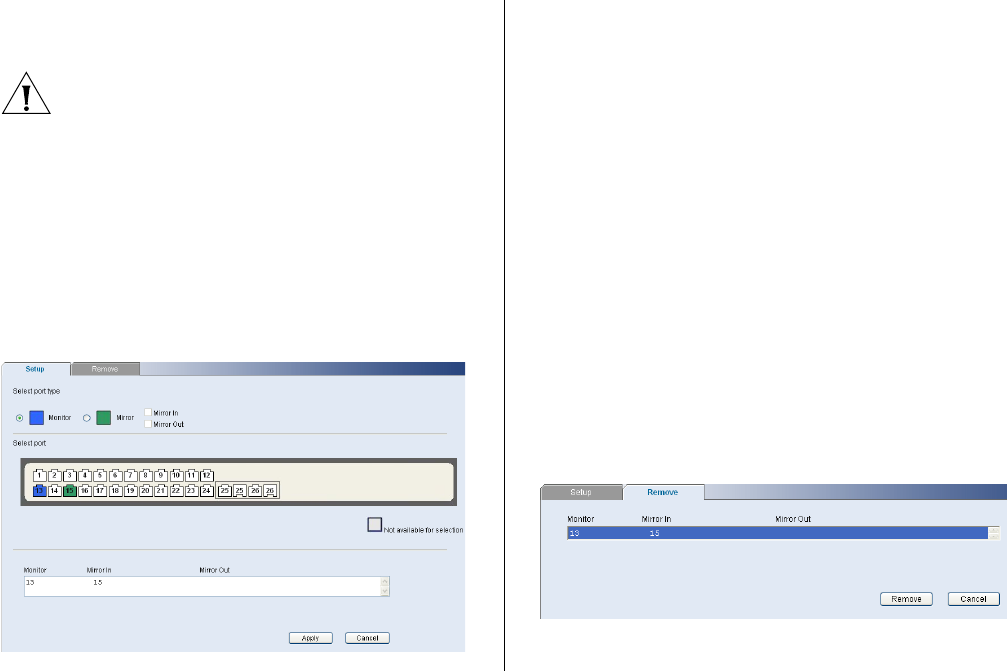
Monitoring 71
Switch takes all the traffic going in or out of the mirror
port and copies it to the monitor port.
CAUTION: The monitor port should have a higher
bandwidth than the mirror port. Otherwise, the Switch
may not be able to copy all traffic effectively during
periods of high traffic.
Two tabs are available on the Port Mirroring page:
■ Setup
■ Remove
Setup
Use the Setup tab to create a port mirror session.
Figure 67 Port Mirroring Setup Screen
To set up port mirroring:
1 Connect a network analyzer to a port.
2 Access the Web interface. Click Monitoring, then Port
Mirroring on the menu. The Port Mirroring Setup Screen
appears.
3 Click Monitor as the port type, then select the port
number to which you connected the network analyzer.
Traffic to or from the selected mirrored port will be
forwarded to this port.
4 Click Mirror as the port type, then select the port
number that you want to monitor. Traffic to or from this
port will be forwarded to the monitor port.
5 Select Mirror In to monitor a port’s incoming traffic, or
Mirror Out to monitor a port’s outgoing traffic.
6 Click Apply.
Remove
Use the Remove tab to delete a port mirroring session.
Figure 68 Port Mirroring Remove Screen