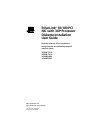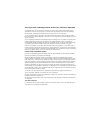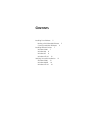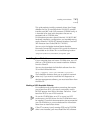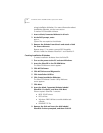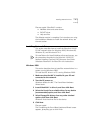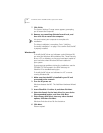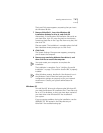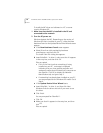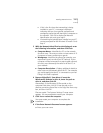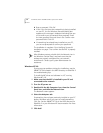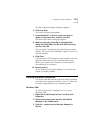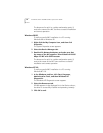10
E
THER
L
INK
S
ERVER
10/100 PCI NIC Q
UICK
S
TART
G
UIDE
To install the NIC driver and software in a PC or server
running Windows 95:
1 Make sure that the NIC is installed in the PC and
connected to the network.
2 Turn the PC power on.
Windows detects the NIC. Depending on the version of
Windows 95 that is installed on your PC, either the New
Hardware Found or the Update Device Driver Wizard screen
appears.
■
If the
New Hardware Found
screen appears:
a
Select Driver from disk provided by hardware
manufacturer, and then click
OK
.
The Install From Disk dialog box appears.
b
Insert
EtherDisk 1
in drive A, make sure that A:\ appears
in the entry box, and then click
OK
.
Files are copied.
■
If this is the first time that networking is being
installed on your PC, a message is displayed
indicating that you must provide computer and
workgroup names that will identify this computer on
the network. Click
OK
to display the Network
Identification tab, and go to step 3.
■
If networking has already been installed on your PC,
you are prompted for the Windows 95 media. Go to
step 4.
■
If the
Update Device Driver Wizard
starts:
a
Insert
EtherDisk 1
in drive A, and then click
Next
.
Windows finds the driver and asks if you want to use
this driver.
b
Click
Finish
.
You are prompted for
EtherDisk 1
.
c
Click
OK
.
d
Make sure that A:\ appears in the entry box, and then
click
OK
.
Files are copied.