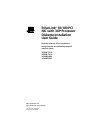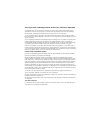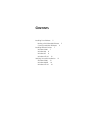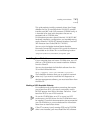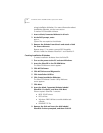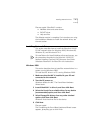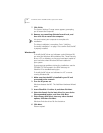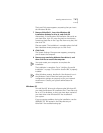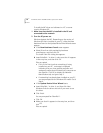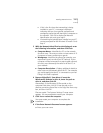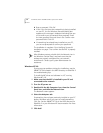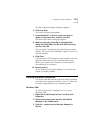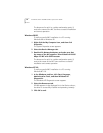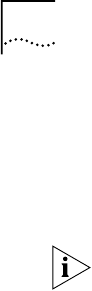
8
E
THER
L
INK
S
ERVER
10/100 PCI NIC Q
UICK
S
TART
G
UIDE
7Click
Finish
.
The System Settings Change screen appears, prompting
you to restart the computer.
8 Remove any remaining diskette from drive A, and
then click
Yes
to restart the computer.
You must restart your computer to complete the
installation.
The driver installation is complete. Go to “Verifying
Successful Installation” on page 13 to confirm that the NIC
is properly installed.
Windows 98
To install the NIC driver and software under Windows 98,
you need the Windows 98 installation files. These files may
be on a CD or diskettes, or they may have been copied to
your hard drive when Windows 98 was installed on
your system.
If you encounter problems during the installation, see the
TROUBLE.TXT file located in the HELP directory on
EtherDisk 2
for troubleshooting tips.
To install the NIC driver and software in a PC or server
running Windows 98:
1 Make sure that the NIC is installed in your PC and
connected to the network.
2 Turn the PC power on.
Windows detects the NIC. The Add New Hardware Wizard
starts.
3Insert
EtherDisk 1
in drive A, and then click
Next
.
4 Select the Search for the best driver for your device
(Recommended) option, and then click
Next
.
5 Select Floppy disk drives, clear any other checked
options, and then click
Next
.
Windows finds the driver file for the device.
6Click
Next
.
Files are copied.