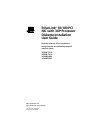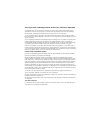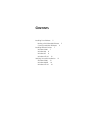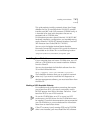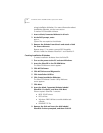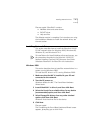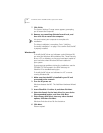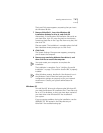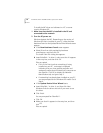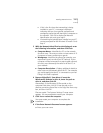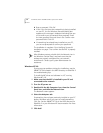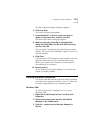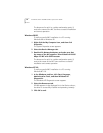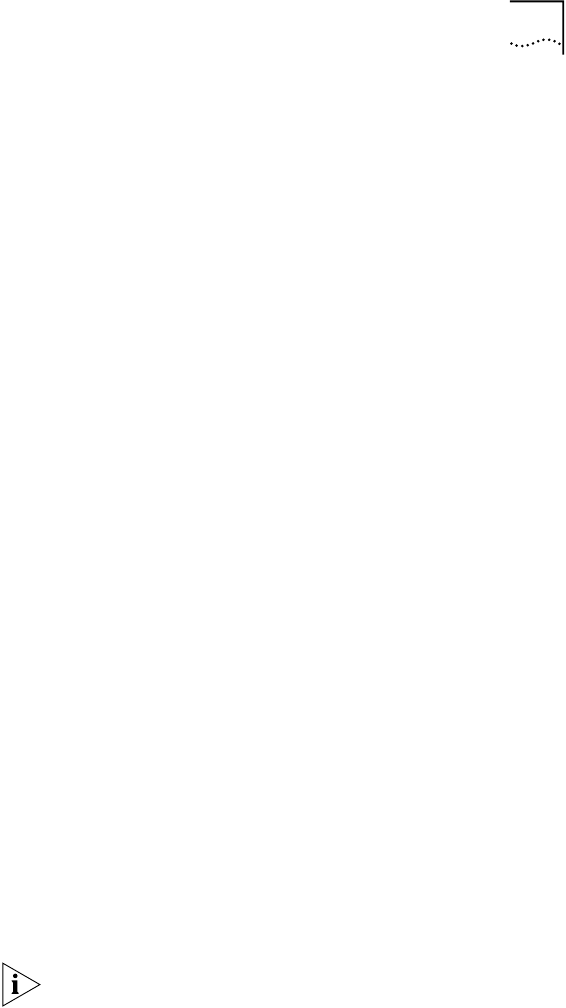
Installing Network Drivers
11
■
If this is the first time that networking is being
installed on your PC, a message is displayed
indicating that you must provide computer and
workgroup names that will identify this computer on
the network. Click
OK
to display the Network
Identification tab, and go to step 3.
■
If networking has already been installed on your PC,
you are prompted for the Windows 95 media. Go to
step 4.
3 With the Network Identification tab displayed, enter
the following information, and then click
Close
.
■
Computer Name
—Identifies the PC on the network
for other users. This entry must be a unique name of 15
characters or fewer, containing no spaces.
■
Workgroup
—Identifies the group (for example, your
department name) to which your PC belongs. If your
computer will be connected to a peer-to-peer network,
this entry must be exactly the same for all the PCs in
your network.
■
Computer Description
—Displays additional details to
other users on the network about this PC. For example,
you could specify that the PC is connected to a printer.
Filling in this field is optional.
4Remove
EtherDisk 1
from drive A, insert the
Windows 95 diskette in drive A, enter the path to
drive A, and then click
OK
.
Alternatively, if the Windows 95 files reside on the
computer hard drive, click
OK
. Enter the path to the
directory containing these files in the Copy files from entry
box, and then click
OK
.
Files are copied. The Systems Settings Change screen
appears. You are prompted to restart your computer.
5Click
Yes
to restart the computer.
You must restart your computer to complete the
installation.
6 If the Enter Network Password screen appears:
a
Enter your user name.