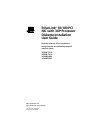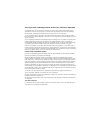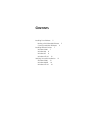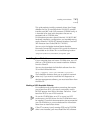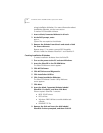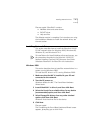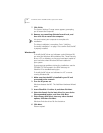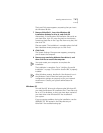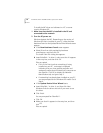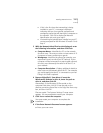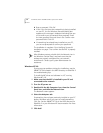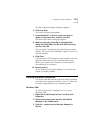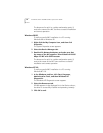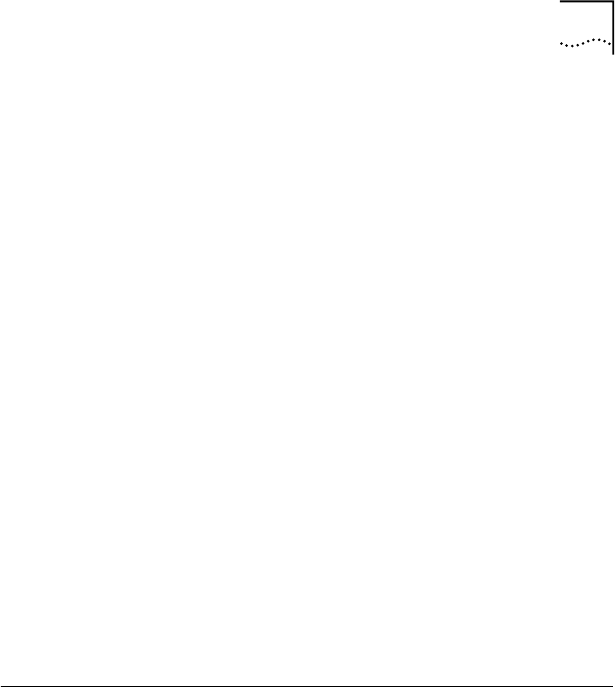
Verifying Successful Installation
13
The Select Network Adapter dialog box appears.
6Click
Have Disk
.
The Insert Disk dialog box appears.
7 Insert
EtherDisk 1
in drive A, make sure that A:\
appears in the entry box, and then click
OK
.
The Select OEM Option dialog box appears.
8 Make sure that the 3Com NIC is selected (
3Com
EtherLink 10/100 Mbps PCI NIC with 3XP Processor
),
and then click
OK
.
Files are copied. The Adapters tab of the Network screen
appears. The name of the installed NIC appears in the list of
network adapters.
9Click
Close
.
If the Microsoft TCP/IP Properties screen appears, enter the
requested information for your network environment.
Refer to your system administrator or the Windows NT
documentation for assistance.
10 Restart your PC.
Go to “Verifying Successful Installation” to confirm that
the NIC is properly installed.
Verifying Successful Installation
This section describes how to verify that the NIC hardware
and software are properly installed on your PC. Follow the
instructions appropriate for your operating system.
Windows 2000
To verify successful NIC installation in a PC running
Windows 2000:
1 Right-click the My Computer icon, and then click
Properties
.
2 Select the Hardware tab, and then click
Device
Manager
in the middle panel.
3 Click the + symbol next to Network Adapters in
the list.