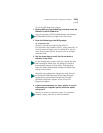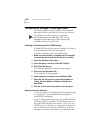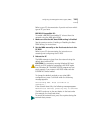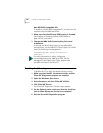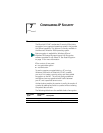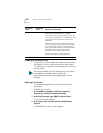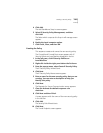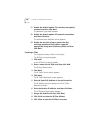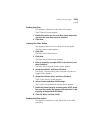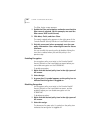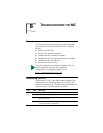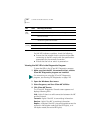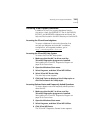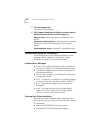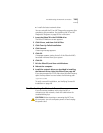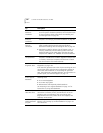Creating a Security Policy 127
Binding the Filter
This sequence attaches the new filter to the policy.
The IP Filter List screen appears.
1 Enable the option for the new filter name and make
sure that the new filter name is selected.
2 Click Next.
Creating the Filter Action
This sequence defines how the filter acts on the policy.
The Filter Action screen appears.
1 Click Add.
The Filter Action Wizard starts.
2 Click Next.
The Filter Action Name screen appears.
3 Enter a name (for example: 3DES to the Server), and
then click Next.
The Filter Action General Options screen appears.
4 Accept the default, and then click Next.
The screen, Communicating with computers that do not
support IPsec, appears.
5 Accept the default value, and then click Next.
The IP Traffic Security screen appears.
6 Select Custom and then click Settings.
The Custom Security Method Settings screen appears.
7 Enable the Data integrity and encryption (ESP): check
box, and then make the appropriate selections in the
Integrity and algorithms list boxes.
8 Click OK, Next, and then Finish.
Binding the Filter Action
This sequence attaches the new filter action to the filter
and policy.