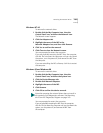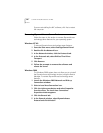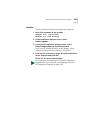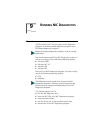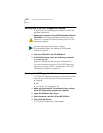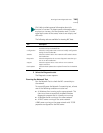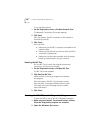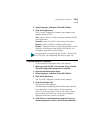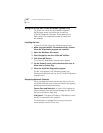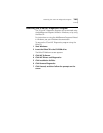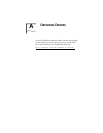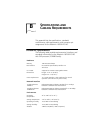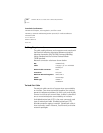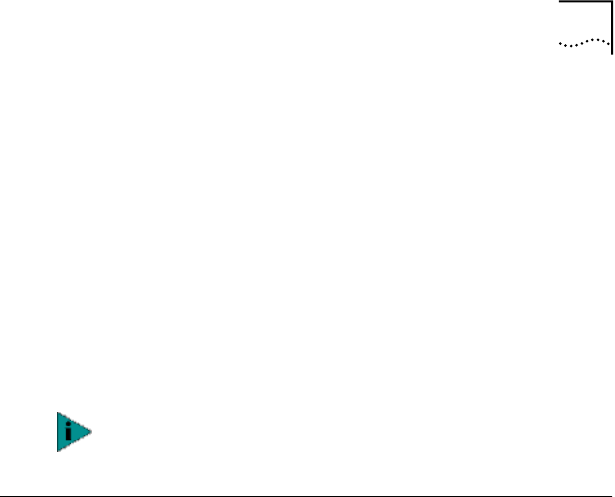
Viewing Network Statistics 147
3 Select Programs, and then 3Com NIC Utilities.
4 Click 3Com NIC Doctor.
The 3Com NIC Diagnostics General screen appears and
displays following LEDs:
Link—lights if there is a valid connection between the NIC
and the network.
Transmit—lights if the NIC is transmitting information.
Receive—lights if the NIC is receiving information.
Duplex—indicates if the NIC is transmitting data across the
network in half-duplex mode (half the LED lights), or in
full-duplex mode (the entire LED lights).
Viewing Network Statistics
To view statistical information about the network:
1 Make sure that the NIC, the network driver, and the
3Com NIC Diagnostics program are installed.
2 Open the Windows Start menu.
3 Select Programs, and then 3Com NIC Utilities.
4 Click 3Com NIC Doctor.
The 3Com NIC Diagnostics General screen appears.
5 Click the Statistics tab.
The Statistics screen appears.
The information is updated by the NIC driver every 5 seconds.
For a description of each statistic, click the question
mark (?) in the upper right corner of the screen, drag it
over a statistic and click once. A pop-up box appears,
displaying information about the statistic.
6 Click OK to exit the diagnostics program. To go to
another diagnostics screen, click the associated tab.
For instructions on interpreting the 10 LNK, 100 LNK, and
ACT NIC LEDs, see Interpreting the LEDs on page 129.