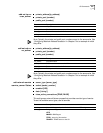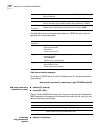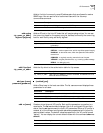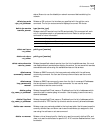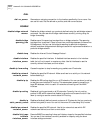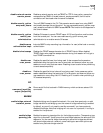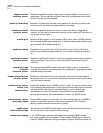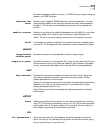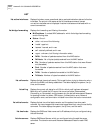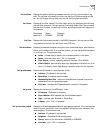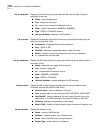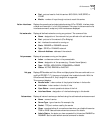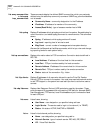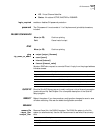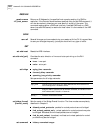CLI Commands B-15
By default the escape character is control-]. A TELNET user can change it using set
escape in the TELNET program.
enable user <user
name>
Enables a user to establish TELNET sessions for remote management. You must
have previously added the user using the add user command, where enabled is
the default. The list users command displays a summary of all configured user
profiles.
enable vc <vc name> Enables a virtual channel to establish data sessions over the WAN. You must have
previously added the VC using the add vc command, where disabled is the
default. The list vc command displays a summary of all configured VC profiles.
exit CLI If CLI password protection is enabled, this command forces an immediate logout
from the CLI. The CLI password must be entered in order to access the CLI again.
HANGUP
hangup interface
<interface_name>
Causes the connection on the specified interface to hangup (drop).
hangup vc <vc_name> Causes the connection for the specified VC to drop. You can see which VCs have
active connections using list vcs. Also see disable vc, which causes a VC’s session
to drop, and prevents new sessions which use that VC from being established.
HELP
help <command> Provides information about possible commands and their formats. Typing help
alone lists the possible commands. Typing help <command name> lists the
possible parameters for that command.
Typing part of a keyword (command or parameter) and pressing Esc completes the
keyword. If you have not yet entered enough of the keyword to be unique,
pressing Esc causes the bell to ring.
Typing ? after a command string displays the possible keywords and values for
that command.
HISTORY
history Displays your previous CLI commands. You can recall commands from the history
using ^P ( C-P) to recall commands up the list, and ^N ( C-N) to recall commands
working down the list. The default depth is 10 commands. You can modify the
history depth using the set command history command.
KILL
kill <“process name”> Kills an active process. Use list processes to see which processes are currently
active. You can only kill a process that you started. An example would be a ping
that you started that you now wish to kill.