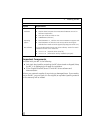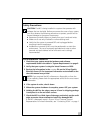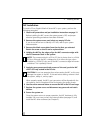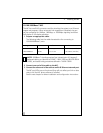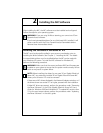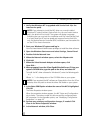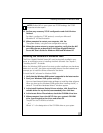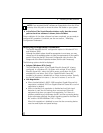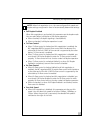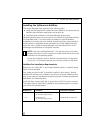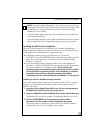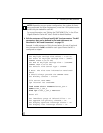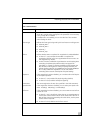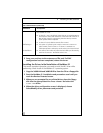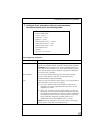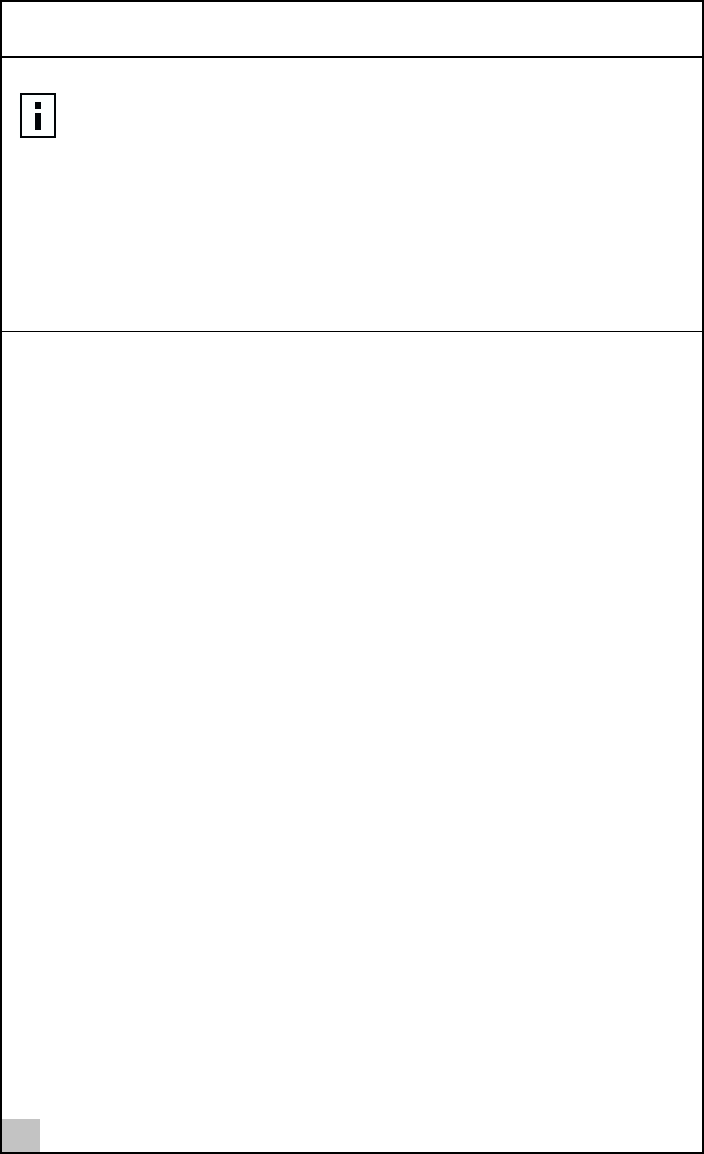
2 Installing the NIC Software
18
6 In the Driver Files Search Results window, verify that the correct
path to the driver software is shown, then click Next.
Once installation of the driver software has been completed, you are ready to
configure NIC properties. For details, see the next section, “Modifying
Configuration Parameters”
Modifying Configuration Parameters
This section describes the NIC configuration options in Windows NT 4.0
and Windows 2000.
Although the default values should be appropriate in most cases, you may
change any of the available options to meet the requirements of your specific
system. Ensure that the NIC Status and Configuration tab is shown in the
foreground of the Driver Properties window (click the tab if necessary).
The following options should be displayed:
■ Adapter (Windows NT 4.0 only)
This field identifies which 3Com Gigabit Etherlink Server NIC is being
configured. In a Windows NT 4.0 system with multiple 3Com Gigabit
Etherlink Server NICs, select this field to access a pull-down list of the
available NICs and teams. Each 3Com Gigabit Etherlink Server NIC
installed in the system is labeled with a unique instance number. Typically,
the first NIC detected is instance 1, the next is instance 2, and so on.
■ Link Negotiation
■ When checked (default), 802.3-1999 compliant Gigabit Ethernet link
negotiation is enabled. All 3Com Gigabit EtherLink Server NICs use link
negotiation by default.
■ When unchecked, link negotiation is disabled and only link signal
detection is used. Use this setting when connecting to Ethernet
equipment that does not support link negotiation, or if there is a
problem establishing a link between the NIC and the connecting device.
Unless otherwise specified, the default signaling speed for the Base-SX
NIC and the 10/100/1000Base-T NIC is 1Gbps.
When link negotiation is disabled, be sure that the connecting device
uses the same duplex and speed settings.
NOTE: If you acquired the NIC software on floppy disk or from the 3Com
website, enter the path to where the driver files reside on your system.