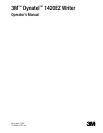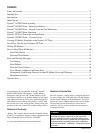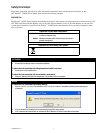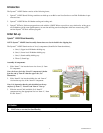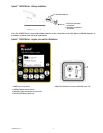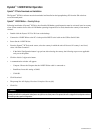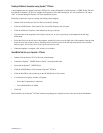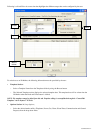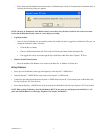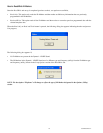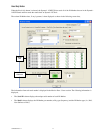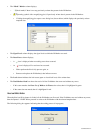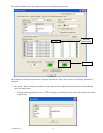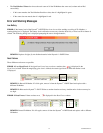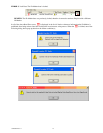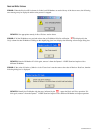78-9000-0120-3-A 9
Select Overwrite Old Marker Data, Permanently Lock Marker Data or both. If “Permanently Lock Marker Data” is −
selected, the following dialog box appears:
NOTE: Choosing to Permanently Lock Marker Data is irreversible. Once the data is locked it can not be overwritten.
Assure that the data that is being written is correct before proceeding.
Log Data Section: •
After all of the iD-Markers are successfully written and verified, the data is logged into a default file. The user can −
change the destination folder as follows;
Click the • Browse button.
Choose a different destination file. This folder will become the future default destination file. •
The logged data can be viewed through the • Xfer Read/Written Mkr Data tab in Dynatel
™
PCTools.
Markers in the Fixture Section: •
Enter the number of iD-Markers to be written in the Enter No. of Markers in Fixture box. −
Writing iD-Markers
Place up to ten iD-Markers (same type and frequency) in the Dynatel•
™
1420EZ Stand.
Insert the Dynatel•
™
1420EZ Writer in the center of the Dynatel
™
1420EZ Stand.
Connect the provided cable between the Dynatel•
™
1420EZ Writer and the PC (if not already done in Read/Write Tab
Set-Up in Dynatel
™
PC Tools Section)
Power On the Dynatel•
™
1420EZ Writer (if not already done in Read/Write Tab Set-Up in Dynatel
™
PC Tools Section)
NOTE: When writing iD-Markers, all of the iD-Markers MUST be the same type and frequency/color/utility (i.e., all
yellow Gas Ball iD-Markers or all orange Telephone Near Surface iD-Markers).