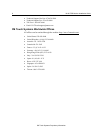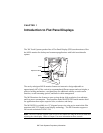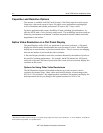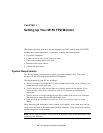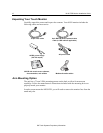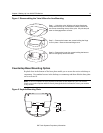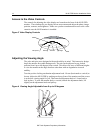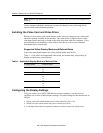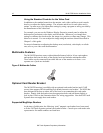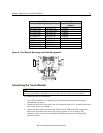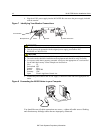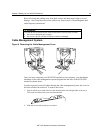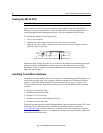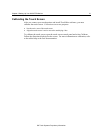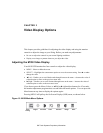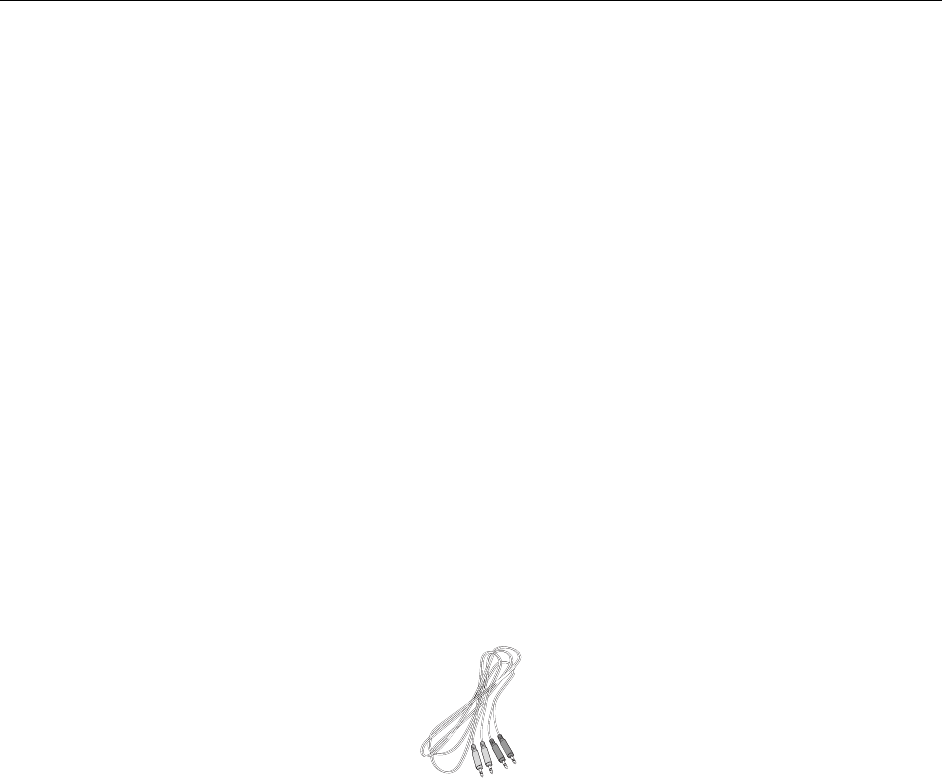
16 M150 FPD Monitor Installation Guide
Using the Standard Controls for the Video Card
In addition to the standard controls on the monitor, each video card has several controls
that let you adjust the display settings. The software and driver for each video card is
unique. In most cases, you adjust these settings by using a program or utility provided by
the manufacturer of the video card.
For example, you can use the Windows Display Properties control panel to adjust the
desktop area (resolution), color depth, and refresh rate. Whenever you change these
settings or calibrate the touch screen, the image size, position, or shape may change. This
behavior is normal. You can readjust the image using the monitor controls described in
Chapter 3 of this guide.
For more information on adjusting the desktop area (resolution), color depth, or refresh
rate, refer to your video card documentation.
Multimedia Features
The M150 FPD monitor comes with multimedia features built-in. It has a microphone
and speakers built into the back of the display bezel and includes multimedia cables.
These cables can be connected from either the rear of the monitor or in front -- two
separate sets of jacks are included.
Figure 5 Multimedia Cables
Optional Card Reader Bracket
The M150 FPD monitor is available with an optional card reader bracket (and (2) M3
screws) that supports IDTech and MagTech brand electronic card readers. The M150 has
been designed with slots on either side of the bezel to accommodate this card reader
bracket. Simply slide the bracket into the appropriate holes and pull down slightly to
lock in place. Refer to the illustration below for wiring suggestions. Note that 3M Touch
Systems does not supply these card readers.
Supported MagStripe Readers
At the time of publication, the following “mini” magnetic card readers have been tested
to fit the 3M Touch Systems optional card reader bracket. Consult your card reader sales
representative for model numbers not listed here.
3M Touch Systems Proprietary Information