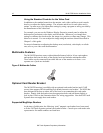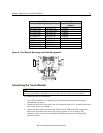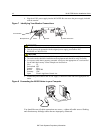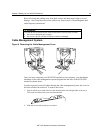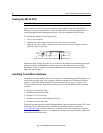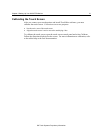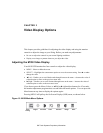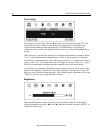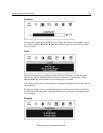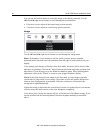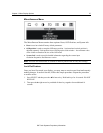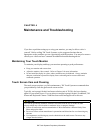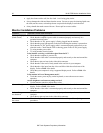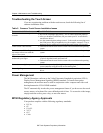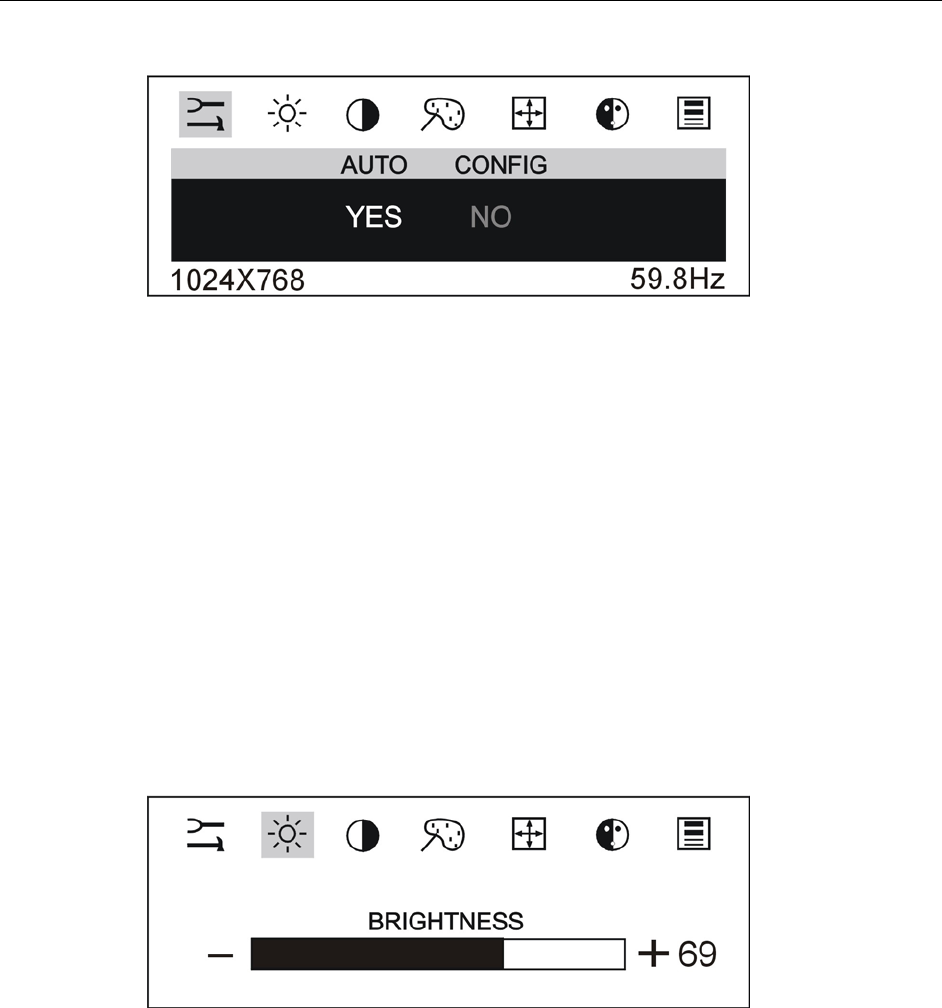
24 M150 FPD Monitor Installation Guide
Auto Config
To perform an Auto Config, press the ◄/left arrow key once then press SELECT. The
Main Menu item Auto Config is used to adjust the configuration of the phase clock
vertical and horizontal position automatically. A confirmation box is displayed to
confirm the user selection. The default selection in the box is NO and is highlighted by a
red bar.
If the Select key is pressed, the main menu is redisplayed and nothing is changed. When
“Yes” is selected an automatic configuration is started. After the process is completed
successfully, a confirmation box “Does this image look correct?” is displayed. If image is
correct, select “Yes” to exit confirmation box. If image isn’t correct, select “No” to go to
PHASE item adjustment and adjust the phase manually to the best image quality.
If you change your display to Windows shut down mode, this noise will be more visible,
and easier to eliminate. Click on the "Start" button and then click Shut Down. This will
bring you to the Windows shutdown mode. After finishing phase adjustment, click on the
"Cancel” to return to your original Windows display.
Brightness
Selecting the Brightness option will allow you to adjust the brightness of the display.
Adjust the brightness using the ◄/left and ►/right arrow buttons, and press SELECT to
confirm the new setting.
3M Touch Systems Proprietary Information