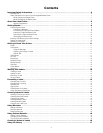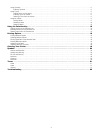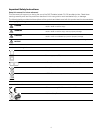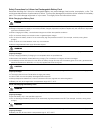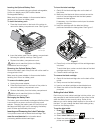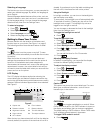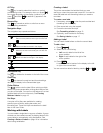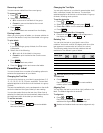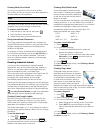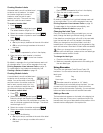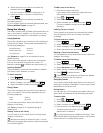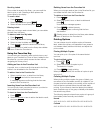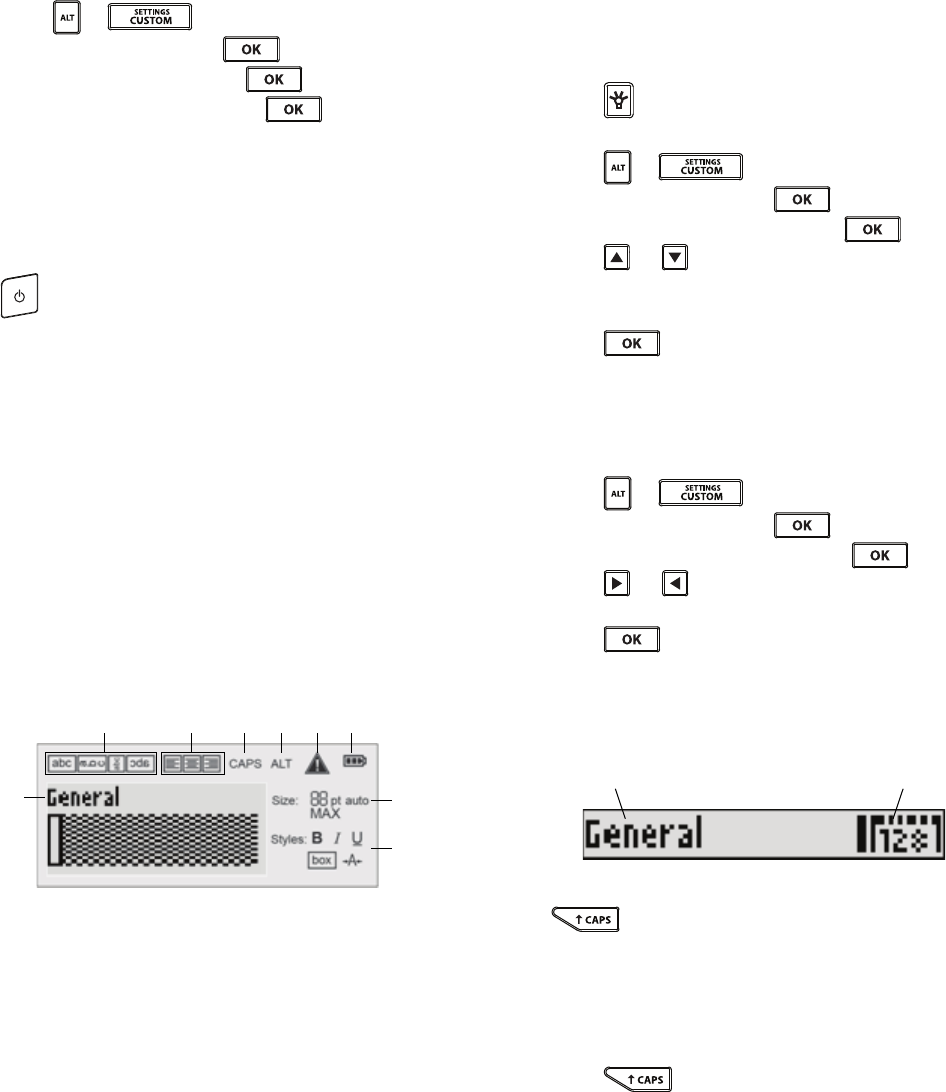
11
Selecting a Language
The first time you turn on the power, you are prompted to
select your desired language. By default, the language is
set to English.
Several language-related features of the printer, such as
special characters, menu text, and so on, are determined
by the language setting. You can change the language
selection at any time from the Settings menu.
To select a language
1 Press + .
2 Select System and press .
3 Select Language and press .
4 Select the language and press .
Getting to Know Your Printer
Become familiar with the location of the feature and
function keys on your printer. See Figure 1 on page 8.
The following sections describe each feature in detail.
Power
The button turns the power on and off. To save
power, the printer automatically turns off after five minutes
of inactivity.
When the printer is turned off, the current label and
settings are remembered for the next time the printer is
turned on. If the batteries and power adapter are
disconnected at the same time, some of the settings are
remembered; however, the current label is lost and you
will need to reset the label width when you reconnect the
power and turn on the printer.
LCD Display
The LCD display includes a caption bar showing the
current label type, and feature indicators across the top
and on the right side showing which features are currently
selected. Feature indicators appear black when selected.
See Figure 6.
Figure 6
When the text you have entered will not fit on the label as
currently defined, the portion of the text that will not fit is
shaded. If you attempt to print the label containing text
that will not fit, the excess text will not be printed.
Using the Backlight
In low light conditions, you can turn on the backlight to
see the display more easily.
To save power, the backlight turns off automatically after
15 seconds of inactivity. Pressing any key will turn the
backlight back on again. The backlight key acts as a
toggle to turn the light on and off.
You can increase or decrease the time for the backlight
timer from the Settings menu.
To toggle the backlight on and off
Press .
To set the backlight timer
1 Press + .
2 Select System and press .
3 Select Backlight timer and press .
4 Press or to increase or decrease the time for
the backlight timer.
You can set the timer for 5 to 30 seconds.
5 Press .
Adjusting the Display Contrast
In addition to backlighting, you can adjust the display
contrast for different lighting conditions.
To adjust the display contrast
1 Press + .
2 Select System and press .
3 Select Screen contrast and press .
4 Press or to increase or decrease the
contrast.
5 Press .
Caption Bar
The caption bar shows the current label type. For some
label types, additional information, such as size or
barcode type, is also shown.
CAPS Mode
The key toggles capitalization on and off. When
CAPS mode is turned on, the CAPS indicator is shown on
the display and all letters that you enter are capitalized.
The default setting is CAPS mode on. When CAPS mode
is off, all letters entered appear in lowercase.
To toggle CAPS mode on and off
Press .
1 Caption bar 6 Error indicator
2 Rotation indicator 7 Battery indicator
3 Alignment indicator 8 Text size indicators
4 Caps indicator 9 Text style indicators
5 ALT indicator
1
23 5467
8
9
Label type Barcode type