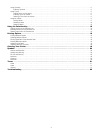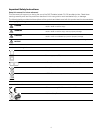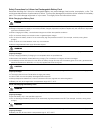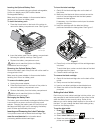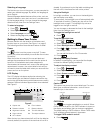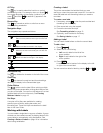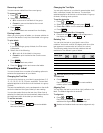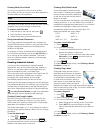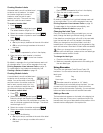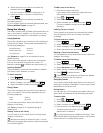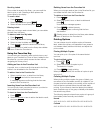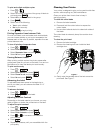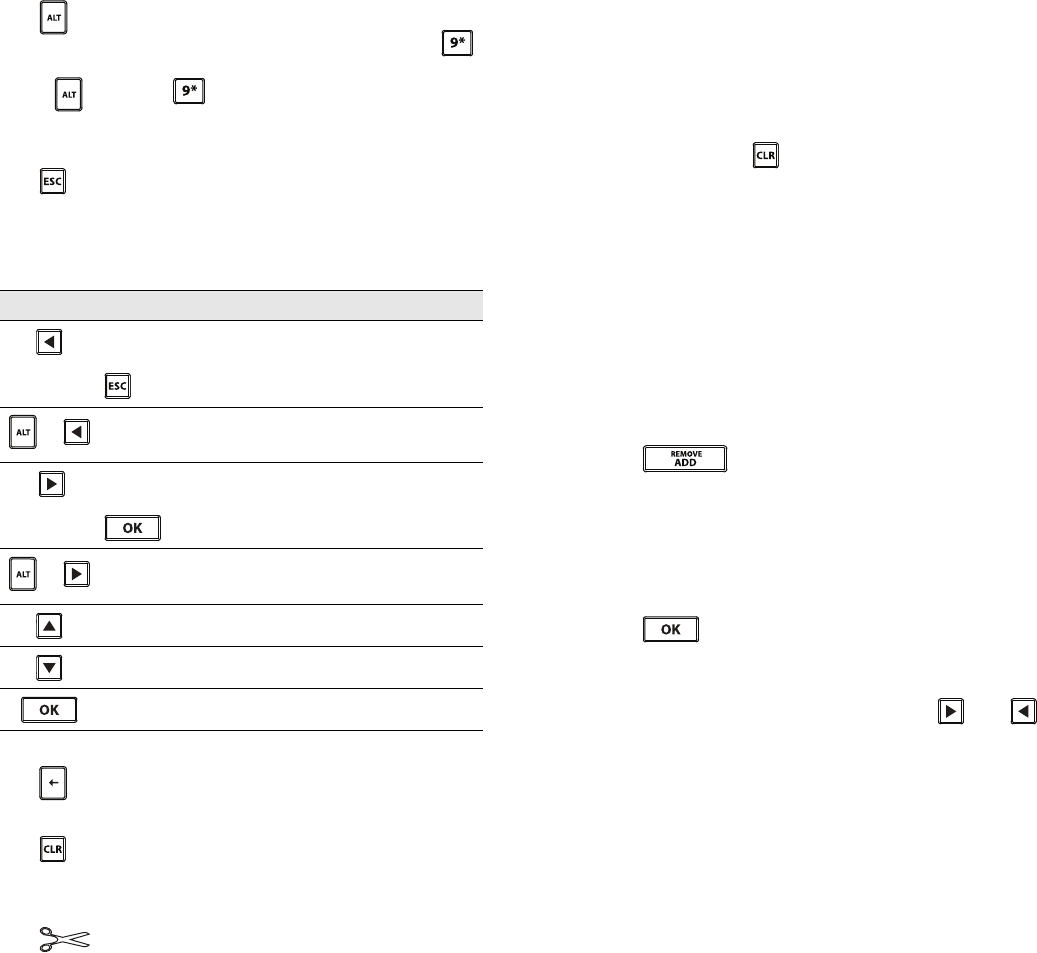
12
ALT Key
The key is used to select the function or symbol
printed above a key. For example, when you press ,
the number 9 appears in the display; however, if you
press and then , an asterisk (*) appears in the
display.
Escape Key
The key cancels an action or exits from a menu
without making a selection.
Navigation Keys
The navigation keys operate as follows:
Backspace Key
The key deletes the character to the left of the cursor.
Clear Key
The key clears all current text and format settings,
returning the display to the General label type.
Cutter Button
The button cuts the label. When printing multiple
labels, the printer pauses after printing each label so that
you can cut the label. You can turn this feature off, so that
multiple labels will print continuously. See Pausing
Between Labels on page 19.
Hot Keys
A number of Hot Keys are available for creating
specific types of labels, adding barcodes, and
formatting text. These Hot Keys are described in detail
later in this User Guide.
Working with Labels
You can create a single label or a group of labels. A group
of labels can be created manually by adding labels to the
current label or automatically using serialization. See
Creating a Series of Labels on page 16 for information
about using serialization.
Creating a Label
The printer remembers the last label that you were
working on when the power was turned off. You need to
clear that label text and formatting before you create a
new label.
To create a new label
1 If necessary, press to clear the previous label and
formatting from the display.
2 Enter some text using the keypad.
3 Format the text size and style.
See Formatting a Label on page 13.
4 Optionally, save the label to the library.
See Saving Labels on page 17.
Adding a Label
You can insert a label before or after the current label.
To add a label
1 Press .
2 Select one of the following:
• Left to add a label to the left of the
cursor position.
• Right to add a label to the right of the
cursor position.
3 Press .
A new blank label is inserted in the display to the left
or right of the current label.
You can move from label to label by pressing and .
Keys Function
Moves one character to the left in the display.
Returns to the previous menu (you can also use
).
+
Moves one cell to the left in a multi-cell label.
Moves one label to the left in the display.
Moves one character to the right in the display.
Moves to the next menu level (you can also use
).
+
Moves one cell to the right in a multi-cell label.
Moves one label to the right in the display.
Moves up in a list of items.
Moves down in a list of items.
Selects a menu item.