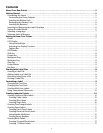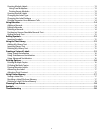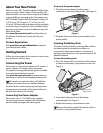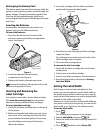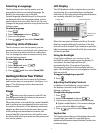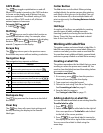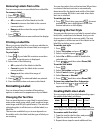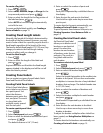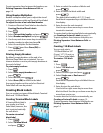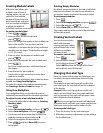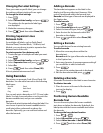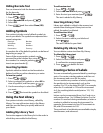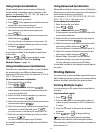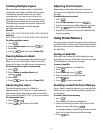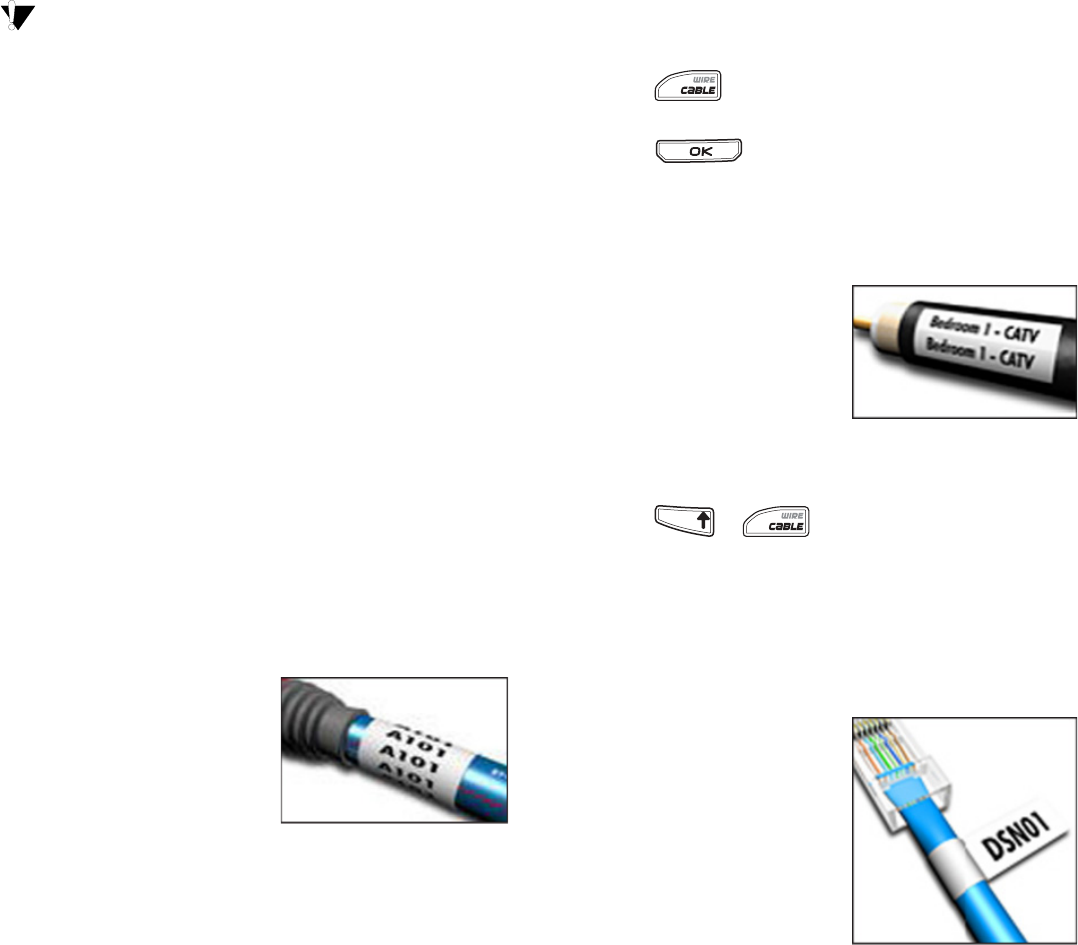
10
Using International Characters
The printer supports the extended Latin character
set using RACE technology. Similar to using a
mobile phone keypad, holding down a letter key
will scroll through variations of that letter.
For example, if you hold down the letter a, you will
see a à á â ã ä å and so on through all the variations
available. The order in which the character
variations appear depends on the language you
selected to use.
International characters are not available when
the language is set to US English.
Creating Industrial Labels
You can quickly create labels for special industrial
applications, such as cable or wire wrap, flag, patch
panel, electrical panel, terminal block, 110-block, or
module. You can also create a fixed length label.
Hot Keys are available for each of the label types.
The current label type is displayed in the Caption
bar. By default, the label type is General with no
special formatting, text centered, and the length
automatically determined by the amount of text.
The Hot Keys always take you to the indicated label
type. For example, if you choose Flag and later want
a General label, press the General key to remove
the Flag settings and return to General label type.
Creating Cable and Wire Labels
You can create several types of labels that wrap
around a cable or wire: Cable, Wire, and Flag labels.
Creating Cable Labels
A Cable label is placed
around the width of a wire
or cable. You can enter up
to five lines of text and the
text is repeated as many
times as possible
depending on the size of the text and the length of
the label.
You select from a number of different wire gauges
or cable lengths. The printer then determines the
size of the label. The following table shows the
selections available.
To create a cable label
1. Press .
2. Select the desired wire gauge or cable size, and
press .
To create multiple labels quickly, see Creating a
Series of Labels on page 15.
Creating Wire Labels
A Wire label is placed
horizontally along the
length of a wire or cable.
The label text is repeated
as many times as possible
depending on the size of
the text and the width of the label.
To create a wire label
Press + .
The label length is automatically determined by
the amount of text entered.
To create multiple labels quickly, see Creating a
Series of Labels on page 15.
Creating Flag Labels
Flag labels wrap around a
wire or cable leaving the
text part of the label
extending out from the
cable. The text on Flag
labels is automatically
printed on both ends of
the label, leaving a blank
space in the middle that
wraps around the cable. When the label is applied
to the cable, both ends of the label are applied back
to back leaving a tail or flag. The result is a label that
can be read from both sides.
CAT X CABLE 3.0”
COAX CABLE 4.0”
22-16 AWG CABLE 5.0”
14-10 AWG (Default) CABLE 6.0”
8-4 AWG FIBER 0.1” - 1/4”
3-1 AWG FIBER 1/4” - 1/2”
1/0-4/0 AWG FIBER 1/2” - 1”
TFIHS